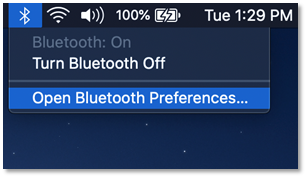- Cisco Community
- Technology and Support
- Collaboration
- Accessories
- 🎧Q: How to connect a Cisco Headset 730 with a Mac computer?🎧
- Subscribe to RSS Feed
- Mark Topic as New
- Mark Topic as Read
- Float this Topic for Current User
- Bookmark
- Subscribe
- Mute
- Printer Friendly Page
🎧Q: How to connect a Cisco Headset 730 with a Mac computer?🎧
- Mark as New
- Bookmark
- Subscribe
- Mute
- Subscribe to RSS Feed
- Permalink
- Report Inappropriate Content
07-07-2021 07:20 AM
A: There are three options, you may:
1. Plug the USB HD Adapter into the Mac
- Simply plug the adapter into your computer’s USB port. Turn your headset on. Unless you have disabled audible notifications, you should hear an announcement saying that the USB Adapter has been connected. If not, you may need to pair your adapter with your headset. Please consult the troubleshooting section, for how to pair your Cisco Headset 730 with the USB HD Adapter.
2. Connect via Native Bluetooth if your computer has Bluetooth capability.
- On your Mac, open bluetooth preferences, either by clicking the bluetooth icon on the top taskbar or via System Preferences. Ensure bluetooth is turned ON.
- Put your headset in pairing mode. The Cisco HS 730-xxx (where xxx is the last 3 characters of the serial number) should appear in your list of bluetooth devices. Press Connect.
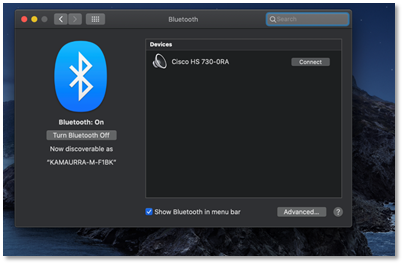
- Plug the USB cable which came provided with the Cisco Headset 730 into your Mac’s USB port.
- Ensure the Cisco Headset 730 is turned on.
- Labels:
-
Headsets
- Mark as New
- Bookmark
- Subscribe
- Mute
- Subscribe to RSS Feed
- Permalink
- Report Inappropriate Content
08-05-2022 02:59 AM - edited 08-12-2022 11:32 PM
Good try, but no cigar.
I absolutely refuse to use the USB bluetooth adapter - you may not have noticed that it is USB-A, not USB-C which is the adapter on most Mac computers.
Sure, my iPhone can see the headphones, but I want to pair with my Mac. If anyone manages to do this please let me know HOW
MacOS Monterey, v12.5
[Edit 2022.08.13 Answer turned out to be: Reboot computer - also check out my unboxing video]
Forum Tips: 1. Paste images inline - don't attach. 2. Always mark helpful and correct answers, it helps others find what they need.
Discover and save your favorite ideas. Come back to expert answers, step-by-step guides, recent topics, and more.
New here? Get started with these tips. How to use Community New member guide