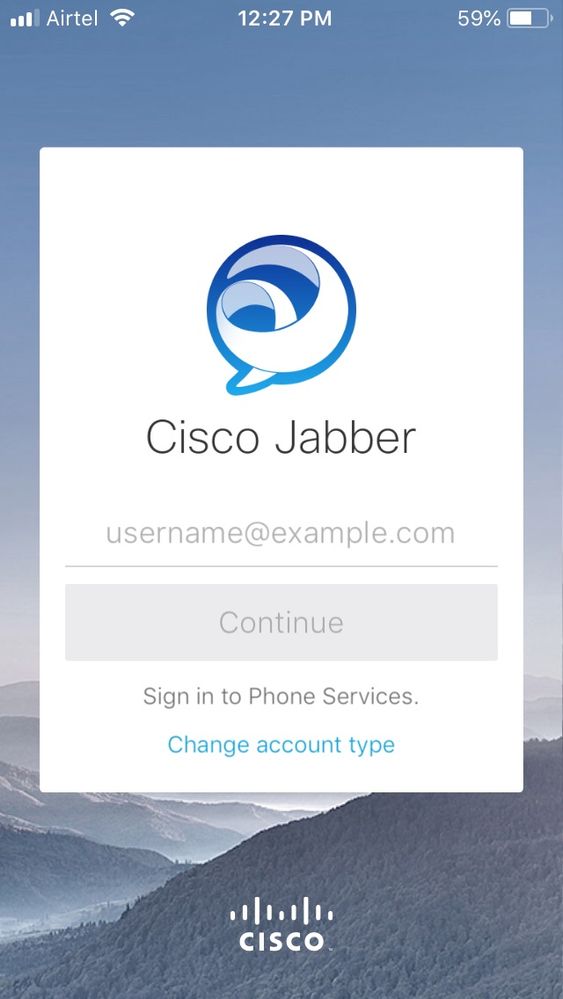- Cisco Community
- Technology and Support
- Collaboration
- Collaboration Knowledge Base
- Cisco Jabber IM for iPhone not registering with CUCM 8.6
- Subscribe to RSS Feed
- Mark as New
- Mark as Read
- Bookmark
- Subscribe
- Printer Friendly Page
- Report Inappropriate Content
- Subscribe to RSS Feed
- Mark as New
- Mark as Read
- Bookmark
- Subscribe
- Printer Friendly Page
- Report Inappropriate Content
03-26-2012 03:08 AM - edited 03-12-2019 09:44 AM
Introduction
The Cisco Jabber IM for iPhone application delivers cloud- or premises-based instant messaging (IM) to your iPhone. Together the Cisco Jabber and Cisco Jabber IM applications for iPhone empower you to work efficiently from anywhere by bringing presence, IM, enterprise voice, visual voicemail, and corporate directory lookup to your iPhone.

Jabber IM on iPhone is purely developed for IM purpose and Jabber for iPhone makes it work like any IP phone (sip only) that registers with CUCM. Logging into Jabber IM will require either WebEx credentials or Presence server credentials.
Requirements
There are no specific requirements for this document.
Problem description
Cisco Jabber for iphone fails to register with CUCM 8.6 and showing the following error:
"Unable to verify account"
To Know the cause of the above error. You need to obtain logs from Cisco Jabber.
Follow the steps below to Obtain logs from Cisco Jabber:
- Launch Cisco Jabber from your mobile device.
- Tap Settings > Troubleshooting.
- Set Detailed Logging to On.
- Try to reproduce the problem to capture the details in the logs.
- Tap Settings > Troubleshooting > Problem Reporting.
- If Cisco Jabber fails to register, tap About > Troubleshooting > Problem Reporting instead.
- Select the files to include. If you are not sure which files to include, include all files.
- Tap Email Problem Report.
- Enter the email address of a recipient such as yourself.
- Describe the problem in the body of the email message.
- Tap Send.
Jabber logs shows that TFTP requests for:
CTLFile.tlv
TCTZAQ.cnf.xml
- CUPC/AppDialRules.xml
Recommended action:
You'll need to specify the exact device name when you're downloading the file.
To have Cisco Jabber registered with CUCM. In the follwing case
since you have named the device in CUCM as TCTZAQ. You'll need TCTZAQ.cnf.xml config file downloaded
to the Jabber.
Use the following command and
try downloading the file via using the CLI:
tftp <ip address of tftp server (cucm)> get TCTZAQ.cnf.xml
You can also try restarting the TFTP Service on the CUCM Feature to see whether you can
successfully download the file.
Explanation:
1. End User ZAQ is added in ccmadmin
2. Device TCTZAQ is added in ccmadmin and associated with User ZAQ
- Phone Type is 'Cisco Dual Mode for iPhone'
- SIPProfile is 'Standard SIP Profile'
- DeviceSecurityProfile is 'Cisco Dual Mode for iPhone - Standard SIP Non-Secure Profile'
- Digest User is <none>
3. Directory Number 123 is created and associated with device TCTZAQ.
4. Jabber on iPhone: Internet Calling is configured with
- DeviceID is TCTZAQ
- TFTP Server is <ip address of CUCM>
- Use Authentication is OFF
5. When above settings are saved, after about 30s:
"Unable to verify account"
If still the downloading the config file manually fails delete the Device on the CUCM and recreate the Device once again and this will resolve the issue.
Related Information
Installing and Configuring Cisco Jabber 8.6 on CUCM 8.5 for iPhones
Jabber for Android Configuration Example
- Mark as Read
- Mark as New
- Bookmark
- Permalink
- Report Inappropriate Content
Hello,
I can't delete my account. I can't change it also.
I can't see these options on my iPhone.
Please help.
regards,
Antra
- Mark as Read
- Mark as New
- Bookmark
- Permalink
- Report Inappropriate Content
Hi
I dont know much about Cisco Jaber, the thing is I have Cisco IP Phone configured on my Laptop, I wanted to use the Softphone application on my iphone, I have downloaded Cisco Jaber from Play Store, under Jaber Advanced Settings - Phone Services - I Entered our Company TFTP and CCM IP, I connected our company network using Cisco Anyconnect on Mobile, after connected to Anyconnect I am able to Ping our Company TFTP and CCM IP, now when I try to login into Jaber Main screen (screenshot attached) it is asking for credentials with domain, I dont know what credentials I should use to login, any help on this much appreciated, just wanted to receive my office landline calls in mobile while travelling
Find answers to your questions by entering keywords or phrases in the Search bar above. New here? Use these resources to familiarize yourself with the community: