CRS 5.0 use a Backup and Restore application embedded within the application platform (Tools > Backup and Restore). There's no need to install the BARS software which was used in previous Cisco CRS versions.

Before starting
* Make sure all CRS services are up and running to prevent a backup failure.
* The backup and restore needs to be run from the CRS server, not a client workstation.
* Backup includes system configurations and applications in the data repository; Scripts, Prompts, Grammars and Documents stored in the default repository folder; Historical data in the db_cra repository and also UCCX recording files stored in the default audio folder.
Specifying the Backup Storage Location
The backup storage location should look like this: \\<server name or IP address>\<required folder>
Type in the User Name and Password for the server specified in the above path.

You can whether 'Backup Now' or configure the 'Backup Scheduler' (the scheduler is disabled by default)
* Make sure not to close or refresh the progress window after you initiate the backup operation.
When finished, the progress bar reaches 100% with a 'Backup has completed succesfully' message.
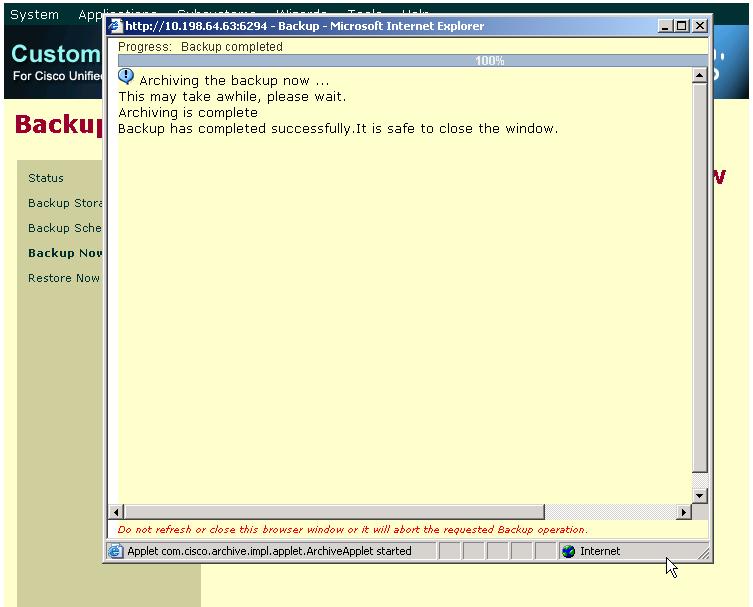
You'll find a .tar file in the backup storage location like this: Backupmm-dd-yy#hh-mm.tar
If the backup fails, you'll probably need to collect the CRS engine logs (MCVD) in C:\Program Files\wfavvid\log\MCVD\ and contact Cisco TAC.
For additional information check Chapter 15 (Backing-up and Restoring Data) from CRS Administration Guide:
http://www.cisco.com/en/US/docs/voice_ip_comm/cust_contact/contact_center/crs/express_5_0/maintenance/admin/crs501ag.pdf