Introduction
This document covers the configuration procedure for configuring custom alerts and email settings for Performance counters using Real Time Monitoring Tool (RTMT)
Using RTMT it is possible to create custom alerts based upon the values of any Performance Counter.
• Open the Performance Tool in RTMT.
• Select the counter you wish to use to create a custom alert and double-click to begin monitoring.
• Select the counter graph in the main RTMT pane, right-click and select Set Alert/Properties...
• Enter a Description and Recommended Action for the alert and choose a Severity then click Next.
• Now you must specify the alerting Threshold for the counter, how this threshold is Calculated and the Duration of time that the counter value must be above/below the specified threshold before the alert is triggered. Then click Next.
• Now you can use Frequency to limit the amount of times the custom alert will be triggered and Schedule to specify a specific period of time during which the alert is capable of being triggered. This allows you to monitor counter thresholds for a specific period of time only. Then click Next.
• Finally you can specify whether to Enable Email messages for your alert, choose which Trigger Alert Action Profile it will use and specify a User-Defined email text message.
Configure Example Custom Alert
Cisco UP SIP Proxy - NumIdleSipdWorkers
It is recommended that on CUP this counter should not be constantly below a value of 5 for a period of 60 minutes. For further details on this counter see the Recommended Counters section. The following is an example of how to configure a custom alert for this threshold.
1. Select the counter in the Performance Tool:
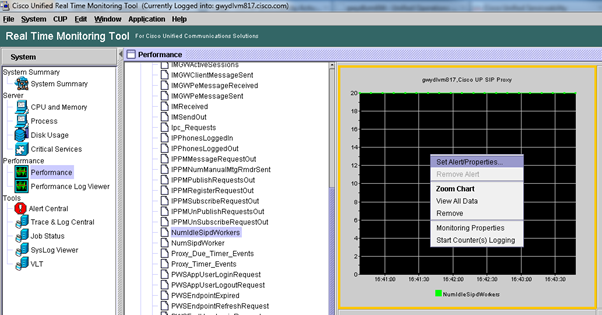
2. Enter a Description and Recommended Action for the alert and choose a Severity:
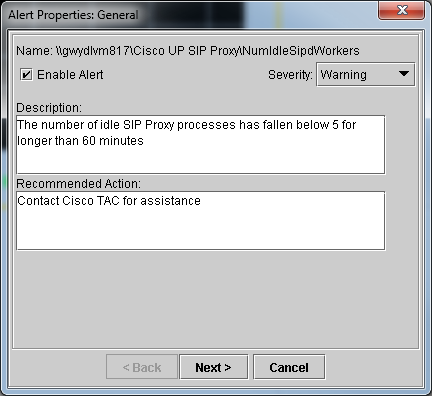
3. Choose a Threshold, how this threshold is Calculated and its Duration of time:
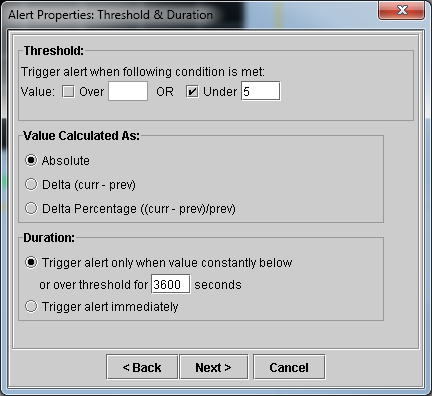
4. Specify Frequency and Schedule:

5. Configure Email Settings:
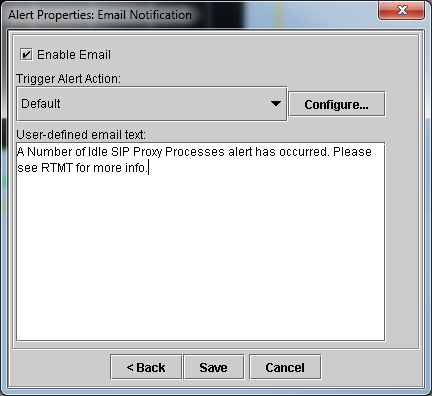
Related Information