- Cisco Community
- Technology and Support
- Collaboration
- Collaboration Knowledge Base
- Troubleshooting a Red X for the Presentation LCD/projector in the CTS GUI
- Subscribe to RSS Feed
- Mark as New
- Mark as Read
- Bookmark
- Subscribe
- Printer Friendly Page
- Report Inappropriate Content
- Subscribe to RSS Feed
- Mark as New
- Mark as Read
- Bookmark
- Subscribe
- Printer Friendly Page
- Report Inappropriate Content
07-25-2011 12:39 PM - edited 03-12-2019 09:39 AM
Please reference the article published on Cisco.com Nov. 11, 2013:
http://www.cisco.com/en/US/products/ps8333/products_tech_note09186a0080c1ed14.shtml
**** Below is the archived original doc ***
Introduction: The purpose of this document is to share some configuration items to verify if you are troubleshooting an error (red X) for the presentation LCD/projector in the CTS GUI System Status panel. This list is not comprehensive and further troubleshooting tips are available in the Installation, Administration and Troubleshooting Guides.
Assumption: The external projector/LCD is working but a red X is showing in the CTS GUi.
Why does the CTS GUI show a red X for the Projector/LCD when presentations are functioning?

Time to check several setup items. The CTS code expects cables to be plugged in correctly, CUCM settings configured and compatible versions in order to give the all clear!
Let’s start with the basics:
- Verify that the LCD/projector is on. (had to ask....)
- Verify that the LCD/projector cable(s) are connected.
Verify the codec profile on CUCM:
- If you have a 3010 or 3210 model, have you selected the correct type under Product Specific Configuration Layout? 3000/3200 models have the external projector while 3010/3210 models have the external LCD. The correct type needs to be selected in CUCM.

- Is the device profile configured to indicate there is a Projector/Display vs. None?

- Might as well verify the ACU checkbox is checked if you have an auxiliary control unit since you are already there checking other settings...
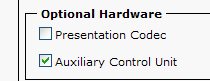
- On that note, do you have a Presentation codec? (The checkbox noted above would be checked, of course). This is another important detail when it comes to cabling.
What about cabling? The code expects cables to be plugged into specific ports to pull and push information:
- Ensure you are using a supported LCD/Projector. Reference the Release Notes for further information.
- For systems with an Auxiliary Control Unit (ACU), the serial cable must be connect to the serial 1 output port on the ACU.
- For systems with a projector and an ACU, ensure the serial connection into the projector's service port is properly connected. The cable has a spring-loaded sleeve that needs to be pulled back to "lock" the connector into place. You should hear a click when the cable is connected properly and you should not be able to pull the cable loose from the projector by tugging the cable.

- For systems with an ACU with a serial cable and an external LCD, the serial cable must be connected to the INPUT serial port 1 on the LCD. This port is located closest to the screen/meeting participants and is right next to the HDMI connection. Using the second serial port on the LCD will result in an alarm and default settings not being pushed.
As you can see, it's easiest to make sure you have this connected correctly upon installation.
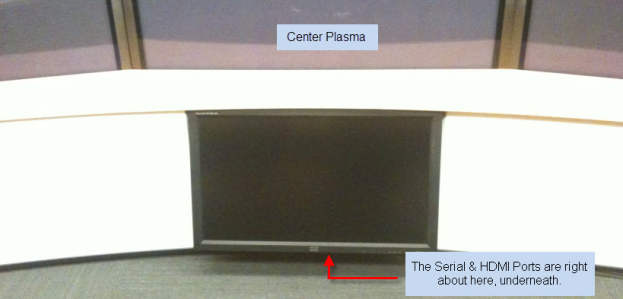
This is the underside view of the external LCD, showing the serial cable correctly connected to serial port 1. The HDMI cable is the black cable connected next to it.
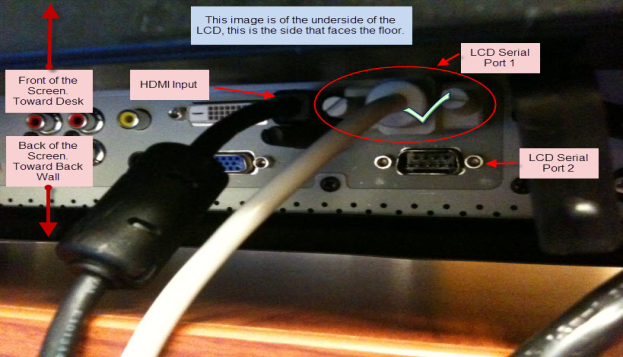
- For systems with an Auxiliary Expansion Board (aka audio expansion unit, AEB, A/V Expansion Box), the LCD cable (auxiliary display) should be connected to video output port 4 on the AEB. The video input port 1 on the AEB will connect back to the codec.
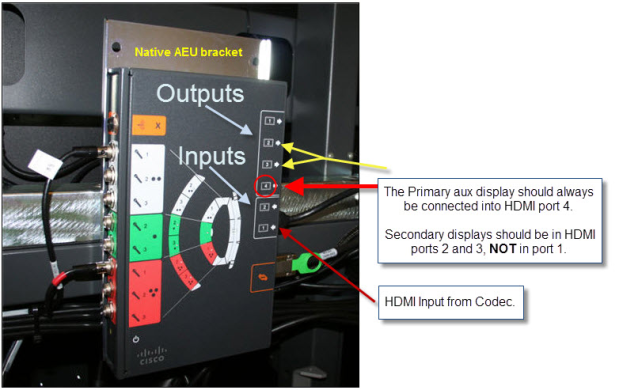
Due to the different models and different peripheral options, consult the appropriate Assembly guide which provides further diagrams and details for different setups.
So, your CUCM CTS profile is configured correctly and you verified the cabling is correct but you still have a red X...what else could it be?
- Is your CTS system running code 1.6.0 thru 1.6.3? You could be hitting bug CSCtf40685. View more in the bug toolkit: http://tools.cisco.com/Support/BugToolKit/search/getBugDetails.do?method=fetchBugDetails&bugId=CSCtf40685
- For systems with an Auxiliary Control Unit (ACU), verify that the version of code on the ACU is correctly up-to-date:
SSH to the codec, and type the command show upgrade detail and look for the version of the auxiliary ctrl. In the example below, the ACU is running version 1.27 but should be running 1.30.
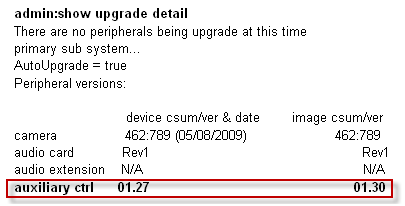
In this scenario, you can push an upgrade to the ACU by typing the command set upgrade auxiliary-ctrl and then restarting the system using utils system restart.

Once the codec is back up, verify that the version is now correct.
All good? Congratulations!
Still seeing an alarm? – time to open a TAC case and let our engineers assist you in troubleshooting. Just make sure you have checked all of the above and attach the CTS logs to the service request.
Additional References:
Additional information can be found in the Install and Upgrade guides as well as the following:
- Administration Guides: http://www.cisco.com/en/US/products/ps8332/prod_maintenance_guides_list.html
- Release Notes: http://www.cisco.com/en/US/products/ps8332/prod_release_notes_list.html
- Troubleshooting and Alerts: http://www.cisco.com/en/US/products/ps8332/tsd_products_support_troubleshoot_and_alerts.html
- Mark as Read
- Mark as New
- Bookmark
- Permalink
- Report Inappropriate Content
Another good one: Since CTS 1.4, a projector will have a status error if the lamp age is greater than 2000 hours.
- Mark as Read
- Mark as New
- Bookmark
- Permalink
- Report Inappropriate Content
Customers using HDMI splitters on the AEB or LAEB can also cause this.
Find answers to your questions by entering keywords or phrases in the Search bar above. New here? Use these resources to familiarize yourself with the community: