- Cisco Community
- Technology and Support
- Collaboration
- Collaboration Knowledge Base
- Unified Contact Center Enterprise (UCCE) and Customer Voice Portal (CVP) Installation Configuration ...
- Subscribe to RSS Feed
- Mark as New
- Mark as Read
- Bookmark
- Subscribe
- Printer Friendly Page
- Report Inappropriate Content
- Subscribe to RSS Feed
- Mark as New
- Mark as Read
- Bookmark
- Subscribe
- Printer Friendly Page
- Report Inappropriate Content
06-11-2009 12:51 AM - edited 08-23-2017 10:28 PM
- Introduction
- Document Structure
- Prerequisites
- Related Products
- Background Information
- Preparing the Environment
- Software Components
- Important Note
- Installing and Configuring CUICM SPRWALER Environment
- Sprawler Server Preparation
- Create JTAPI User in CUCM
- Deployment of Various Contact Center Enterprise Components
Introduction
This document focuses on installation configuration and deployment of a complete end to end UCCE and CVP based solution. The CVP is being used in comprehensive mode and provides IVR, Call Control and Queuing functionalities.
The example used in this deployment guide was based on a setup that is conducted in a laboratory (LAB) or non-prodcution environment and is not supported in a live network. But the concepts, design techniques and guidelines can be extended to setup a complete CVP based UCCE solution
This document can also be used as a quick reference and troubleshooting guide for CUCCE field engineers, users and administrators.
Document Structure
This document provides information to help you understand and configure the Cisco Unified Contact Center Enterprise Solution with Customer Voice Portal in a laboratory environment. The aim of writing this document to provide complete and consice information in one document to the readers who are planning to learn, build or deploy CUCCE solutions.
Note: This document only discusses SIP call flows.
Prerequisites
Cisco recommends that you should have knowledge of these topics:
- Cisco Unified Communication Manager (CUCM)
- Cisco Unified Intelligent Contact Management (CUICM)
- Cisco Unified Cisco Voice Portal (CUCVP)
- Cisco Voice Gateways
Related Products
This configuration can also be used with the following hardware and software versions.
- CUICM based solution without IVR
Background Information
When CUCM and CUICM are deployed together it makes Cisco Unified Contact Center Enterprise solution. CUIVR or CUCVP are the two most commonly used IP IVR deployed for queuing and call treatment. In this document CUCCE is deployed with the CUCVP
Preparing the Environment
Hardware Components
The following figure shows the hardware components of the IPCC laboratory system:
- Two Cisco 794x/796x/797x series IP phones as agent phones
- One MCS-7825 Server for CUCM
- One Server running Windows 2003 Enterprise Eidition for CUICM Enterprise Components
- Router
- Logger
- AW
- CUCM PG
- CVP VRU PG
- CTIOS Gateway or CTIO PG
- CTIO Server
- Windows 2003 Enterprise Eidition based server running following CVP components
- CVP Call Server
- CVP Media Server
- Microsoft IIS Web Server
- Windows XP based agent PC
- Cisco 3745 Router
- Ingress PSTN Gateway
- VXML Gateway
- PSTN Simulator (CUCME gateway with cross over T1 PRI cable connected to CVP Gateway could be used)
Software Components
The following major software components are included in the Cisco IPCC system:
- Cisco IOS Software Releases 12.4(15)T1 Advance Enterprise Feature Set on CVP VXML Gateway
- Cisco Unified Communication Manager version 6.0.1
- Cisco Unified ICM version 7.2.4.0 Build 20349
- Cisco Unified CVP version 7.0(1)
- Cisco CTI Object Server 7.2 Build 09816
- JTAPI Gateway 7.2.4.0 Build 20349
- JTAPI Client version is CUCM bundled
- CTIOS Agent Desktop version 7.2.9816
The information in this document was created from the devices in a specific lab environment. All of the devices used in this document started with a cleared (default) configuration. If your network is live, make sure that you understand the potential impact of any command.
Important Note
This document focuses on installation configuration and deployment of a complete end to end UCCE and CVP
based solution. The CVP is being used in comprehensive mode and provides IVR, Call Control and Queuing
functionality.The example used in this deployment guide was based on a setup that is conducted in a
laboratory (LAB)or non-prodcution environment and is not supported in a live network. But the concepts,
design techniques and guidelines can be extended to setup a complete CVP based UCCE solution""
Installing and Configuring CUICM SPRWALER Environment
For a laboratory setup, you can choose to install all of the CUICM software as a sprawler; that is, you can install all the components on one server. We will be installing the following components on a single MCS 7845 Server
SPRWALER stands for Router, Logger, PG and AW on the same machine.
You must see Cisco ICM Staging Guide before installation
http://www.cisco.com/univercd/cc/td/doc/product/icm/icmentpr/icm70doc/microsf7/icme70st.pdf
Sprawler Server Preparation
Name IP Address
| sprawler-w2k3 | 192.168.93.130 |
| cvp7 | 192.168.93.3 |
| CUCM6 | 192.168.93.100 |
| CTIOS Agent Desktop | 192.168.93.248 |
| CVP-VXML-GW | 192.168.93.1 |
System Information
We are intalling the CUICM components on a MCS-7845 Server that is running Cisco IPT Windows OS 2003 Enterprise Edition
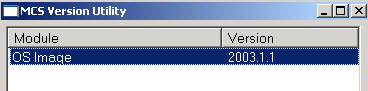
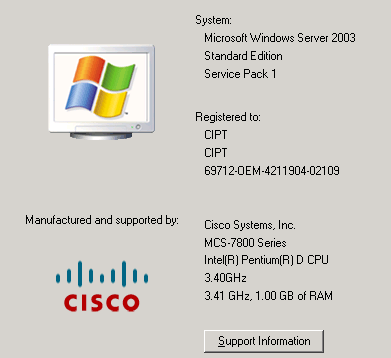
Make sure that following services are started.
- DNS Service Required for AD
- Replication Service Required for AD
- Task Scheduler Service Required for ICM Installation
- Install WMI Windows Installer Provider Required for ICM Router Installation
- NT LM Security Support Provider Required for AD
- File Replication Required for AD
For example for NT LM Security Support Provider service, you could see following screen
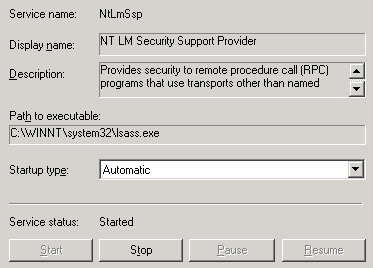
Active Directory and DNS Server Installation
The CUICM components Router, Logger, AW, PG and CTIOS Server must communicate with the active directory server and join a domain. In this lab setup, the installation of the Active Directory Domain Controller and DNS Server will be done on the same machine called SPRAWLER, where all CUICM components will be installed
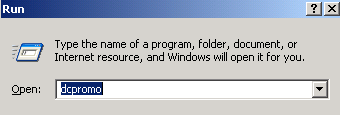
Welcome screen shows up
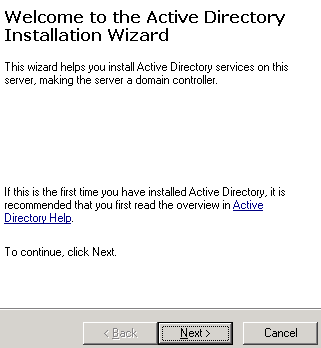
Install the Domain Controller and select the option to install DNS as part of DC installation
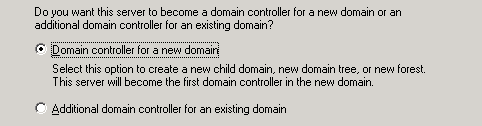
New Forest
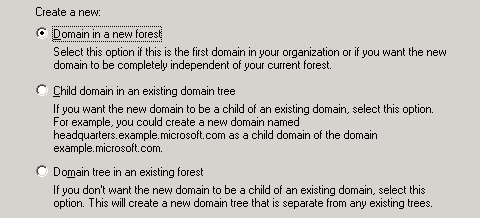
Enter the full DNS name for the domain. The example in the Microsoft Installation wizard is misleading and you should enter just the domain portion of FQDN. For example cisco.com or vse.cisco.com
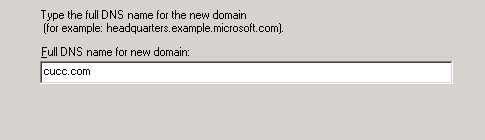
Enter the NetBIOS name. Selecting the domain name is important. Because AD Netbios name is what will be used as a domain name.
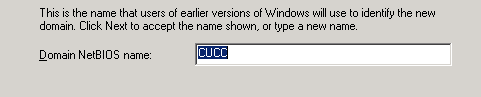
Accept the default for the Active Directory database
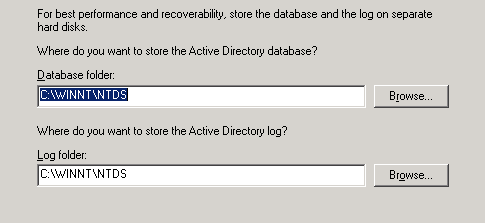
Again accept the deault seting for the SYSVOL folder
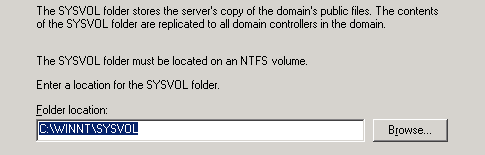
Install and configure DNS server
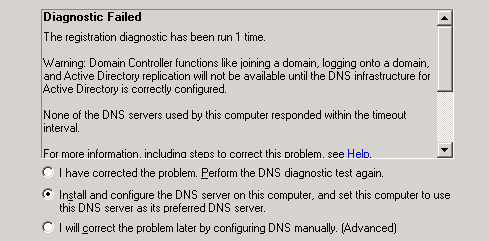
Set the permission as per the need and requirements
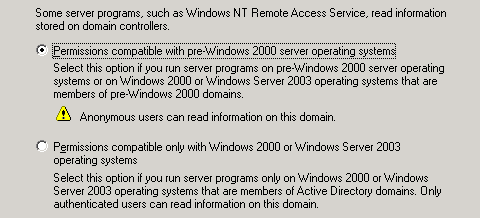
Set the password
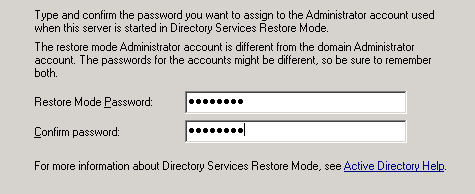
AD installation will continue

DNS Server will be installed as part of the AD installation

Microsoft SQL 2000 Server Installation
Enter the SQL 2000 Server installation CD into the system and it will bring up the menu options to install SQL. Select SQL server 2000 components

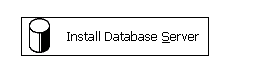

Install database on the local computer
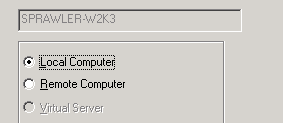
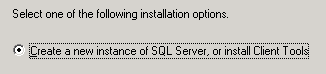
Install both server and client tools

Pick the default instance name
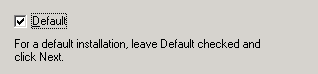
Choose the customer installation type
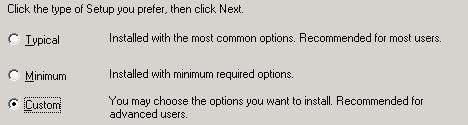
Use the local system account

Select Windows Authentication mode
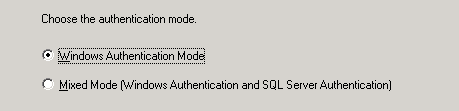
From the following screen you must Latin1_general for Collation designator and Sort oder should be Bunary
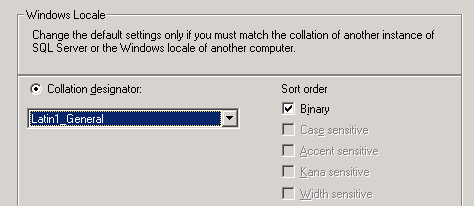
Select Named Pipes for network libraries
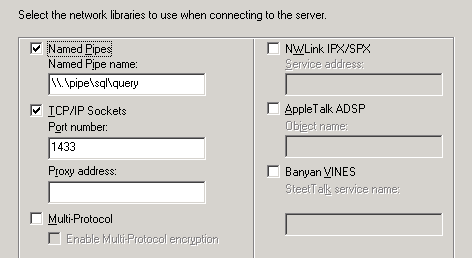
Select your desired mode for licenses

SQL Service Pack 4 Installation
Welcome screen
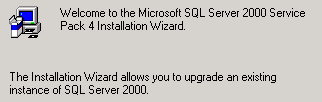
Authentication Mode

In the following screen installation is going to ask you for the SA password. Make sure you pick a password here and don't leave it blank. Otherwise system will pick a random password for you later.

Backward compatibility checklist screen shows
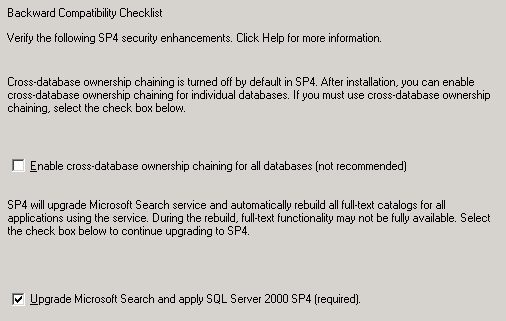
Raise Domain Controller
Before we raise the Domain Controller it is important to understand some Microsoft Active Directory terminologies here.
Domain and forest functionality
Domain and forest functionality, introduced in Windows Server 2003 Active Directory, provides a way to enable domain- or forest-wide Active Directory features within your network environment. Different levels of domain functionality and forest functionality are available depending on your environment.
If all domain controllers in your domain or forest are running Windows Server 2003 and the functional level is set to Windows Server 2003, all domain- and forest-wide features are available. When Windows NT 4.0 or Windows 2000 domain controllers are included in your domain or forest with domain controllers running Windows Server 2003, Active Directory features are limited.
The concept of enabling additional functionality in Active Directory exists in Windows 2000 with mixed and native modes. Mixed-mode domains can contain Windows NT 4.0 backup domain controllers and cannot use Universal security groups, group nesting, and security ID (SID) history capabilities. When the domain is set to native mode, Universal security groups, group nesting, and SID history capabilities are available. Domain controllers running Windows 2000 Server are not aware of domain and forest functionality.
Domain functionality enables features that will affect the entire domain and that domain only.
Four domain functional levels are available:
- Windows 2000 mixed (default)
- Windows 2000 native
- Windows Server 2003 interim
- And Windows Server 2003
By default, domains operate at the Windows 2000 mixed functional level.
The following table lists the domain functional levels and their corresponding supported domain controllers.
- Windows 2000 mixed (default) Functional Level
- Windows NT 4.0
- Windows 2000
- Windows Server 2003 family
- Windows 2000 native Functional Level
- Windows 2000
- Windows Server 2003 family
- Windows Server 2003 interim Functional Level
- Windows NT 4.0
- Windows Server 2003 family
- Windows Server 2003 Functional Level
- Windows Server 2003 family
Once the domain functional level has been raised, domain controllers running earlier operating systems cannot be introduced into the domain. For example, if you raise the domain functional level to Windows Server 2003, domain controllers running Windows 2000 Server cannot be added to that domain.
From the Active Directory Domains and Trust, select the domain and then Raise Domain Functional Level
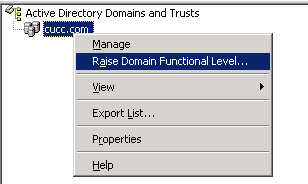
Select the desired option based on your environment and need. The recommended setting is Windows 2000 native for our setup.
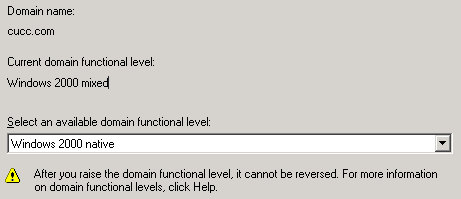
Install WMI Windows Installer Provider on the CUICM Server
Go to Control Panel and select Management and Monitoring Tools
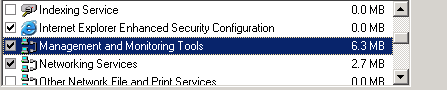
Then enable WMI Windows Installed Provider. You might be prompted to provide Windows 2003 installation DVD/CDs
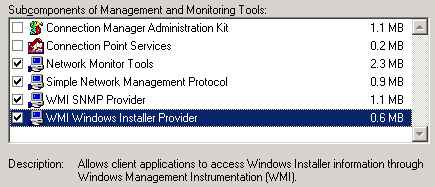
After completing all the system preparation steps we can move on to installation of CUICM components
Create JTAPI User in CUCM
As this point it is good idea to create a user (for example jtapi) in CUCM and associate it with the physical phones and CTI Route point. This CTI Route Point (541-764-3000) will be used for calls that will be originated from CUCM IP Phones.
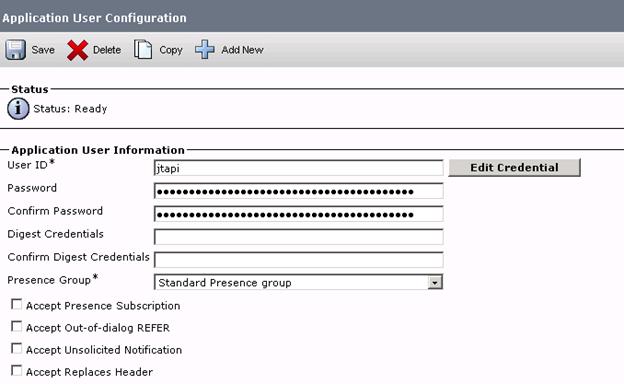
Make sure the phone is listed in the controller Devices list and permissions are correct
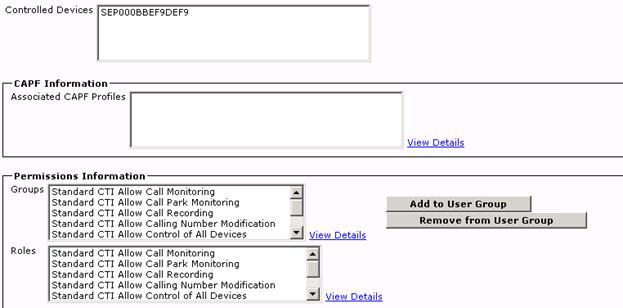
The jtapi user should be controlling the phone and the route point
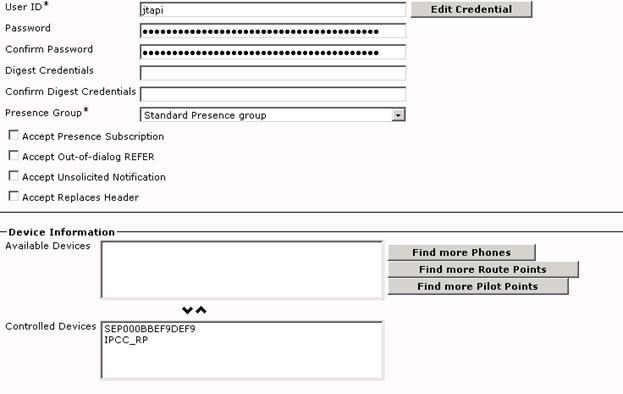
Deployment of Various Contact Center Enterprise Components
Due to the length of this document it is broken down into various chapters as follows
ICM Router and Logger Installation and Configuration
Administrative Workstation (AW) Installation and Configuration
PG and CTIO Server Installation and Configuration
AW Configuration Manager Setting for Contact Center
ICM Scripting
CVP Installation and Gateway Configuration
- Mark as Read
- Mark as New
- Bookmark
- Permalink
- Report Inappropriate Content
Is there any documentation available for UCCE version 9 or 10 for lab environment.
Anwar Ahmed
- Mark as Read
- Mark as New
- Bookmark
- Permalink
- Report Inappropriate Content
Here is a new document based on Duplex Deployment with version 10.5
Download VIDEO labs as well FREE - Click Here
Faisal H. Khan
VoiceBootcamp Inc.
www.VoiceBootcamp.com
- Mark as Read
- Mark as New
- Bookmark
- Permalink
- Report Inappropriate Content
Thanks for the Great Doc, especially for starters :)
- Mark as Read
- Mark as New
- Bookmark
- Permalink
- Report Inappropriate Content
Hi,
This is very informative doc for new lab users.
Could you please share the link for Deployment of Various Contact Center Enterprise Components? As I unable to navigate using this link.
Find answers to your questions by entering keywords or phrases in the Search bar above. New here? Use these resources to familiarize yourself with the community: