- Cisco Community
- Technology and Support
- Data Center and Cloud
- Data Center and Cloud Knowledge Base
- Optimizing HTTPS traffic with SSLAO on WAAS 4.1.3 and above
- Subscribe to RSS Feed
- Mark as New
- Mark as Read
- Bookmark
- Subscribe
- Printer Friendly Page
- Report Inappropriate Content
- Subscribe to RSS Feed
- Mark as New
- Mark as Read
- Bookmark
- Subscribe
- Printer Friendly Page
- Report Inappropriate Content
05-05-2011 02:52 AM - edited 08-28-2017 02:57 AM
- Introduction
- Certificate and key export
- With IIS
- With Apache
- Setting up SSLAO
- Opening secure stores
- Importing the CA certificate
- Create your SSL Accelerated Service
- Enable SSL Accelerator
- Verify the optimization
- SSL/HTTP Accelerators chaining
- Further info
Introduction
This document will explain how you can optimize your HTTPS traffic when you have a topology looking like this:

By default, HTTPS traffic is only TFO optimized on WAAS so if you pass such a connection through a WAAS setup, you'll get the following output from a "show statistics connection":
| EDGE-WAE-1#sh statistics connection Current Active Optimized Flows: 1 Current Active Optimized TCP Plus Flows: 0 Current Active Optimized TCP Only Flows: 1 Current Active Optimized TCP Preposition Flows: 0 Current Active Auto-Discovery Flows: 1 Current Reserved Flows: 10 Current Active Pass-Through Flows: 0 Historical Flows: 102 D:DRE,L:LZ,T:TCP Optimization RR:Total Reduction Ratio A:AOIM,C:CIFS,E:EPM,G:GENERIC,H:HTTP,M:MAPI,N:NFS,S:SSL,V:VIDEO ConnID Source IP:Port Dest IP:Port PeerID Accel RR 799 172.16.5.2:1119 172.16.2.2:443 00:22:64:96:eb:5c T 00.0% EDGE-WAE-1# |
This is due to the fact that the encrypted traffic is by definition very random and thus does not get any benefit from the DRE/LZ optimization.
To overcome this limitation, the SSL Accelerator was introduced in WAAS 4.1.3. This will allow the edge WAE to decrypt the traffic, optimize it then re-encrypt it. Same happens on the Core WAE which decrypt the traffic, give it back it's original format then re-encrypt it to the destination server.
Certificate and key export
To be able to optimize the SSL traffic, we will need to export the certificate/key of the Server and of the Certificate of the CA that you used to generate the Server certificate. Here is how it can be done:
With IIS
Here is how you can export your certificates/key from your IIS server:
-Launch the Start menu and click on Run
-Type mmc in the Windows that popped in then click on Ok. This will launch the Management Console
-Once it appears, go to the File menu and select Add/Remove Snap-in
-Follow this path to add the computer certificates view:
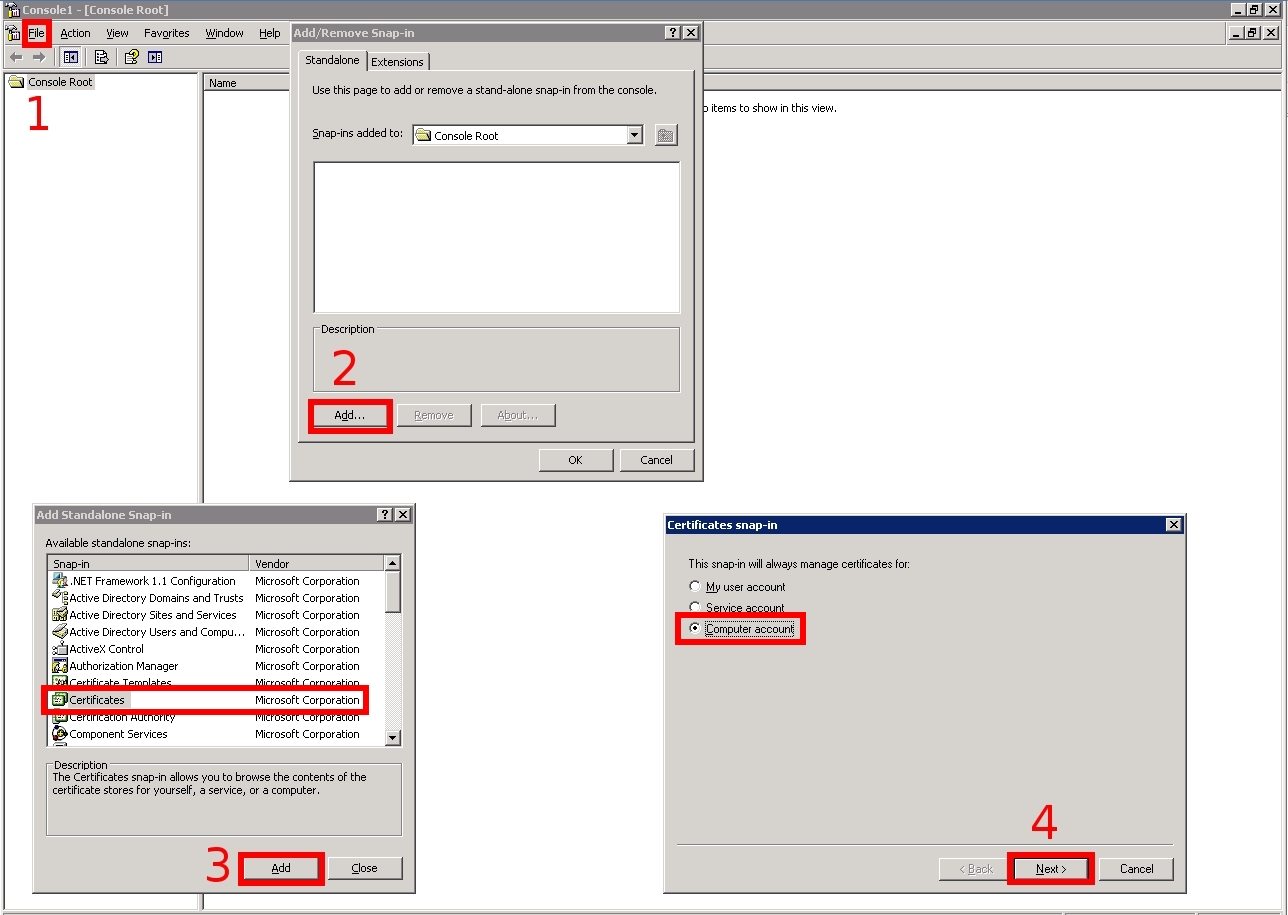
-Once the Snap-in is added, you can go into it in the Personal > Certificates Folder and right click on the certificate which is used by IIS and click on Export. Follow those steps afterwards:
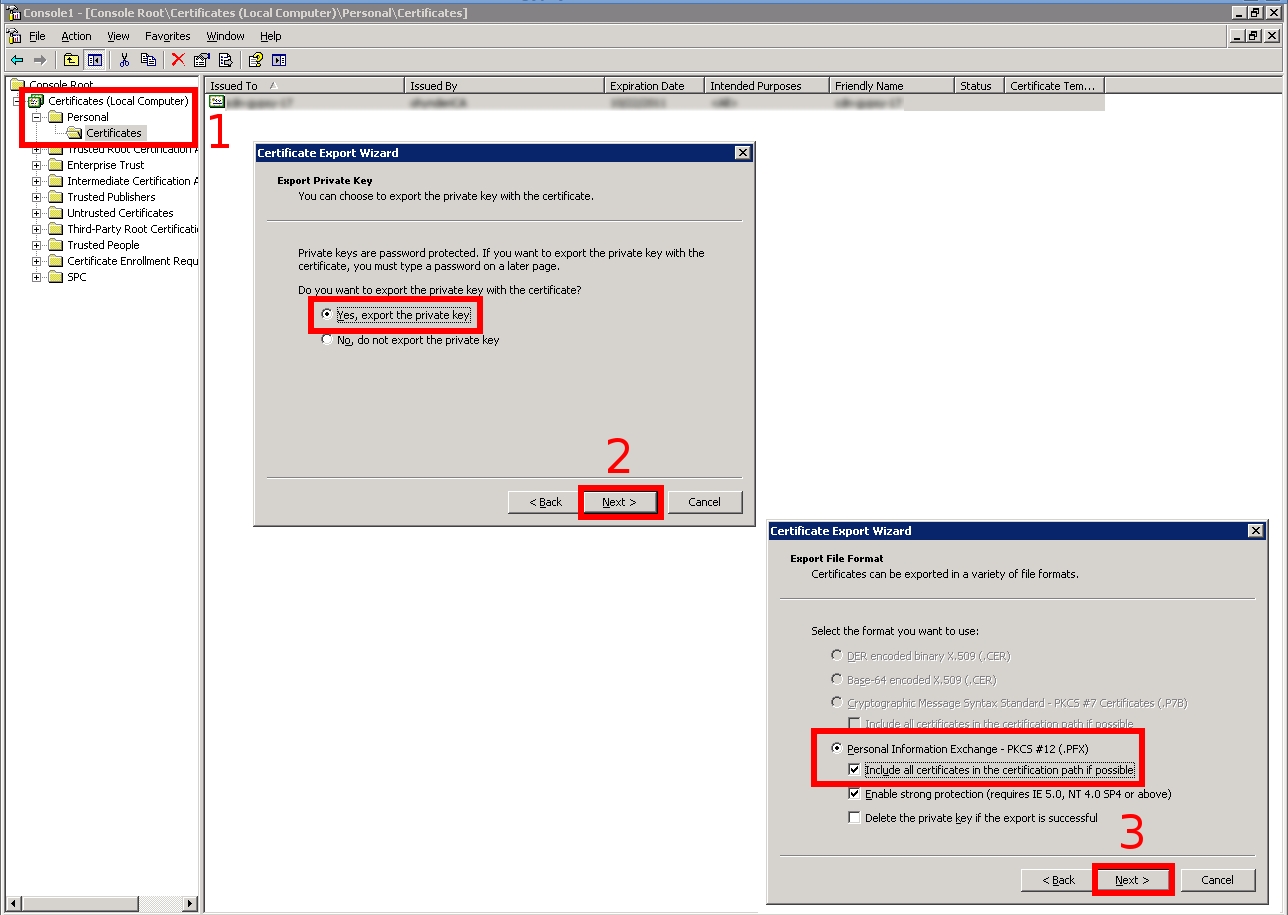
If the "Yes, export the private key" is greyed out in this process, this means that your original key was marked as non exportable and that you won't be able to export it.
-You will then be asked for a password to protect the private key. Once it is entered, you'll be able to save the data in pfx format.
-WAAS is using PEM format for certificates so you'll need to put your file on a machine with OpenSSL installed and convert it with the following command:
nfournie@nfournie-laptop:~$ openssl pkcs12 -in cdn-server-1.pfx -out cert.pem -nodes (Enter here the password you have set when exporting the key from the Management Console) |
This will generate a single file that will looks like this:
cert.pem
Bag Attributes |
You'll need to Copy/Paste those parts in Red in three different files:
File Name
Content
| client.key | Server private key |
| client.crt | Server certificate |
| CA.crt | CA certificate |
You can refer to the Bag Attributes before the actual data to see which part is what.
This whole document assumes that your Server certificate was directly generated by your Root CA. In case of a multiple levels CA architecture, you'll have to put the whole chain and not a single certificate in the CAcert.crt file.
With Apache
The procedure with Apache is much simpler since the input it uses is in the same format as the one used by WAAS. You just need to figure out where the files are stored and this can be done by looking at the VirtualHost entry of your server in the httpd.conf file used by Apache.
It will look something like this:
httpd.conf VirtualHost entry
| <VirtualHost 172.16.2.2:443> DocumentRoot /var/www/html ServerName www.csc.com SSLEngine on SSLCertificateFile /path/to/client.crt SSLCertificateKeyFile /path/to/client.key SSLCertificateChainFile /path/to/CA.crt </VirtualHost> |
As you can see, we already have there the three files we ended up with in the IIS procedure.
Setting up SSLAO
Opening secure stores
The secure store is where the certificates and keys are held on the WAAS devices.
To be able to use it, you'll need to initialize and open it. First on the Central Manager itself:
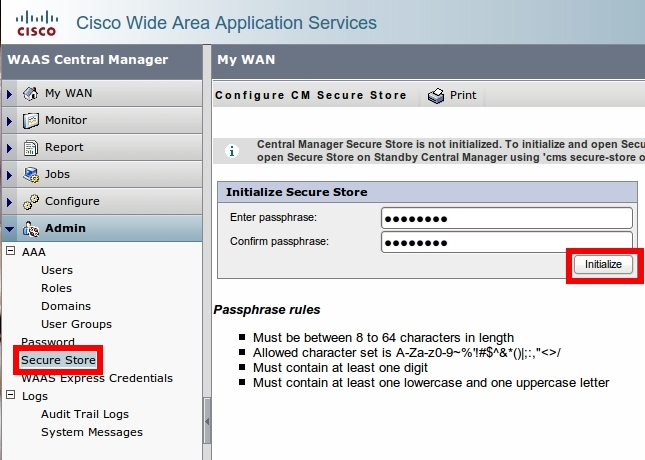
The passphrase you enter here wil be needed to re-open the CM Secure Store after a reboot so make sure you don't loose it !!!
Then on the Edge and Core WAEs themselves:
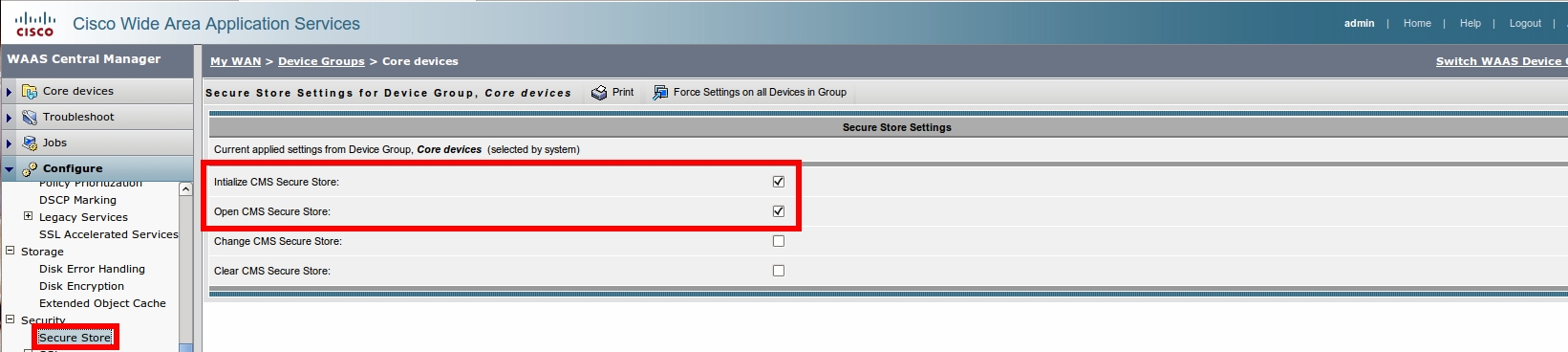
Importing the CA certificate
Once all the stores are initialized and opened, it is time to import the CA certificate on the Core WAE. To do so, go to the following menu and select the CA.crt file that was generated previously:
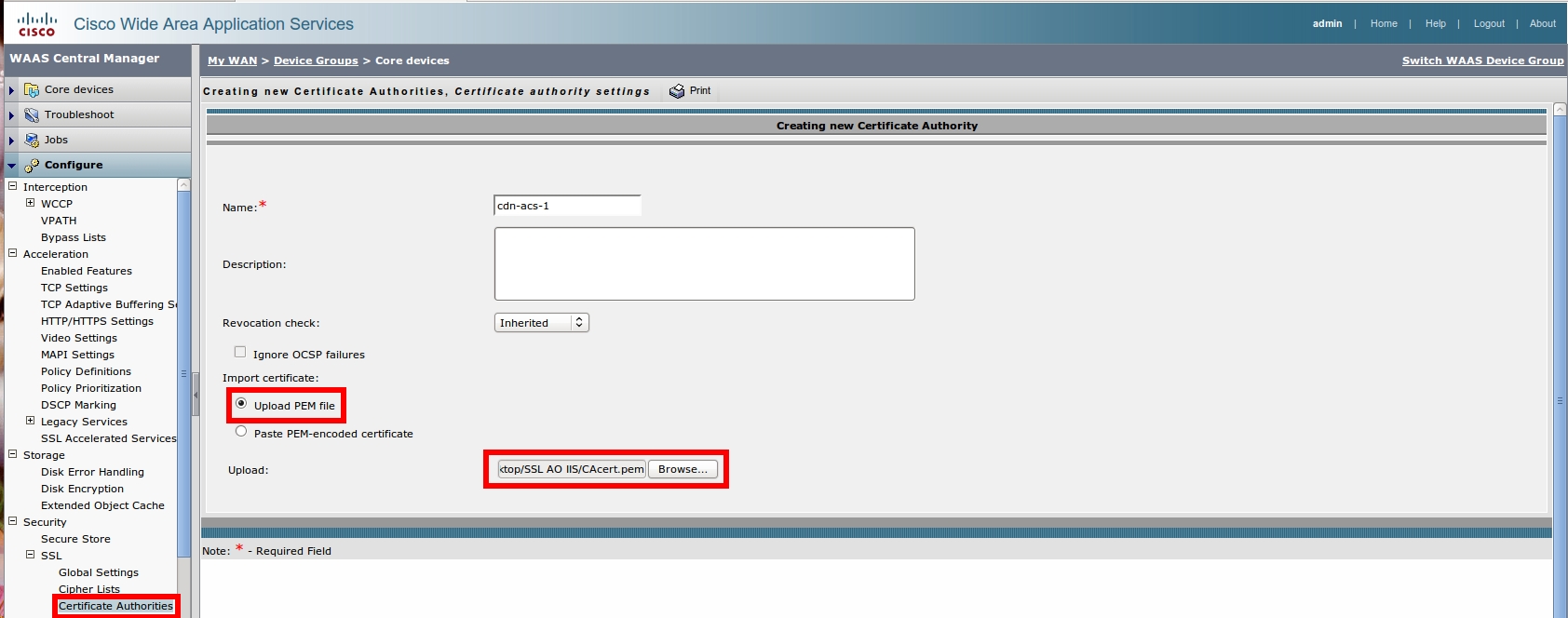
Once you submit it, you should see your CA certificate imported on the device:

Create your SSL Accelerated Service
On the Core WAE, go to the SSL Accelerated Services and first start by importing the client certificate and key (client.crt and client.key exported from the Web server):
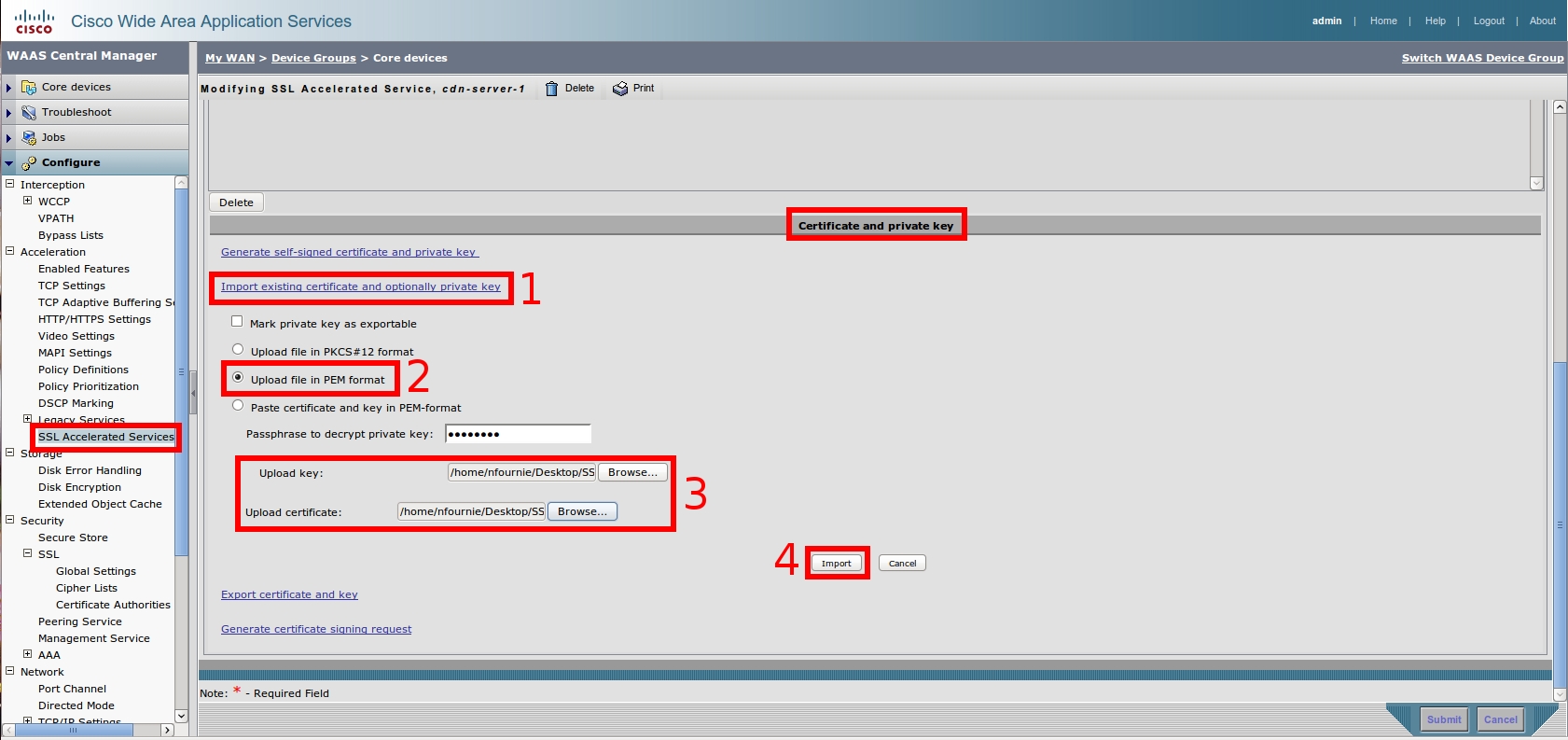
Once the certificate/key are imported, you can setup the rest of the service by matching the interesting traffic and by putting it "In Service":
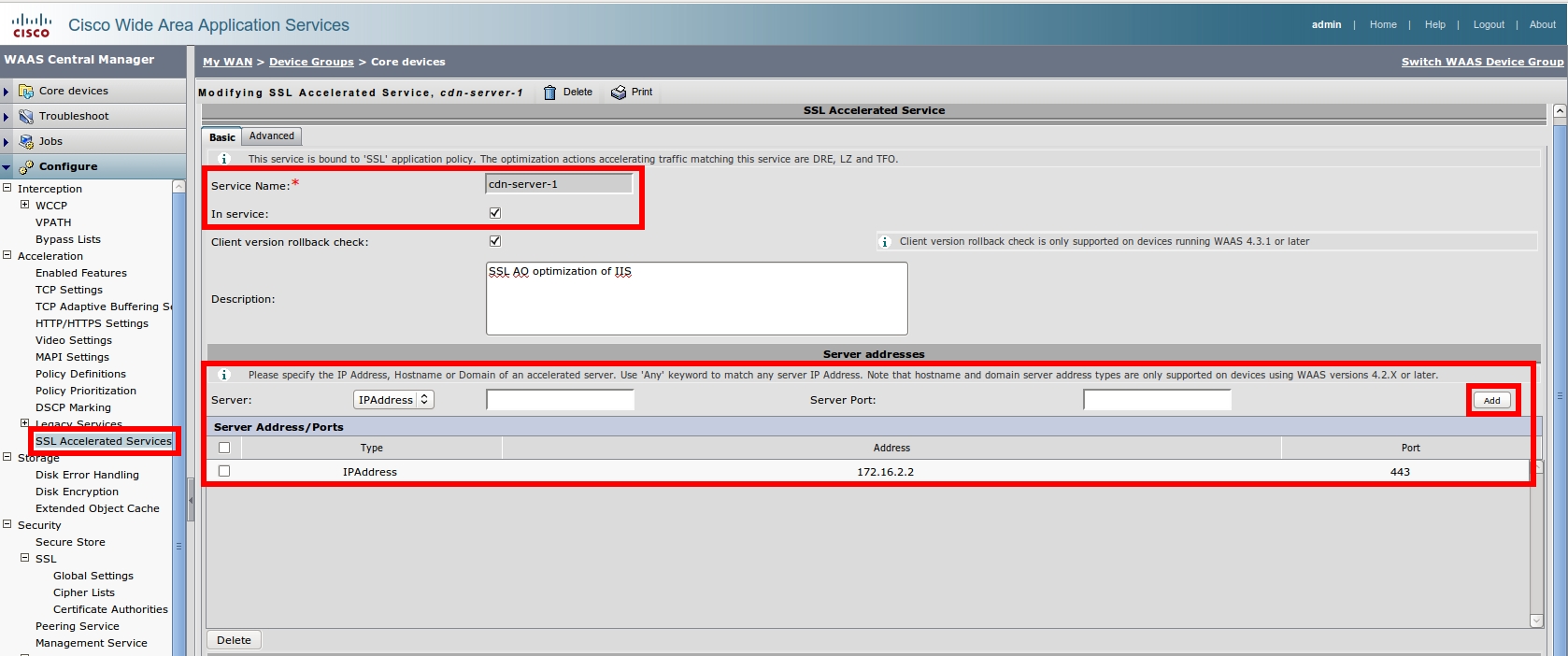
Congratulations, you now have your SSL Service up and running:
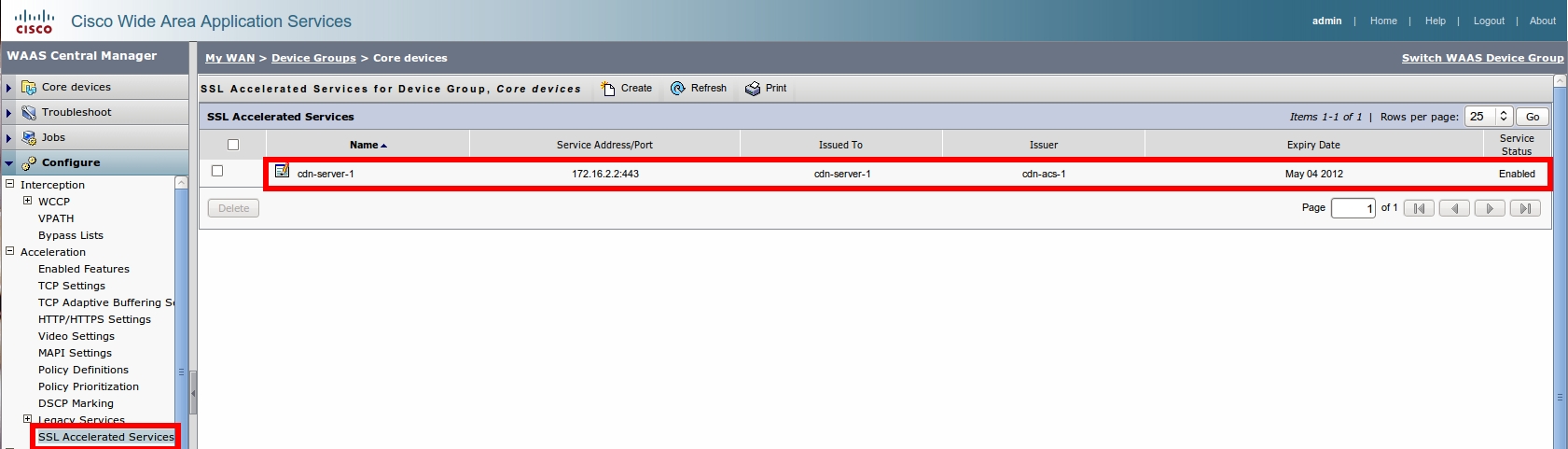
Enable SSL Accelerator
Last step is to make sure that the SSL Accelerator is running on both your Core and Edge WAEs:
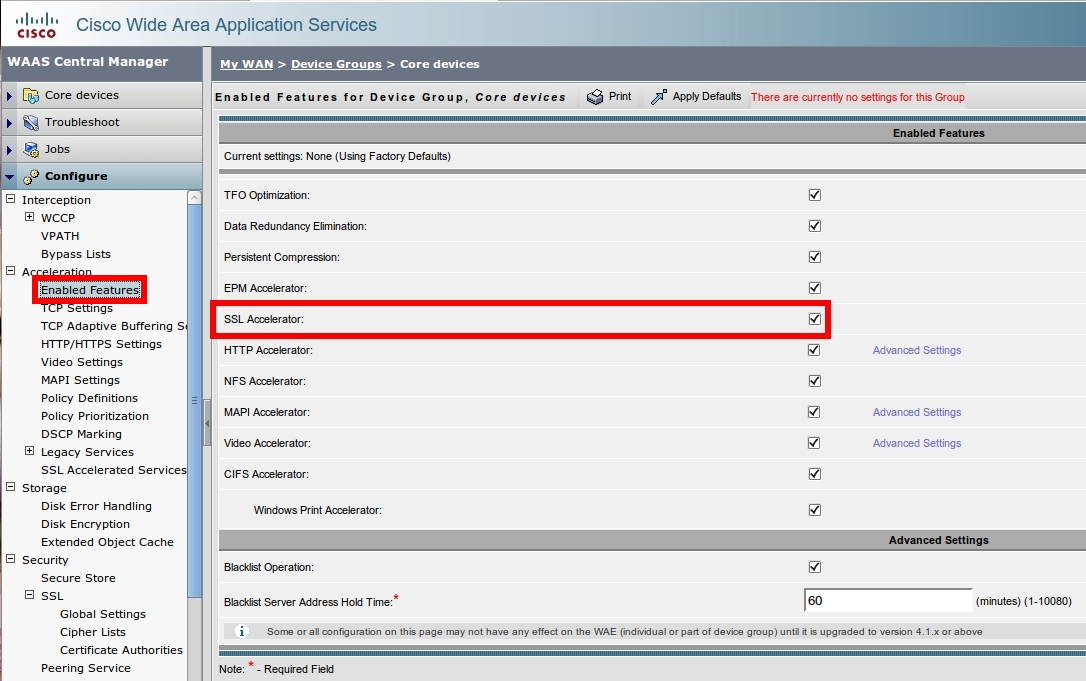
Verify the optimization
First of all, verify that the accelerated service has been created on your Core WAE:
| CORE-WAE-1#sh run | begin crypto ...skipping crypto pki ca cdn-acs-1 ca-certificate cdn-acs-1.ca exit ! crypto ssl services global-settings version all exit ! ! ! crypto ssl services accelerated-service cdn-server-1 description "SSL AO optimization of IIS" server-cert-key cdn-server-1.p12 server-ip 172.16.2.2 port 443 inservice exit ! CORE-WAE-1# |
Verify that the SSL AO is running on both you Core and Edge WAE:
EDGE-WAE-1#sh accelerator
Accelerator Licensed Config State Operational State ssl Yes Enabled Running
|
If those conditions are met, here is what you should do when you pass an HTTPS connection through your setup:
| EDGE-WAE-1#sh statistics connection Current Active Optimized Flows: 1 Current Active Optimized TCP Plus Flows: 1 Current Active Optimized TCP Only Flows: 0 Current Active Optimized TCP Preposition Flows: 0 Current Active Auto-Discovery Flows: 1 Current Reserved Flows: 10 Current Active Pass-Through Flows: 0 Historical Flows: 102
D:DRE,L:LZ,T:TCP Optimization RR:Total Reduction Ratio A:AOIM,C:CIFS,E:EPM,G:GENERIC,H:HTTP,M:MAPI,N:NFS,S:SSL,V:VIDEO ConnID Source IP:Port Dest IP:Port PeerID Accel RR 114 172.16.5.2:1199 172.16.2.2:443 00:0f:fe:db:5b:2e TSDL 32.7% EDGE-WAE-1# |
As you can see, our connection is now taking benefit from TFO, SSL, DRE and LZ optimization.
SSL/HTTP Accelerators chaining
If you are running WAAS version 4.3.1 or above, there is a new feature that could also be useful here: AO chaining. This allows us to pass the traffic which is optimized not only through one accelerator but through multiple ones. In our case the SSL and the HTTP ones.
Enabling this chaining is pretty simple, you just need to tick the Enable HTTPS metadatacache caching checkbox from the HTTP/HTTPS Settings and this on both the Core and Edge WAE:
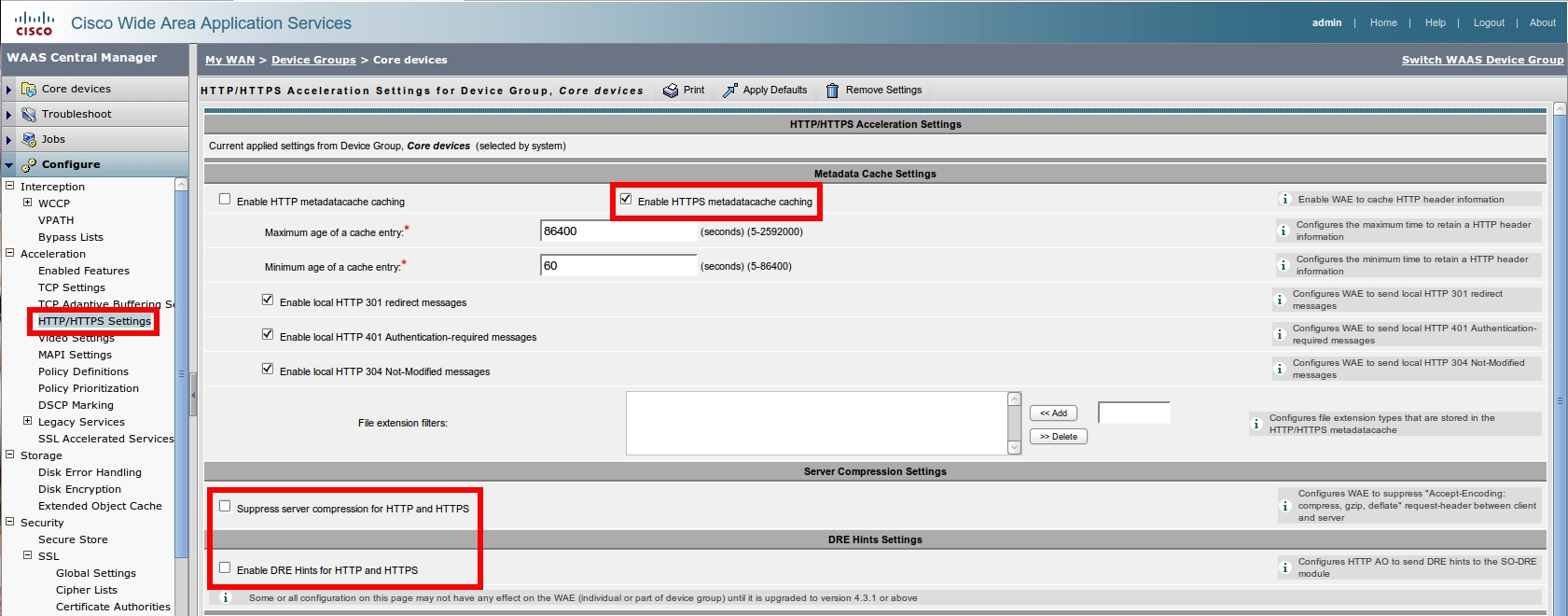
You can also check the Suppress server compression or/and Enable DRE hints if you want to take advantage of those. For more info, see the link in the Further Info part.
Once this is done, you should see that the connection is also taking benefit of the HTTP accelerator together wit SSL, TFO, DRE and LZ:
| EDGE-WAE-1#sh statistics connection closed client-ip 172.16.5.2 ssl http Current Active Optimized Flows: 1 Current Active Optimized TCP Plus Flows: 1 Current Active Optimized TCP Only Flows: 0 Current Active Optimized TCP Preposition Flows: 0 Current Active Auto-Discovery Flows: 1 Current Reserved Flows: 10 Current Active Pass-Through Flows: 0 Historical Flows: 113
D:DRE,L:LZ,T:TCP Optimization RR:Total Reduction Ratio A:AOIM,C:CIFS,E:EPM,G:GENERIC,H:HTTP,M:MAPI,N:NFS,S:SSL,V:VIDEO ConnID Source IP:Port Dest IP:Port PeerID Accel RR 826 172.16.5.2:1351 172.16.2.2:443 00:22:64:96:eb:5c THSDL 65.7% EDGE-WAE-1# |
You can also verify that the SSL AO is successfully passing the request to the HTTP AO through the show statistics accelerator ssl payload http command:
| EDGE-WAE-1#show statistics accelerator ssl payload http SSL - payload HTTP ------------------ Total Optimized Connections: 6 Successful HTTP accelerator insertions: 6 Unsuccessful HTTP accelerator insertions: 0 EDGE-WAE-1# |
Further info
If you want to get more info on SSL AO optimization or AO chaining, here are a couple of documents you might want to have a look at:
DescriptionLink
| SSL AO Q and A | Here |
| SSL AO Configuration Guide | Here |
| SSL Accelerated Service CLI | Here |
| SSL AO Deployment Guide | Here |
| Configuring AO chaining | Here |
| Configuring SSL Monitoring | Here |
- Mark as Read
- Mark as New
- Bookmark
- Permalink
- Report Inappropriate Content
Comments on the document itself or on what could be added to it are more than welcome.
- Mark as Read
- Mark as New
- Bookmark
- Permalink
- Report Inappropriate Content
Excellent doc Nico!
- Mark as Read
- Mark as New
- Bookmark
- Permalink
- Report Inappropriate Content
Nice document! Thanks Nicolas!
- Mark as Read
- Mark as New
- Bookmark
- Permalink
- Report Inappropriate Content
Nice Doc Nicolas
Rama
- Mark as Read
- Mark as New
- Bookmark
- Permalink
- Report Inappropriate Content
excellent! very useful !!
- Mark as Read
- Mark as New
- Bookmark
- Permalink
- Report Inappropriate Content
Gr8, Thanks For Help
Find answers to your questions by entering keywords or phrases in the Search bar above. New here? Use these resources to familiarize yourself with the community:
