 Previous ArticleNext Article
Previous ArticleNext Article 
Escalate a Request
• PM/WM Can Escalate the Request if resource is not assigned by staffing Team. It requires a Director’s approval to escalate the request.
• Escalation Status Column is introduced on Resource Management.

Escalation Statuses:
• Initiated (When PM/WM submit the escalation)
• Escalated (When AS Director Approves the Escalation Request)
• Rejected (When AS Director Rejects the Escalation Request)
• Withdrawn (When PM/WM withdraws the escalation request)
• Closed (When Escalation is closed, i.e. a resource is assigned and subsequently approved on escalated request
Status Flow
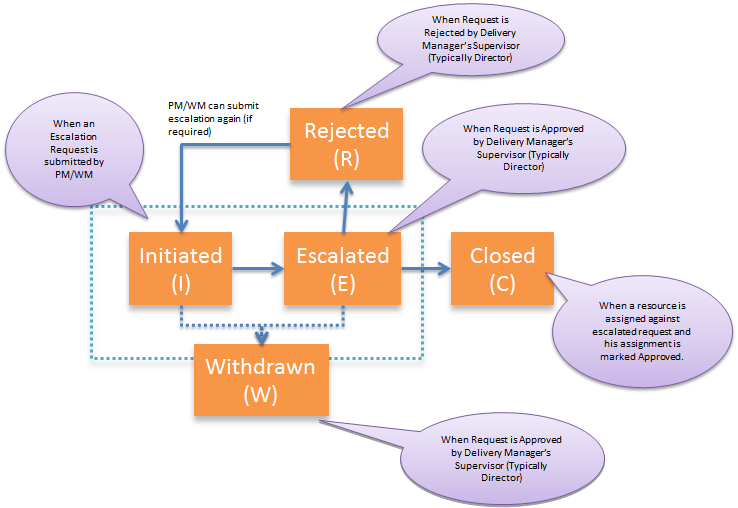
Actions
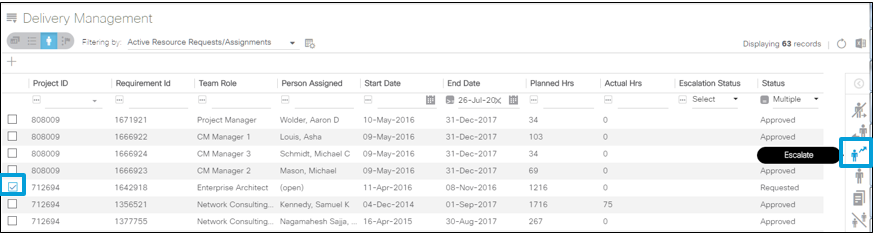
Escalate Request option will be shown against request which are eligible for Escalation. E.g. Request in Draft status and Direct assignments are not eligible for escalation.
Escalate Request Form
The Approver list is derived based on the Supervisor hierarchy of the Delivery Manager associated to the project. If the approver is not correct please correct the Delivery Manager on the project. Login to Oracle Projects and select the specific project, navigate to Project > Setup > Team Members. End date the incorrect Delivery Manger and add the correct Delivery Manager.
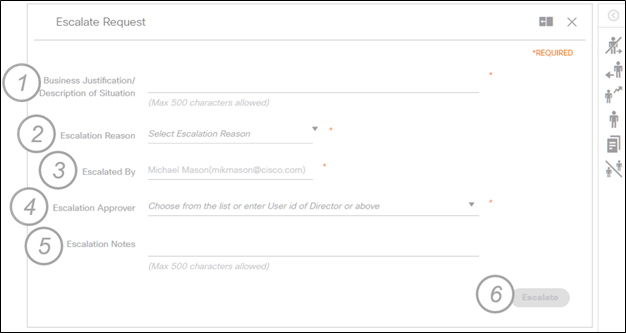
Following information need to be provided by PM/WM :
1. Business Justification : (Mandatory)
2. Escalation Reason : Drop Down : (Mandatory)
3. Escalated By : Defaulted by system
4. Escalation Approver : (Mandatory) 5SDE/CDM or Segment Director
5. Escalation Notes : (Optional)
6. Click the Escalate button
Escalation Approver is derived from Supervisor hierarchy of Delivery Manager. In case Escalation Approver is not correct, go to OP and correct the delivery manager to reflect the correct approver.
User also has an option to enter a user Id of AS Director or above for approval.
Approval
Approval Notification is received by the Approver.

• Approver uses above link to Approve the Escalation. On Approval Escalation request status is changed to “Escalated”.
• If Approver doesn’t respond to request for 3 Days a reminder will be sent.
• If Approver doesn’t respond even after 3 Days of reminder, system will reject the escalation.
Approver Actions
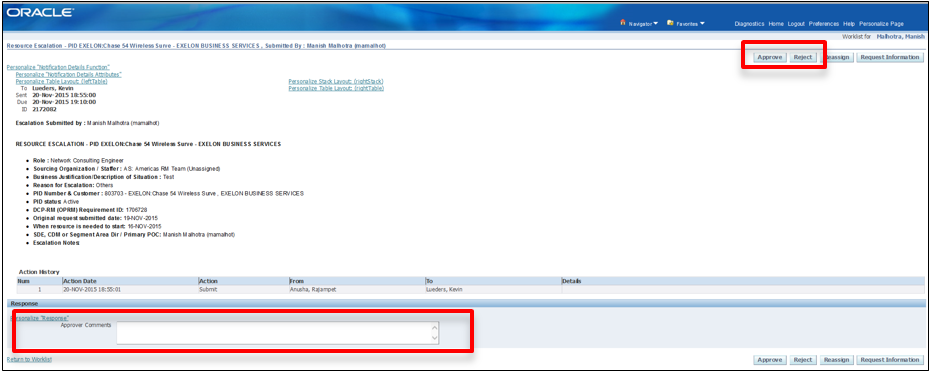
Approver can use approve or Reject option to take action on the notification. They can enter comments during Approval/Rejection process.
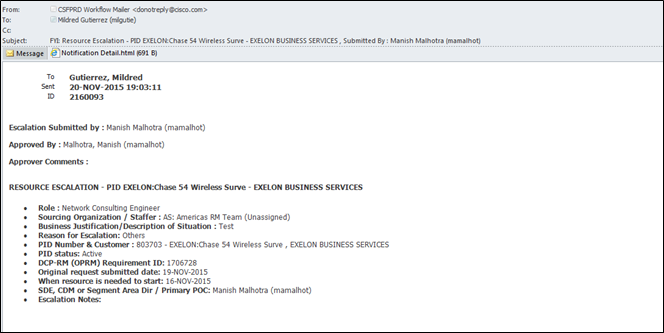
Staffers are notified when a new Escalation request is received. Following Roles/Email alias will receive notification
Staffing Owner, Working Owner, Escalation Manager, Escalation Alias (as-rm escalations@cisco.com), Requester & PM of the Project.
Staffer View
Staffers have new View to manage Escalation.
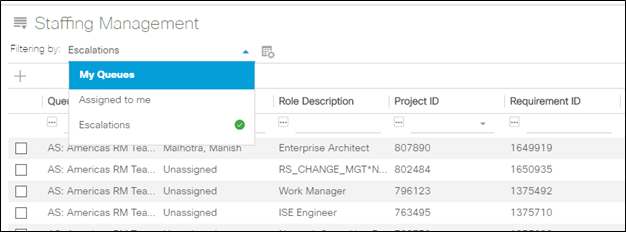
• Escalation View will show all the requests which are in Escalated Status
• View will also show escalation request which are Closed or Withdrawn in last 7 Days.
• Escalations View is visible to all the staffers and anyone who has access to Staffing TAB can perform action on escalation.
Edit Escalation
Staffer or PM/WM can update the Escalation request any time by accessing the Escalation Details tab.
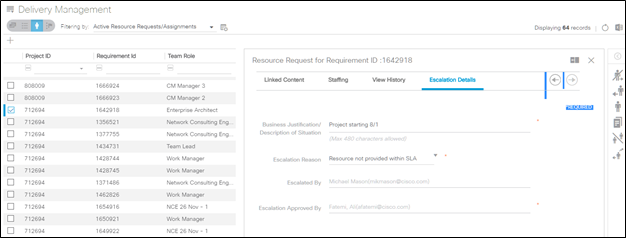
All Notes which are entered by PM/WM or Staffer are maintained with audit history for a quick reference.
Related articles :
 Table of Content
Table of Content
 Previous ArticleNext Article
Previous ArticleNext Article 