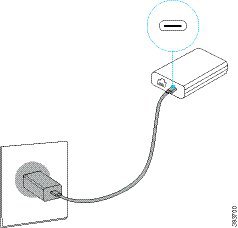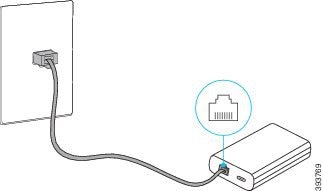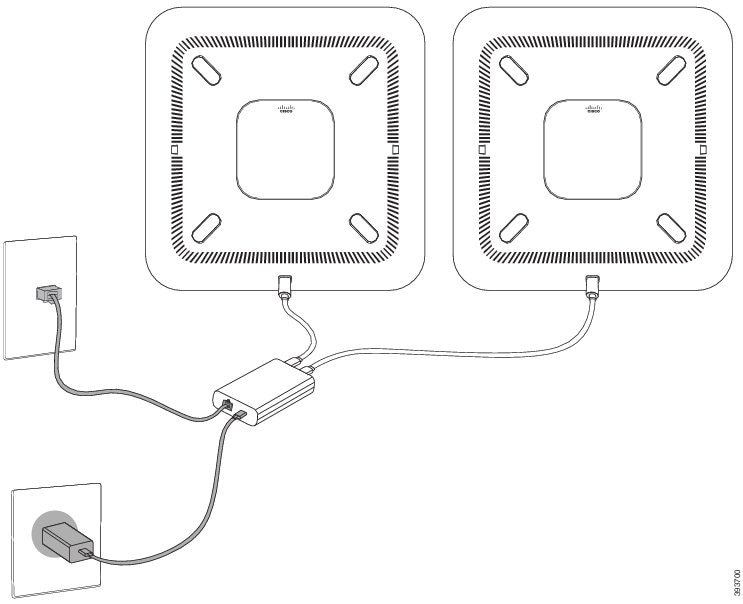- Cisco Community
- Technology and Support
- Collaboration
- IP Telephony and Phones
- Re: 8832 configuration for daisy chaining
- Subscribe to RSS Feed
- Mark Topic as New
- Mark Topic as Read
- Float this Topic for Current User
- Bookmark
- Subscribe
- Mute
- Printer Friendly Page
8832 configuration for daisy chaining
- Mark as New
- Bookmark
- Subscribe
- Mute
- Subscribe to RSS Feed
- Permalink
- Report Inappropriate Content
02-07-2019 11:10 AM
I have 2 x 8832 Cisco IP Phones, and the Daisy Chain kit. I couldn't find any documentation regarding 8832 phones configuration in CUCM for Daisy Chaining. From this perspective, my question would be:
1. Do I need to configure only the first 8832 phone in CUCM, and just have the second one attached to the first one via the daisy chain kit (I see that being the case for 8831 phones
- Labels:
-
Collaboration Endpoints
- Mark as New
- Bookmark
- Subscribe
- Mute
- Subscribe to RSS Feed
- Permalink
- Report Inappropriate Content
02-08-2019 06:58 AM
Hi there
https://www.cisco.com/c/en/us/td/docs/voice_ip_comm/cuipph/8832/english/adminguide/cs88_b_conference-8832-admin-guide-cucm/cs88_b_conference-8832-admin-guide cucm_chapter_010.html#task_E535473485BC620C6D882726737AE70E
Install the Conference Phone in Daisy Chain Mode
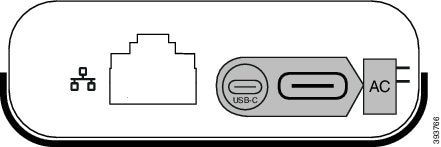
 Note Note |
You must use either two wired microphones or two wireless microphones with the phone, but not a mixed combination. |
The USB-C cable for the power adapter is thinner than the USB-C cables that connect to the phone.
Procedure
Hope this Helps
Cheers
Rath!
***Please rate helpful posts***
- Mark as New
- Bookmark
- Subscribe
- Mute
- Subscribe to RSS Feed
- Permalink
- Report Inappropriate Content
04-15-2019 12:06 PM
what happened to the CP-8832-DC= Daisy Chain kit? Its no longer orderable anyone know a replacement?
- Mark as New
- Bookmark
- Subscribe
- Mute
- Subscribe to RSS Feed
- Permalink
- Report Inappropriate Content
06-17-2019 11:15 AM
- Mark as New
- Bookmark
- Subscribe
- Mute
- Subscribe to RSS Feed
- Permalink
- Report Inappropriate Content
05-21-2020 07:41 AM
I just bought one through Ingram Micro a couple of weeks ago.
- Mark as New
- Bookmark
- Subscribe
- Mute
- Subscribe to RSS Feed
- Permalink
- Report Inappropriate Content
10-09-2019 12:33 PM
I had installed this and it was working fine. A couple days later there is a message on the secondary base that stated something like "base is not working until primary base is active" The primary base is active and we can make calls from it. However the secondary base doesn't connect and no sound comes from it.
Thanks,
Sam
Discover and save your favorite ideas. Come back to expert answers, step-by-step guides, recent topics, and more.
New here? Get started with these tips. How to use Community New member guide