- Cisco Community
- Technology and Support
- Networking
- Network Management
- CUSSM connecting to agents for CUOM & CUSM
- Subscribe to RSS Feed
- Mark Topic as New
- Mark Topic as Read
- Float this Topic for Current User
- Bookmark
- Subscribe
- Mute
- Printer Friendly Page
CUSSM connecting to agents for CUOM & CUSM
- Mark as New
- Bookmark
- Subscribe
- Mute
- Subscribe to RSS Feed
- Permalink
- Report Inappropriate Content
03-31-2010 03:11 AM
I installed CUSSM on an existing CUOM/CUSM installation.
Installation seemed to go fine... for what it is worth, no errors were reported.
I soon realized it will not work unless I tell the application on how to connect to the CUOM and the CUSM.
But no questions were asked during install so I clicked about a bit in the GUI.
Easy, click "discover", enter 127.0.0.1 and it should discover....? Right?
Nope it doesn't discover anything. netstat sees the port 12140 listening
I tried to add 127.0.0.1 and also the regular IP address and the hostname. No joy.
In the docs the some config files are mentioned
I modified pronet.conf like this:
pronet.ssm.omagents.number=3
#Make the following entries for as many number of agents specified above,start number with 1 and increment by 1 for each additional agent
#pronet.ssm.omagent.<number>.port - Refers to the port the installed agent is listening on
#pronet.ssm.omagent.<number>.monitors - Refers to the monitors that have to be autocreated on these agents,multiple values are comma separated.
#Example :
pronet.ssm.omagent.1.port=12124
pronet.ssm.omagent.1.monitors=10.170.101.123
This helped in the sense that now it "Sees" the CUOM on adress 127.0.0.1 ??? yeah.
The whole thing however remains a mistery however:
What needs to done to gt it to work?
Do we need an agent per module? If so, should we then install the agent twice?
What addresses and ports should be used?
How do get the CUSSM to "discover" these addresses and ports? Or what config file and parameter holds this info ?
Does it use the admin username/pasword just for discovery or will it fail if this ever changes?
When clicking discover it now shows this:
The IP Address of Operations Manager (OM) is 127.0.0.1
SSM Agent on OM IP Address : 127.0.0.1, listening on port : 12124 is active.
Started to import data from OM ...
Finished importing data from OM.
Started checking monitor elements for IPSLA Tests ...
Could not find or create monitor element(s) for SSM IPSLA Data Jitter .
Could not find or create monitor element(s) for SSM IPSLA Gatekeeper RD.
Could not find or create monitor element(s) for SSM IPSLA Ping Echo.
Could not find or create monitor element(s) for SSM IPSLA Ping Path Echo.
Could not find or create monitor element(s) for SSM IPSLA UDP Echo.
Finished checking monitor elements for IPSLA Tests.
Started checking monitor elements for GSU Data ...
Completed discovery of latest monitor elements for SSM System Utilization For Unified CM.
Could not find or create monitor element(s) for SSM System Utilization For IPCC.
Could not find or create monitor element(s) for SSM System Utilization For Unity.
Created the monitor element(s) for SSM Unified CM Performance .
Could not find or create monitor element(s) for SSM Unity Performance.
Could not find or create monitor element(s) for SSM Unity Connection Performance.
Completed discovery of latest monitor elements for SSM Gateway Utilization.
Completed discovery of latest monitor elements for SSM System Utilization For IOS Routers.
Could not find or create monitor element(s) for SSM CUE Performance.
Completed discovery of latest monitor elements for SSM Trunk Utilization.
Completed discovery of latest monitor elements for SSM Gatekeeper Performance.
Could not find or create monitor element(s) for SSM IPCC Performance.
Could not find or create monitor element(s) for SSM CME Performance.
Could not find or create monitor element(s) for SSM System Utilization For Unity Connection.
Finished checking monitor elements for GSU Data.
The IP Address of the Service Monitors (SM) configured are :
[eubebrusvcuom]
Started to add the SSM Agent on SM IP Address : eubebrusvcuom ,listening on port : 12124 to SSM server
Agent failed to get added to SSM Server. Please check log files for additional details.
SSM Agent is not active on IP Address : eubebrusvcuom ; Port : 12124,
Possible reasons could be the Agent is disconnected or is already connected to another server
Monitor element(s) for this agent can not be discovered at this time, please try later.
SSM Agent is not active on IP Address : 10.170.101.123 ; Port : 12124,
Possible reasons could be the Agent is disconnected or is already connected to another server
Monitor element(s) for this agent can not be discovered at this time, please try later.
Did anyone get this to work?
What document did I miss that explains this?
Cheers,
Michel
- Labels:
-
Network Management
- Mark as New
- Bookmark
- Subscribe
- Mute
- Subscribe to RSS Feed
- Permalink
- Report Inappropriate Content
04-02-2010 02:23 PM
Michel,
It appears you able to connect to OM succesfully. "Created the monitor element(s) for SSM Unified CM Performance . "
Go to SSM > Custom Graphs > Monitor Types
What and how many monitor types you able to discover from OM and SM?
- Mark as New
- Bookmark
- Subscribe
- Mute
- Subscribe to RSS Feed
- Permalink
- Report Inappropriate Content
04-03-2010 02:02 AM
Thanks for your response jaso,
I am connected to the Operations Manager. But I had to edit the config file mentioned.
It still doesn't see the Service Monitor running on the same machine.

To see stats from both applications I assume I should add a second agent?
When all applications are on seperate servers the agent can run on the default port
When all application run on the same server they can't as they need their own listening port.
Any idea how to configure this? And of course to get CUSSM to discover it?
Cheers,
Michel
- Mark as New
- Bookmark
- Subscribe
- Mute
- Subscribe to RSS Feed
- Permalink
- Report Inappropriate Content
04-05-2010 01:57 PM
For SM to be discovered by SSM. You need to add SM in OM first.
Logon to OM > UC Management Suite tab > Service Monitor, from here, you may add the SM server, then rediscover from SSM
If OM, SM and SSM are running on same server (coresident mode), no need to install SSM Agent separately.
If OM, SM and SSM, each running on different servers (standalone mode), SSM Agent has to be installed in remote OM and SM servers.
No need to edit any config file in OM, SM and SSM servers.
- Mark as New
- Bookmark
- Subscribe
- Mute
- Subscribe to RSS Feed
- Permalink
- Report Inappropriate Content
04-09-2010 10:26 AM
HI Jaso.
SM is configured in OM. They have been working fine together for quite a while.

The SSM module is new here.
So SSM should have discovered it.
In a sense it has discovered it. I didn't configure the hostname in SSM.
I did configure the hostname in OM as it kept on asking for a password everytime we went from OM to SM. (known 2.2 bug)
But SSM says it is unable to connect to the agent.
Any idea how to "troubleshoot" tis connection issue?
Cheers,
Michel
- Mark as New
- Bookmark
- Subscribe
- Mute
- Subscribe to RSS Feed
- Permalink
- Report Inappropriate Content
04-09-2010 12:36 PM
You may review or forward logs in SSM, under
ProactiveNet.log
ProactiveNetAgent.log
ProServices.log
- Mark as New
- Bookmark
- Subscribe
- Mute
- Subscribe to RSS Feed
- Permalink
- Report Inappropriate Content
04-12-2010 12:29 AM
Jaso,
I've decided to uninstall CUSSM, remove any trace I could stil find and reinstall as default as I can.
I also added the SM as an IP address rather as the host name.
No errors during install, every thing seem fine.
Something listens on the agent port:
C:\Documents and Settings\Administrator>netstat -a | find "12124"
TCP EUBEBRUSVCUOM:12124 EUBEBRUSVCUOM.eu.didata.local:0 LISTENING
TCP EUBEBRUSVCUOM:3501 EUBEBRUSVCUOM.eu.didata.local:12124 ESTABLISHED
TCP EUBEBRUSVCUOM:12124 EUBEBRUSVCUOM.eu.didata.local:3501 ESTABLISHED
I go to the configuration screen and it looks like the previous install.

So once again I tell it to discover. The response is nearly instant.
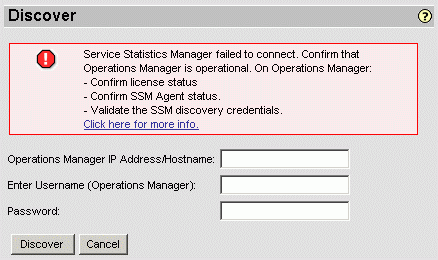
I tried the OM ip address, the hostname and 127.0.0.1
What I'm I missing here?
License is valid for another 89 days
Agent is running and listening on the default port
The same SSM credentials are used to login and start the discovery
The messages in the logs don't tell me what SSM discovery is looking for. It rather looks as if I didn't configure something.
Cheers,
Michel
After a reboot SSM has changed its mind about why the discovery is not working.

It can't get the OM license info....... clueless
- Mark as New
- Bookmark
- Subscribe
- Mute
- Subscribe to RSS Feed
- Permalink
- Report Inappropriate Content
04-20-2010 02:53 PM
Sorry for late reply Michel. I was away. You must have missed this step for SSM to discover CUOM:
Please refer to
Configuring Service Statistics Manager to Connect with Operations Manager
You must perform this procedure before you run discovery for the first time so that Service Statistics Manager obtains the necessary security certificate from Operations Manager. If you reinstall Operations Manager, you must also perform this procedure afterward to ensure that Service Statistics Manager obtains an updated security certificate. If Service Statistics Manager does not have an up-to-date security certificate, discovery will not complete; in this case, errors indicate license invalidity.

Note ![]() The procedure below is also included in Quick Start Guide for Cisco Unified Service Statistics Manager (post-installation configuration steps). If you are not sure whether the command has been run, it is OK to run it.
The procedure below is also included in Quick Start Guide for Cisco Unified Service Statistics Manager (post-installation configuration steps). If you are not sure whether the command has been run, it is OK to run it.
Step 1 ![]() Determine whether Operations Manager uses an SSL port other than 443 (the default SSL port).
Determine whether Operations Manager uses an SSL port other than 443 (the default SSL port).
Step 2 ![]() If Operations Manager uses an SSL port other than 443, perform these steps:
If Operations Manager uses an SSL port other than 443, perform these steps:
•![]() Navigate to this directory: <Installation Directory>\pw\pronto\conf
Navigate to this directory: <Installation Directory>\pw\pronto\conf
•![]() Edit the pronet.conf file and, find this line: pronet.ssm.om.port.https=443
Edit the pronet.conf file and, find this line: pronet.ssm.om.port.https=443
•![]() Replace 443 with the SSL port that Operations Manager uses
Replace 443 with the SSL port that Operations Manager uses
Step 3 ![]() On your Service Statistics Manager system, navigate to this directory: <Installation Directory>/pw/pronto/bin and open a command prompt.
On your Service Statistics Manager system, navigate to this directory: <Installation Directory>/pw/pronto/bin and open a command prompt.
Step 4 ![]() From the command prompt, type this: ConfigureSSMToSSLOM
From the command prompt, type this: ConfigureSSMToSSLOM
•![]() servername is the IP address or DNS name of the Operations Manager server.
servername is the IP address or DNS name of the Operations Manager server.
•![]() (Optional) OMSSLport is the SSL port that Operations Managers uses. If you do not provide a value, the default SSL port 443 is used.
(Optional) OMSSLport is the SSL port that Operations Managers uses. If you do not provide a value, the default SSL port 443 is used.
Step 5 ![]() Press Enter. Several messages are displayed.
Press Enter. Several messages are displayed.
Step 6 ![]() Restart the Service Statistics Manager server. From the command prompt, type:
Restart the Service Statistics Manager server. From the command prompt, type:
pw sys start
Step 7 ![]() Close any existing browser sessions.
Close any existing browser sessions.
Step 8 ![]() Start your browser again and log in to Service Statistics Manager.
Start your browser again and log in to Service Statistics Manager.
- Mark as New
- Bookmark
- Subscribe
- Mute
- Subscribe to RSS Feed
- Permalink
- Report Inappropriate Content
04-21-2010 03:09 AM
Hi jaso,
That did it. I found the procedure you mention in the troubleshooting part of the install guide but had no time to try yet.
This always needs to be done then? It is not automatic?
Thanks anyway.
Cheers,
Michel
- Mark as New
- Bookmark
- Subscribe
- Mute
- Subscribe to RSS Feed
- Permalink
- Report Inappropriate Content
04-21-2010 11:47 AM
This procedure is just one time, on initial SSM connectivity to CUOM (for SSM to be authenticated by CUOM, for security reasons).
SSM 1.3 release has this procedure automated. User no longer to run batch file manually.
Thank you for your patience Michel.
Discover and save your favorite ideas. Come back to expert answers, step-by-step guides, recent topics, and more.
New here? Get started with these tips. How to use Community New member guide
