- Cisco Community
- Technology and Support
- Security
- Network Security
- So does anyone have any ideas
- Subscribe to RSS Feed
- Mark Topic as New
- Mark Topic as Read
- Float this Topic for Current User
- Bookmark
- Subscribe
- Mute
- Printer Friendly Page
ASA 5506 FirePOWER Reporting: No Data Available
- Mark as New
- Bookmark
- Subscribe
- Mute
- Subscribe to RSS Feed
- Permalink
- Report Inappropriate Content
06-07-2015 09:49 PM - edited 03-11-2019 11:04 PM
I have an ASA 5506 that is fully licensed (i.e. Control, Protect, URL and Malware).
When using ASDM, there is a “FirePOWER Reporting” tab. But it has only displayed “No Data Available”.
How is FirePOWER to be configured inorder for data to be available?
- Labels:
-
NGFW Firewalls
- Mark as New
- Bookmark
- Subscribe
- Mute
- Subscribe to RSS Feed
- Permalink
- Report Inappropriate Content
06-07-2015 10:28 PM
Have you applied the licenses to the module? Setup access policies on it?
Have you setup the service-policy to direct traffic through the module?
- Mark as New
- Bookmark
- Subscribe
- Mute
- Subscribe to RSS Feed
- Permalink
- Report Inappropriate Content
06-08-2015 06:43 PM
Q. Have you applied the licenses to the module?
A. Yes. Verified via ASDM (Configuration -> ASA FirePOWER Configuration -> Licenses)
Q. Setup access policies on it?
A. Access Control and Intrusion Policies created
Q. Have you setup the service-policy to direct traffic through the module?
A. Service-policy configured and verified. I can add the “News” URL Category to the Access Control Policy and it will block cnn.com. Remove the News Category and access restored. This test also confirms the first two questions.
- Mark as New
- Bookmark
- Subscribe
- Mute
- Subscribe to RSS Feed
- Permalink
- Report Inappropriate Content
06-13-2015 09:23 PM
So does anyone have any ideas?
- Mark as New
- Bookmark
- Subscribe
- Mute
- Subscribe to RSS Feed
- Permalink
- Report Inappropriate Content
06-13-2015 09:47 PM
Do you have logging enabled on your policies?
- Mark as New
- Bookmark
- Subscribe
- Mute
- Subscribe to RSS Feed
- Permalink
- Report Inappropriate Content
06-13-2015 10:22 PM
Verified enabled within rule in Access Control Policy. Enabled logging when I created the rule many many days ago.
- Mark as New
- Bookmark
- Subscribe
- Mute
- Subscribe to RSS Feed
- Permalink
- Report Inappropriate Content
06-17-2015 05:46 PM
Any ideas???
- Mark as New
- Bookmark
- Subscribe
- Mute
- Subscribe to RSS Feed
- Permalink
- Report Inappropriate Content
06-17-2015 07:32 PM
Since you have a licensed product you should have support. I'd suggest opening a TAC case.
The TAC engineer can work with your interactively to examine and verify your settings.
- Mark as New
- Bookmark
- Subscribe
- Mute
- Subscribe to RSS Feed
- Permalink
- Report Inappropriate Content
07-13-2015 11:35 PM
In our situation I have pinpoint the problem to Security Intelligence Rules, when I enable a number of this I get a warning regarding the available memory on the ASA5506 in the health alerts of the Management Center.
Removing the Sec.Intelligence Rule the device is functioning again.
Please Rate Posts (by clicking on Star) and/or Mark Solutions as Accepted, when applies
- Mark as New
- Bookmark
- Subscribe
- Mute
- Subscribe to RSS Feed
- Permalink
- Report Inappropriate Content
09-28-2015 12:04 PM
On my ASA, always return the data not available (see below). Someone had success to fix this problem ?
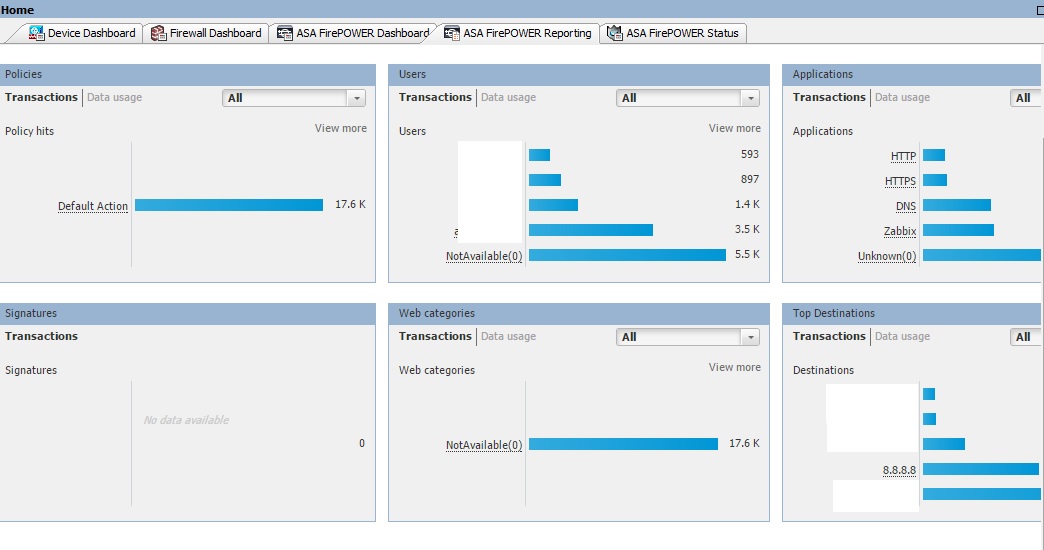
- Mark as New
- Bookmark
- Subscribe
- Mute
- Subscribe to RSS Feed
- Permalink
- Report Inappropriate Content
10-01-2015 04:07 AM
anyone can help?
- Mark as New
- Bookmark
- Subscribe
- Mute
- Subscribe to RSS Feed
- Permalink
- Report Inappropriate Content
11-02-2016 09:48 AM
Bump. Can someone shine some light on crusier2015's question? I been seeing this in our ASA5506-x as well.
Thanks.
- Mark as New
- Bookmark
- Subscribe
- Mute
- Subscribe to RSS Feed
- Permalink
- Report Inappropriate Content
11-13-2016 02:12 PM
Dominick, unfortunately i had to migrate for FMC, report of ASDM is simple.
- Mark as New
- Bookmark
- Subscribe
- Mute
- Subscribe to RSS Feed
- Permalink
- Report Inappropriate Content
11-15-2016 01:31 PM
I've had the same issue at the initial phase of ASA 5506X deployment.
01. verify that traffic is redirected to the SFR module:
asa-5506x# show service-policy sfr
Global policy:
Service-policy: global_policy
Class-map: cl-map_sfr_mon
SFR: card status Up, mode fail-open monitor-only
packet input 0, packet output 1046528, drop 0, reset-drop 0
asa-5506x#
See at "packet output" value, if it more than 0 - it redirects traffic, if it equals to 0, verify your class-map, policy-map and service policy definitions.
Here's my config for monitor-only mode:
--------------------------------------------------
access-list acl_dp_sfr_mon line 1 remark *** traffic that should be redirected to the ASA SFR module ***
access-list acl_dp_sfr_mon line 2 extended permit ip any any
!--- create a class-map in order to match the traffic on an access list
class-map cl-map_sfr_mon
description *** Class map to identify traffic that should be redirected to the ASA SFR module ***
match access-list acl_dp_sfr_mon
exit
!--- specify a location and apply the policy globally
policy-map global_policy
class cl-map_sfr_mon
sfr fail-open monitor-only
exit
exit
--------------------------------------------------
02. Configure policy on the FirePOWER module (the perfect condition for test purpose is absense of any rules):
a. open ASDM
b. Go to Configuration / ASA FirePOWER Configuration / Policies / Access Control Policy
c. open "Rules" tab
d. click "Add Rule" button
e. give a discriptive name to the rule, for example "monitor_any", set "Action" to "Monitor", set "Insert" to "into Category" & "Administrator Rules" and click "Add"
f. below the newly created rule find row with "Default Action" & set its value to "Intrusion Prevention: Maximum Detection"
g. click "Store ASA FirePOWER Changes" button in the middle part of the window
h. at the upper part of the ASDM click "Deploy" / "Deploy FirePOWER Changes" or simply use "Ctrl+D" shortcut
i. in the summary pop up click "Deploy" button to commit changes to the FirePOWER module
Please provide feedback if it works for anybody else.
- Mark as New
- Bookmark
- Subscribe
- Mute
- Subscribe to RSS Feed
- Permalink
- Report Inappropriate Content
01-23-2018 09:15 AM
This worked for me
Discover and save your favorite ideas. Come back to expert answers, step-by-step guides, recent topics, and more.
New here? Get started with these tips. How to use Community New member guide



