- Subscribe to RSS Feed
- Mark Topic as New
- Mark Topic as Read
- Float this Topic for Current User
- Bookmark
- Subscribe
- Mute
- Printer Friendly Page
ASDM and Windows 10 - Display issues
- Mark as New
- Bookmark
- Subscribe
- Mute
- Subscribe to RSS Feed
- Permalink
- Report Inappropriate Content
06-29-2016 04:15 PM - edited 03-12-2019 12:58 AM
I have ASDM 7.6(1) and latest version of java (Version 8 Update 9) installed. When I log in to ASDM my display is not to the scale, it is a messed up view. I don't know how to fix this issue - I tried downgrading java which didn't help. Not sure if this issue in windows 10 or what. Please help. Pictures attached below.
FIXED: used this solution, look in the comments. - https://supportforums.cisco.com/discussion/13047676/asdm-7-6-1-font-size-too-small#comment-11675651
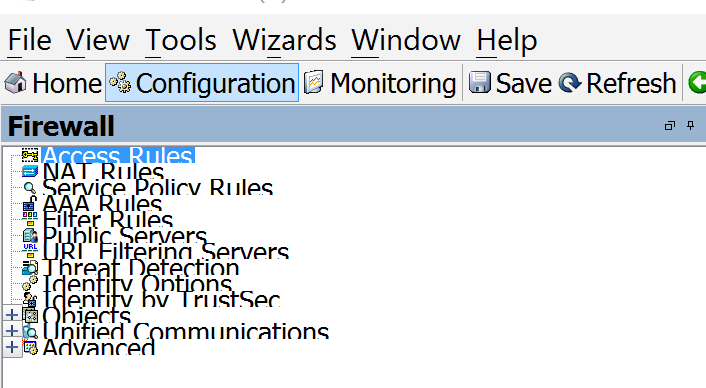
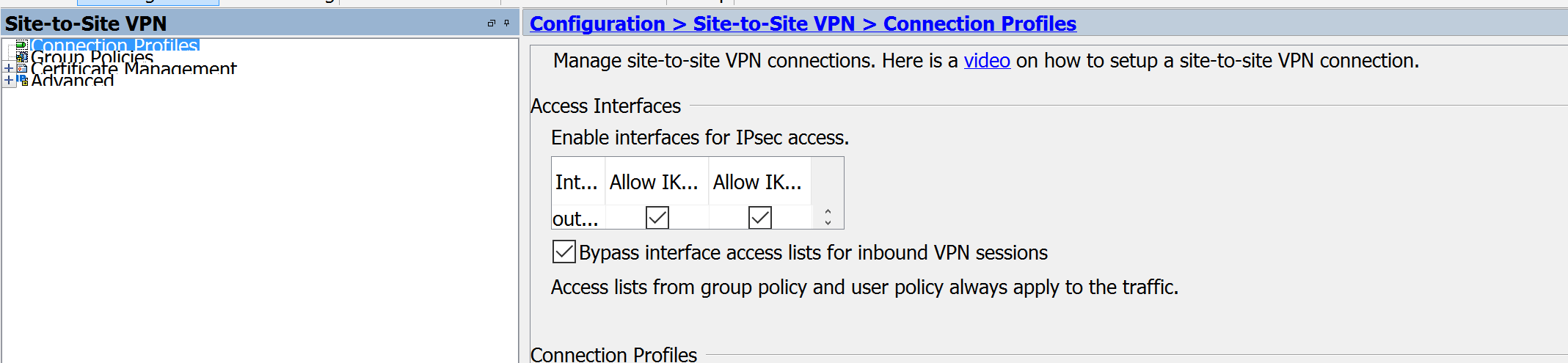
- Labels:
-
NGFW Firewalls
- Mark as New
- Bookmark
- Subscribe
- Mute
- Subscribe to RSS Feed
- Permalink
- Report Inappropriate Content
06-29-2016 05:39 PM
Hi,
What is the ASA version ?
Also please try to add the ASDM
Regards,
Aditya
Please rate helpful posts and mark correct answers.
- Mark as New
- Bookmark
- Subscribe
- Mute
- Subscribe to RSS Feed
- Permalink
- Report Inappropriate Content
06-30-2016 06:39 AM
Thanks Aditya, I will try to do that and let you know if it worked. My ASA version 9.4(2).11.
- Mark as New
- Bookmark
- Subscribe
- Mute
- Subscribe to RSS Feed
- Permalink
- Report Inappropriate Content
06-30-2016 08:43 AM
Hi Aditya, I tried your suggestion but it didn't work for me :( I am not sure what is the root problem for it. Please let me know if you need more information from me which may help to resolve my issue.
Thanks.
- Mark as New
- Bookmark
- Subscribe
- Mute
- Subscribe to RSS Feed
- Permalink
- Report Inappropriate Content
06-30-2016 09:56 AM
Hi Ameer,
Did you try using any other Win 10 machine ?
Regards,
Aditya
Please rate helpful posts and mark correct answers.
- Mark as New
- Bookmark
- Subscribe
- Mute
- Subscribe to RSS Feed
- Permalink
- Report Inappropriate Content
06-30-2016 05:31 PM
No I didn't try on another win 10 but I did try on Ubuntu vm - it works fine but the font is too small on it.
I found similar post who is having same issue - https://supportforums.cisco.com/discussion/13047676/asdm-7-6-1-font-size-too-small
- Mark as New
- Bookmark
- Subscribe
- Mute
- Subscribe to RSS Feed
- Permalink
- Report Inappropriate Content
07-28-2016 01:56 PM
I've run into this issue in the past when I switch my laptop from external monitors to the built-in screen. ASDM always has a problem when I go back to my external monitors. In the past it has resolved itself 'magically' but I wish I knew what to change to force it back.
Edit: I'm currently experiencing this issue and want to find a resolution, if any.
- Mark as New
- Bookmark
- Subscribe
- Mute
- Subscribe to RSS Feed
- Permalink
- Report Inappropriate Content
09-15-2017 12:13 PM
I found a simple solution from this link
https://superuser.com/questions/988379/how-do-i-run-java-apps-upscaled-on-a-high-dpi-display
In sammary, here is the answer
- Find javaw.exe you installed. (C:\ProgramData\Oracle\Java\javapath) for windows 10 x64
- Right click -> Properties
- Go to Compatibility tab
- Check Override high DPI scaling behavior.
- Choose System for Scaling performed by:
If javaw.exe does not work, try the other two java.exe or javaws.exe
- Mark as New
- Bookmark
- Subscribe
- Mute
- Subscribe to RSS Feed
- Permalink
- Report Inappropriate Content
09-16-2017 05:41 AM
You can always validate the actual Java executable being used by right clicking the ASDM application in Windows task manager and selecting "Open file location".
That will take you straight to the file whose properties need to be modified.
I do this quite often on my 4k display and it works like a charm for ASDM and other Java-based apps (AnyConnect Profile Editor for example).
- Mark as New
- Bookmark
- Subscribe
- Mute
- Subscribe to RSS Feed
- Permalink
- Report Inappropriate Content
10-27-2018 08:54 PM
In sammary, here is the answer
- Find javaw.exe you installed. (C:\ProgramData\Oracle\Java\javapath) for windows 10 x64
- Right click -> Properties
- Go to Compatibility tab
- Go to 'Settings' Check Override high DPI scaling behavior.
- Choose System for Scaling performed by:
- Also I did same step 4 & 5 change on "Change settings for All users" as well. See attach screenshots.
- Mark as New
- Bookmark
- Subscribe
- Mute
- Subscribe to RSS Feed
- Permalink
- Report Inappropriate Content
10-27-2018 10:22 PM
Good instructions - thanks for sharing.
I would only add to be sure to repeat those steps every time a Java update is installed.
- Mark as New
- Bookmark
- Subscribe
- Mute
- Subscribe to RSS Feed
- Permalink
- Report Inappropriate Content
05-29-2019 07:50 PM
- Mark as New
- Bookmark
- Subscribe
- Mute
- Subscribe to RSS Feed
- Permalink
- Report Inappropriate Content
04-06-2020 10:43 PM
- Mark as New
- Bookmark
- Subscribe
- Mute
- Subscribe to RSS Feed
- Permalink
- Report Inappropriate Content
03-02-2018 04:18 AM
Perfect
Worked like a charm !!!
- Mark as New
- Bookmark
- Subscribe
- Mute
- Subscribe to RSS Feed
- Permalink
- Report Inappropriate Content
04-06-2020 10:46 PM
Worked for me. Very helpful. Thanks!
As far as finding the actual file to modify, Marvin has indicated best way to follow using the Task Manager.
Discover and save your favorite ideas. Come back to expert answers, step-by-step guides, recent topics, and more.
New here? Get started with these tips. How to use Community New member guide




