- Cisco Community
- Technology and Support
- Small Business Support Community
- Routers - Small Business
- Re: RV042, Load Balance issue
- Subscribe to RSS Feed
- Mark Topic as New
- Mark Topic as Read
- Float this Topic for Current User
- Bookmark
- Subscribe
- Mute
- Printer Friendly Page
RV042, Load Balance issue
- Mark as New
- Bookmark
- Subscribe
- Mute
- Subscribe to RSS Feed
- Permalink
- Report Inappropriate Content
02-08-2011 12:59 AM
Hello,
I'm a newbie to routers and on this discussion.
I've purchased a Linksys RV042 hoping I could connect my two ISP.
Both of them are 1/1 Mb, first is DSL second PPPoE connection.
The problem is that on system summary page it doesn't show me that second WAN is connected. Even when I trying to manually connect to Internet it doesn't help.
When this connection is in Load balance Mode, internet is very slow, sometimes it's even disconnected.
My question is:
How to configure Load Balance properly?
I've tried this page:
http://www.cisco.com/en/US/products/ps9923/products_qanda_item09186a0080a36632.shtml
but it didn't helped.
Or maybe it's just a demo of this option and doesn't work at all?
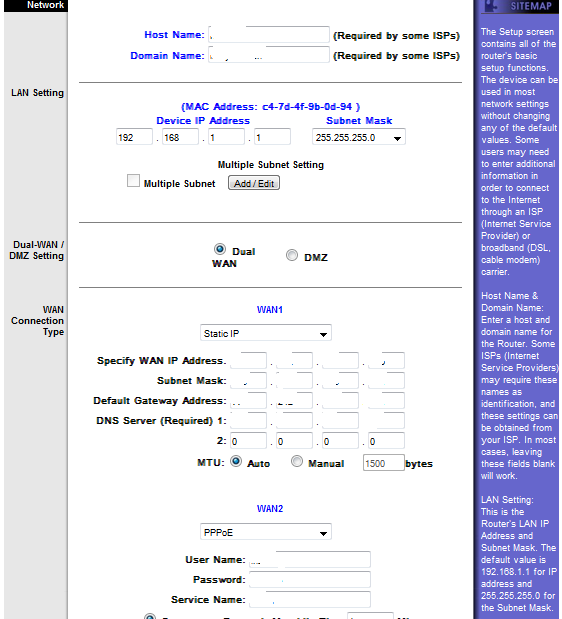

Thanks for the reply.....
- Labels:
-
Small Business Routers
- Mark as New
- Bookmark
- Subscribe
- Mute
- Subscribe to RSS Feed
- Permalink
- Report Inappropriate Content
02-09-2011 02:37 PM
In firmware version 1.2.3 you have a choice of load balancing algorithms. The intelligent balancer does weighted round robin which could be a big problem when sending data to 2 different ISPs. This would be especially true, if your ISPs are giving you private IPs like 10.x.x.x or 192.168.x.x.
The other option is to manually specify what banwdidth the first link needs to reach before the second link turns on. This might work better for you.
- Mark as New
- Bookmark
- Subscribe
- Mute
- Subscribe to RSS Feed
- Permalink
- Report Inappropriate Content
02-10-2011 12:50 PM
Your settings look wrong:
If WAN2 is using pppoe, then your ISP modem is in bridge mode, then it will not respond to pings which you configured by enabling "Network Service Detection".
- Mark as New
- Bookmark
- Subscribe
- Mute
- Subscribe to RSS Feed
- Permalink
- Report Inappropriate Content
02-11-2011 06:53 AM
But main problem is with connection with WAN2.
It can not connect. Even even I manually trying to do this it's always disconnected.
So, please someone explain it to me.
- Mark as New
- Bookmark
- Subscribe
- Mute
- Subscribe to RSS Feed
- Permalink
- Report Inappropriate Content
02-11-2011 08:28 AM
Elviszopa wrote:
But main problem is with connection with WAN2.
How are you testing this?
It can not connect. Even even I manually trying to do this it's always disconnected.
So, please someone explain it to me.
Can you try to explain clearly the current state of your RV configuration. If you didn't disable service detection (and reset the RV, or at least the port), it will not work, if you never tested your pppoe settings then, perhaps, it never has worked.
- Mark as New
- Bookmark
- Subscribe
- Mute
- Subscribe to RSS Feed
- Permalink
- Report Inappropriate Content
02-11-2011 12:56 PM
It can not connect. Even even I manually trying to do this it's always disconnected.
So, please someone explain it to me.
Can you try to explain clearly the current state of your RV configuration. If you didn't disable service detection (and reset the RV, or at least the port), it will not work, if you never tested your pppoe settings then, perhaps, it never has worked.
The second connection is OK. I've tested it by connecting it directly to computer. I've tried manually to connect but there is no answer.

Even on system log there is status Disconnected

- Mark as New
- Bookmark
- Subscribe
- Mute
- Subscribe to RSS Feed
- Permalink
- Report Inappropriate Content
02-11-2011 01:08 PM
What your images show is that the cable is connected and has a link, but pppoe never
did connect with your ISP -- that is why the IP is all zeros.
I don't know how you tested the modem, but either the test did not use pppoe, or the RV doesn't have the correct data, or has missing data, or something else.
Have you considered upgrading the firmware? I've never used that old version, so there might be details I don't know (like bugs that have been corrected).
- Mark as New
- Bookmark
- Subscribe
- Mute
- Subscribe to RSS Feed
- Permalink
- Report Inappropriate Content
02-12-2011 06:41 AM
What your images show is that the cable is connected and has a link, but pppoe never
did connect with your ISP -- that is why the IP is all zeros.
I don't know how you tested the modem, but either the test did not use pppoe, or the RV doesn't have the correct data, or has missing data, or something else.
The data to are all OK, there's not much to make mistake. I wrote i previous post that I've connected it directly to computer and it did connect.
I've tried to physically disconnect WAN1 and WAN2 did connect, but when I connect it back it automatically disconnect.
For the upgrade, i tried to upgrade to version 4 but i could load firmware do router by browser. Is there some kind of software to do this?
- Mark as New
- Bookmark
- Subscribe
- Mute
- Subscribe to RSS Feed
- Permalink
- Report Inappropriate Content
02-12-2011 08:58 AM
Elviszopa wrote:
I wrote i previous post that I've connected it directly to computer and it did connect.
What you wrote is clear, the problem is that with a DSL modem you don't "only connect it directly to a computer" and it works, the only thing that does that is a Gateway or router, not a modem... but what you said next does show that it is working, so never mind, I was just trying to get a clear picture.
I've tried to physically disconnect WAN1 and WAN2 did connect, but when I connect it back it automatically disconnect.
That is interesting, it looks like the RV is in fail-over mode, only when WAN1 fails does WAN2 connect.
Looks like a bug on the RV, but as I said, I've never used the firmware version you have so I don't really know.
For the upgrade, i tried to upgrade to version 4 but i could load firmware do router by browser. Is there some kind of software to do this?
Version 4? We are talking about different things, the latest version is 2.0.0.19-tm; and there is no software to load it.
Edit 1: My mistake, I just learned that version 4.0.0.7 was out last month. I didn't know that.
Edit 2: Version 4.0.0.7 is not for my RV, the release notes say its only for hardware version 3, and not compatible with earlier hardware versions.
- Mark as New
- Bookmark
- Subscribe
- Mute
- Subscribe to RSS Feed
- Permalink
- Report Inappropriate Content
02-14-2011 12:12 AM
We are talking about different things, the latest version is 2.0.0.19-tm; and there is no software to load it.
Version 2.0.0.19-tm is not for RV042.
I'm having 1.3.12.19-tm.
- Mark as New
- Bookmark
- Subscribe
- Mute
- Subscribe to RSS Feed
- Permalink
- Report Inappropriate Content
08-16-2012 11:51 AM
Dear Sirs,
Is there any way to know RV042 Hardware version if the sticker is not in place?
I tried with TELNET to RV042, but unfortunately there is norg command to know this data...
Any help please...?
May I try to install the newest version without taking care about HW version?, RV042 will refuse installing Firmware if it do not match the appropiated HW version?, will inappropiate HW version tries delete all old firmware?
Thank you y advance for your help!!.
DanielK
- Mark as New
- Bookmark
- Subscribe
- Mute
- Subscribe to RSS Feed
- Permalink
- Report Inappropriate Content
02-16-2011 08:26 AM
Eliviszopa,
Hi. My name is Tiya and I am one of the Cisco SMB Support Engineers. I have been eyeing your post and I would like to add a few recommendations.
From what I've gathered, you are having an initial problem with your Dual-WAN configuration, in that you are unable to have both WAN interfaces Live at the same time. I will list a few things that will help you in determining if there is an issue with your RV042's Dual-WAN configuration and connectivity.
I understand your Network Topology to be: [ISP Modem 1 & ISP Modem 2]---->RV042---->LAN Clients (PC).
First thing, we need to ensure your router it at the most current firmware version for optimal performance. The RV042 series routers are currently in their 3rd HW revision, so we also need to ensure we download the firmware that is compatible with the HW version of your RV042
To locate HW version:
- Look on the bottom of your RV042.
- You will find the Serial Number and MAC address sticker.
- The HW Version will be visible by the Model Number on that sticker.
- Image below has a Red Square around the Model Number and HW version of an older RV042 as a reference. HW is indicated with 'v' and rational number, i.e. v1.1, v2.0. Your sticker may look slightly different, but the content will be the same:
Now that we are certain of the HW version, check the release notes below to check the best firmware version for your RV042. I have provided a link below to the RV042 Release Notes:
- Firmware v 4.0.0.7 Release Notes: http://www.cisco.com/en/US/docs/routers/csbr/rv0xx/release/rv0xx_rn_v4-0-0-7.pdf
- Firmware v 1.3312.19-tm Release Notes: http://www.cisco.com/en/US/docs/routers/csbr/rv042/release/notes/RV042_RN_v1-3-12-19-tm.pdf
If your RV042 is using neither of the 2 firmwares, follow this link to download the correct version for your router:
- http://www.cisco.com/cisco/software/type.html?mdfid=282414010&flowid=784
- I would recommend you download and 'flash' your RV042 with the current compatible version of firmware to address the possibility of software corruption.
Now, we need to reset your RV042 to factory defaults to remove any parameters previously configured and also, in essence, clear the router's memory so that we can start afresh. When this happens, your RV042 will return all settings to their default state; in other words, it will be as if you are pulling it out of the box for a new install. To do this:
- Disconnect the RV042 from your network, so that the only item the RV042 is only connected to the power outlet.
- Locate the reset button on your RV042. This will be on the front of your router and it will be recessed a bit.
- Use a small tipped item; paperclips usually work best, to hold down the reset button for 30 secs. Anytime less will not guarantee a full reset to factory defaults.
- Connect your RV042 to your PC. After about 30 secs, ensure that you have an IP address of 192.168.1.100 on your PC.
Now, let's test each WAN port with each of your ISP connections.
The next few steps will take us through a process that will ensure both WAN ports are working, and ultimately will help is in determining your Dual-WAN connectivity performance.
- Connect one of your DSL modems to WAN1 and configure the WAN1 interface accordingly:
· DSL connections typically are UN-bridged by default; where you will see the modem is performing NAT. You will use DHCP as the WAN tupe for UN-bridged DSL connection types. This UN-bridged state can be recognized quickly in a couple of ways.
o There is a PRIVATE IP address displayed as the WAN1 IP address, e.g. 192.168.x.x. where X is a number 0-254, 10.x.x.x where X is a number 0-254, or less commonly, 172.16.x.x where X is a number 0-254.
o When connecting to the modem directly to your PC, you are able to reach the Internet.
o If your DSL connection is UN-bridged, you must make sure the LAN IP Subnet of your Modem and Router are NOT the same.
o Again, you will use DHCP as the WAN type for UN-bridged DSL connection types.
· DSL connection that is Bridged will require a PPPoE Username AND Password. This PPPoE username and password will be entered on the RV042 under the WAN type PPPoE. PPPoE connections can be quickly recognized in the same manner:
o There is a PUBLIC IP address displayed as the WAN1 IP address AFTER correctly configuring WAN interface to use PPPoE and using correct UN/PW.
o You are NOT able to reach the Internet when connecting your PC directly to your RV042.
· Contact your ISP to assist you in determining the bridged state of your modem to be absolutely certain.
2. After you have properly configured WAN1 and confirmed Internet connection, configure WAN2 in the same fashion.
3. Change Primary WAN to WAN2 by going to the following location in the RV042:
· System Management>Dual-WAN> Smart-Link Backup Primary : WAN2 (change this option)
4. Disconnect DSL Modem from WAN1 and connect to WAN2.
5. Power cycle the DSL Modem, RV042, and also disconnect your PC from the router as well while it is powered down.
6. After about 5-10 sec, and in this order, power on your Modem, power on you RV042, and reconnect your PC to one of the LAN ports of your RV042
7. After about 30-60 secs, test for Internet connectivity.
Now we will do the same for your other ISP connection.
1. Disconnect all devices from the RV042, save your PC.
2. Change Primary WAN to WAN1 by going to the following location in the RV042:
· System Management>Dual-WAN> Smart-Link Backup Primary : WAN1 (change this option)
3. Connect 2nd ISP connection to WAN1 and configure according to Modem configuration, either DHCP or PPPoE.
4. Power cycle the DSL Modem, RV042, and also disconnect your PC from the router as well while it is powered down.
5. After about 5-10 sec, and in this order, power on your Modem, power on you RV042, and reconnect your PC to one of the LAN ports of your RV042
6. After about 30-60 secs, test for Internet connectivity.
7. Do the same for WAN2 using your 2nd ISP connection
At this point, we should now know for certain if both WAN Interfaces will allow Internet connectivity.
If you have problems with these steps, repost with the steps you took and the results.
If things are OK, then we will continue with configuring the router for Load Balance Mode:
1. Navigate to System Management>Dual-WAN and change your selection from Smart-Link Backup to Load balance
2. Configure both WAN1 and WAN2 with the configuration that correlates to the Modem connection it will receive.
3. Connect both Modems to the correct WAN port on the RV042.
4. Power cycle all devices; Both Modems, RV042, and PC
5. Navigate to RV042 management page and check to see if there are IP addresses for WAN1 & WAN2 Interfaces.
If you have problems with these steps, repost with the steps you took and the results. Let us know your results.
- Mark as New
- Bookmark
- Subscribe
- Mute
- Subscribe to RSS Feed
- Permalink
- Report Inappropriate Content
02-24-2011 02:26 PM
Thanks for the tips Tiya.
I managed to enable second WAN connection.
Nevertheless there still one problem, when this two connection work in Load Balance mode, the bandwidth and internet speed is very poor.
Sometimes even it is disconnected. I tried to configure protocol binding and redirect all internet from DHCP traffic to WAN2 (image below) but it didn't work out.

Any suggestions?
- Mark as New
- Bookmark
- Subscribe
- Mute
- Subscribe to RSS Feed
- Permalink
- Report Inappropriate Content
02-25-2011 07:15 AM
Ok, this is good news Elviszopa; almost there.
From the screenshot the Source IP and service definition appear fine, however you will want to change the Destination IP to 0.0.0.0 - 0.0.0.0.
If this does not improve your speed, make adjustments using the Bandwidth Management configuration to allocate the maximum upstream/downstream speed allowed by your ISPs to each of the RV042's WAN Interfaces.
Cheers!
Discover and save your favorite ideas. Come back to expert answers, step-by-step guides, recent topics, and more.
New here? Get started with these tips. How to use Community New member guide