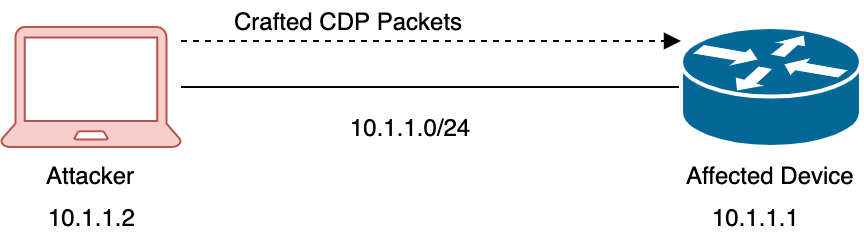- Cisco Community
- Technology and Support
- Security
- Security Blogs
- Site-to-Site VPN between Cisco ASA and Microsoft Azure Virtual Network
- Subscribe to RSS Feed
- Mark as New
- Mark as Read
- Bookmark
- Subscribe
- Printer Friendly Page
- Report Inappropriate Content
Introduction:
With a CISCO ASA we can establish a site-to-site VPN between an on premises network and a Microsoft Azure Virtual Network. In this blog we’ll provide step-by-step procedure to establish site-to-site VPN (with Static Routing VPN Gateway) between Cisco ASA and Microsoft Azure Virtual Network.
Prerequisites
Cisco ASA
Topology
Creating S2S VPN in Azure Virtual Network
Creating virtual network
Creating gateway
Configure Cisco ASA
CISCO ASA 9.1 and above
Verifying ASA configuration
Establishing VPN
Verification
Virtual network side verification
On premises side Verification
Prerequisites:
Before we move on to configure site-to-site VPN, let’s make sure we have the minimum prerequisites to establish site-to-site VPN.
ASA Prerequisites:
1) We recommend ASA version 9.1 or above and the version can be verified with CLI “Show Version”.
2) AES Encryption License should be enabled. Make sure AES license is enabled on ASA, which can be verified using “Show version” or “Show version | include Encryption-3DES-AES” CLI on ASA.
Topology:
Use the below topology as a reference for site-to-site VPN configuration.
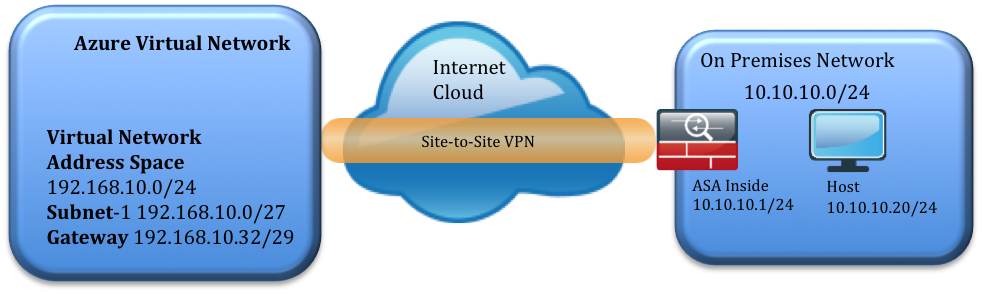
Azure virtual network address space:
192.168.10.0/24
ASA side network:
On-premises network inside network 10.10.10.0/24
Creating the Azure VPN
In this section, we’ll be creating a virtual network in the Azure portal.
Step 1: Create the virtual network:
After login to Azure portal, Click Network -> Click NEW -> CUSTOM CREATE
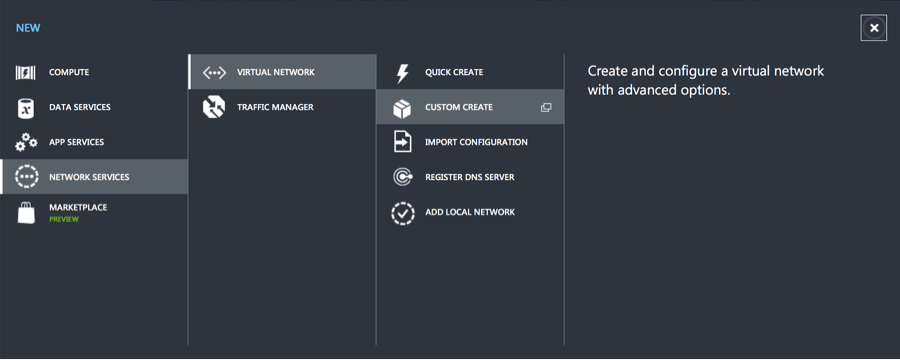
Step 2: Create new virtual network
Page 1: Virtual network details
In this first page fill in the name of virtual network and the location of your on premises network.
e.g. Name: My_First_Azure_Virtual_NW
Location: East US 2
Click Next ->
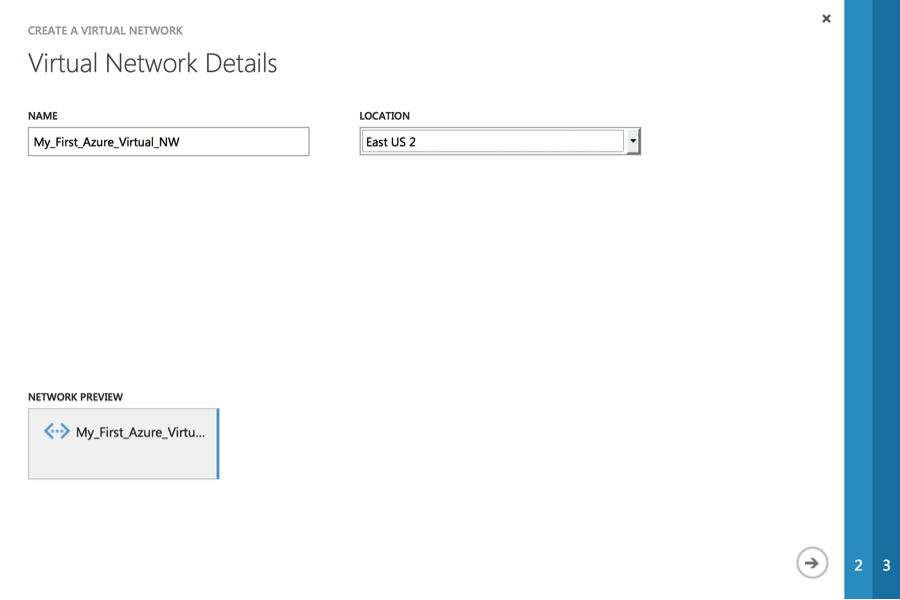
Page 2: DNS Server and VPN Connectivity
At this point the DNS server detail is optional. Select check box “Configure a site-to-site VPN” and click Next ->
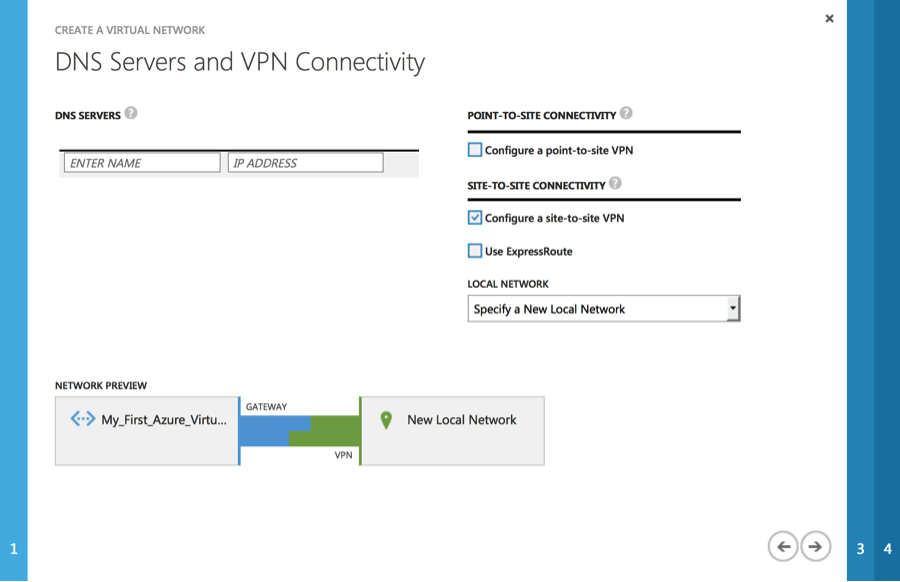
Page 3: Site-to-site Connectivity
In this page, fill in the name for on-premises and detail such as the ASA Outside (Public IP address) and Inside Network.
In our example:
Name: My_ASA (User defined name for the on-premises network)
VPN Device IP Address: 128.X.X.X (ASA outside interface IP (Public IP address)
Address: 10.10.10.1/24 (Your on-premises local network. Specify starting IP address of your network.)
Click Next ->
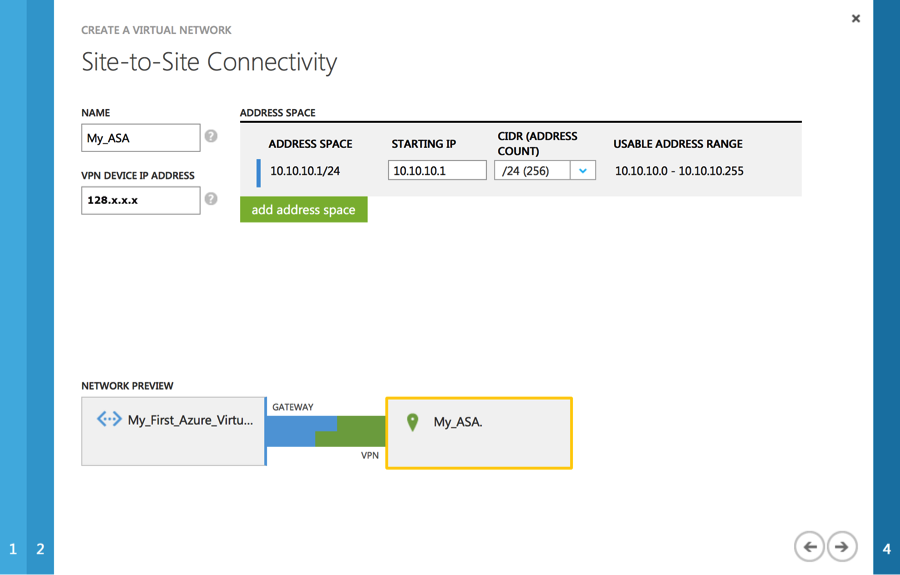
Page 4: Virtual Network Address Spaces
In this page you have to allocate IP address that will be used for Azure Virtual Network. In our e.g. 192.168.10.0/24 is used
Starting IP: 192.168.10.1 (Starting IP address of your Virtual Network)
CIDR: 24 (Subnet Mask for the IP range)
Subnets:
Subnet-1: 192.168.10.1 / 27 (This Network will be used for Virtual Host in Azure Virtual Network)
Gateway: 192.168.10.32 / 29 (This Network will be used for Virtual Azure Gateway)
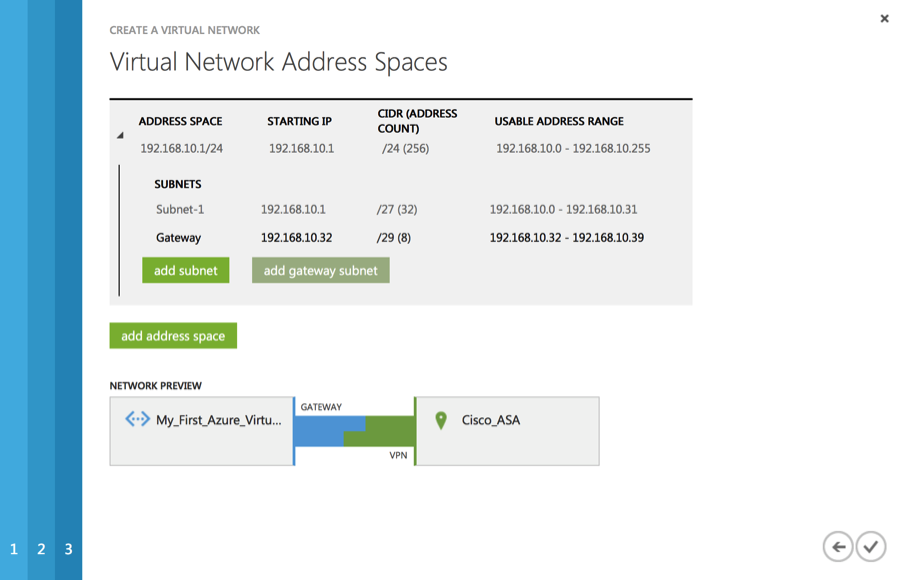
Once done click complete.
It takes couple of minutes to create Virtual Network. Once created you’ll see created Virtual Network under Network.

Creating Gateway:
Once Virtual Network is created, we should create Gateway. Click on the newly created Virtual Network. e.g. Click “My_First_Azure_Virtual_NW”.
Click “Create GATEWAY” which is available in the bottom of the screen and choose Static Routing and click “YES”. It will take couple of minutes to create the gateway.
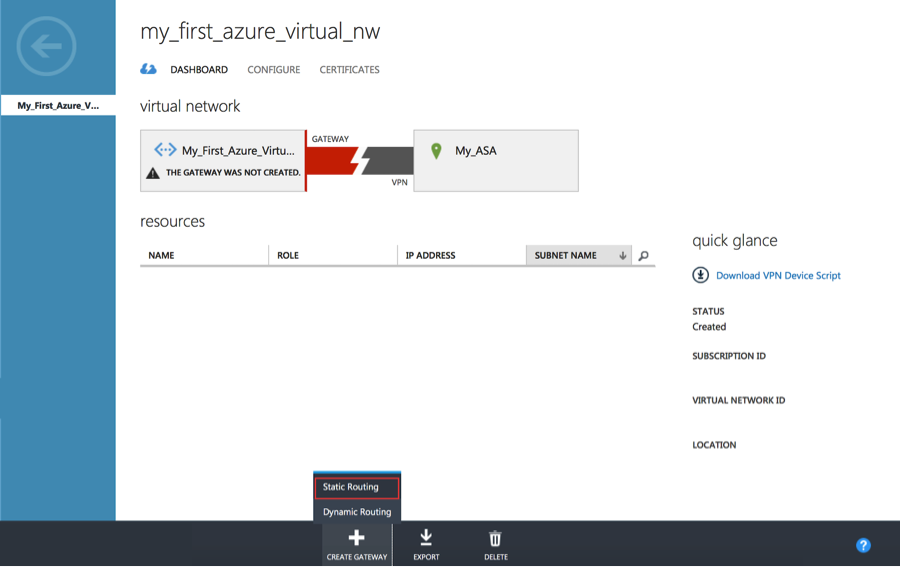
Once the gateway is created, the gateway IP address will be displayed in the dashboard.

Configuring Cisco ASA:
In this section we’ll configure site-to-site VPN on ASA 8.4 & 9.x and above.
Step 1: Access-list
Step 1a:
Create two object-group one with Azure Virtual Network subnet another object-group for On-Premises network, e.g.
object-group network azure-networks
description Azure-Virtual-Network
network-object 192.168.10.0 255.255.255.0
exit
object-group network onprem-networks
description On-premises Network
network-object 10.10.10.0 255.255.255.0
exit
Step 1b: Creating the access-list with the above object-group for identifying interesting traffic for the VPN.
access-list azure-vpn-acl extended permit ip object-group onprem-networks object-group azure-networks
Step 2: Creating Identity NAT
With same object-group create identity NAT for this VPN traffic
Nat (inside,outside) 1 source static onprem-networks onprem-networks destination static azure-networks azure-networks
Step 3: Configuring IKEv1 Internet Key Exchange
Creating IKEv1 policy parameters for phase I.
crypto ikev1 policy 5
authentication pre-share
encryption aes-256
hash sha
group 2
lifetime 28800
crypto ikev1 enable outside (Outside is the interface nameif)
Step 4: Configuring IPSec
Configuring IPSec parameters for Phase II.
In the below e.g. 104.x.x.x IP should be replaced by Gateway IP address, which is available under Network -> Virtual Network -> Click (Newly created Virtual Network) Under dashboard you’ll get “GATEWAY IP ADDRESS”
<Pre-Share-Key> should be replaced by Managed Share Key, which is available on same dashboard, click “Manage Key” available at bottom of the screen, copy “managed shared key” and replace “Pre-shared-key”
crypto ipsec ikev1 transform-set azure-ipsec-proposal-set esp-aes-256 esp-sha-hmac
crypto ipsec security-association lifetime seconds 3600
crypto ipsec security-association lifetime kilobytes 102400000
tunnel-group 104.x.x.x type ipsec-l2l
tunnel-group 104.x.x.x ipsec-attribute
ikev1 pre-shared-key <Pre-Shared-Key>
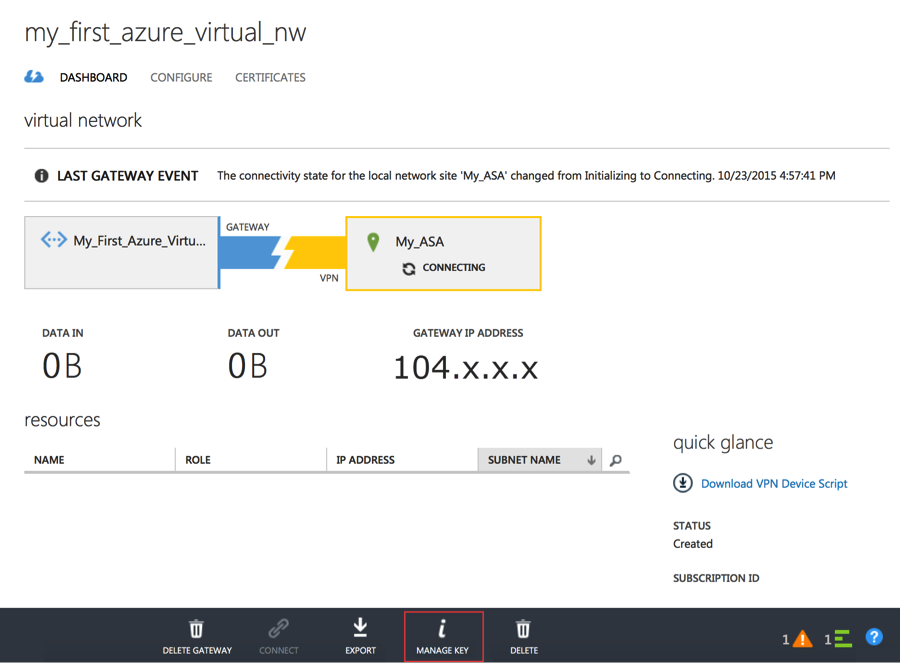
Step 5: Creating Crypto Map
Configure crypto map using below configuration, if your ASA already has existing crypto map use the same name with different priority number. Using “show run crypto map” CLI you can verify If ASA has existing crypto map, if it existing use same name instead of “azure-crypto-map”
crypto map azure-crypto-map 1 match address azure-vpn-acl
crypto map azure-crypto-map 1 set peer 104.x.x.x
crypto map azure-crypto-map 1 set ikev1 transform-set azure-ipsec-proposal-set
crypto map azure-crypto-map interface outside
Step 6: Adjusting TCPMMS value
To avoid fragmentation set TCPMMS value to 1350, use below CLI
“sysopt connection tcpmss 1350”
Step 7: To preserver / Resume User session during Tunnel drop and recover
"sysopt connection preserve-vpn-flows"
To avoid user connection drop during IPSec Tunnel drop and re-establish use above CLI.
ASA configuration is now complete!
ASA Configuration Summary
:::::::::::::::::::::::::::::::::::ASA Config Beginning:::::::::::::::::::::::::::::::::::::::::::::::::::::::::::::::::::
object-group network azure-networks
description Azure-Virtual-Network
network-object 192.168.10.0 255.255.255.0
exit
object-group network onprem-networks
description On-premises Network
network-object 10.10.10.0 255.255.255.0
exit
access-list azure-vpn-acl extended permit ip object-group onprem-networks object-group azure-networks
Nat (inside,outside) 1 source static onprem-networks onprem-networks destination static azure-networks azure-networks
crypto ikev1 policy 5
authentication pre-share
encryption aes-256
hash sha
group 2
lifetime 28800
crypto ikev1 enable outside
crypto ipsec ikev1 transform-set azure-ipsec-proposal-set esp-aes-256 esp-sha-hmac
crypto ipsec security-association lifetime seconds 3600
crypto ipsec security-association lifetime kilobytes 102400000
tunnel-group 104.x.x.x type ipsec-l2l
tunnel-group 104.x.x.x ipsec-attribute
ikev1 pre-shared-key <Pre-Shared-Key>
crypto map azure-crypto-map 1 match address azure-vpn-acl
crypto map azure-crypto-map 1 set peer 104.x.x.x
crypto map azure-crypto-map 1 set ikev1 transform-set azure-ipsec-proposal-set
crypto map azure-crypto-map interface outside
“sysopt connection tcpmss 1350”
sysopt connection preserve-vpn-flows
:::::::::::::::::::::::::::::::::::END of ASA Config:::::::::::::::::::::::::::::::::::::::::::::::::::::::::::::::::::
Verifying ASA configuration:
Once above configuration is completed, you can verify it
Verifying Object-group and Access-list:
Using “show run object-group” and “show run access-list” to verify object-group and Access-list.
My-ASA(config)# show run object-group
object-group network azure-networks
network-object 192.168.10.0 255.255.255.0
object-group network onprem-networks
network-object 10.10.10.0 255.255.255.0
My-ASA(config)# show run access-list
access-list azure-vpn-acl extended permit ip object-group onprem-networks object-group azure-networks
Verifying Crypto configuration:
To verify all crypto configuration, use “show run crypto” to verify configured crypto CLI.
My-ASA(Config)#Show run crypto
crypto ipsec ikev1 transform-set azure-ipsec-proposal-set esp-aes-256 esp-sha-hmac
crypto ipsec security-association lifetime seconds 3600
crypto ipsec security-association lifetime kilobytes 102400000
crypto map azure-crypto-map 1 match address azure-vpn-acl
crypto map azure-crypto-map 1 set peer 104.X.X.X
crypto map azure-crypto-map 1 set ikev1 transform-set azure-ipsec-proposal-set
crypto map azure-crypto-map interface outside
crypto ikev1 enable outside
crypto ikev1 policy 1
authentication pre-share
encryption aes-256
hash sha
group 2
lifetime 28800
Verify Tunnel group:
To verify tunnel group configuration, use CLI “Show run tunnel-group”
My-ASA(config)# show run tunnel-group
tunnel-group 104.210.13.15 type ipsec-l2l
tunnel-group 104.210.13.15 ipsec-attributes
ikev1 pre-shared-key *****
My-ASA(config)#
Establishing VPN:
Once the virtual network is created on Azure portal and the ASA is configured, its time to establish the VPN. You can establish/start VPN by clicking “Connect” under the Virtual Network Dashboard.
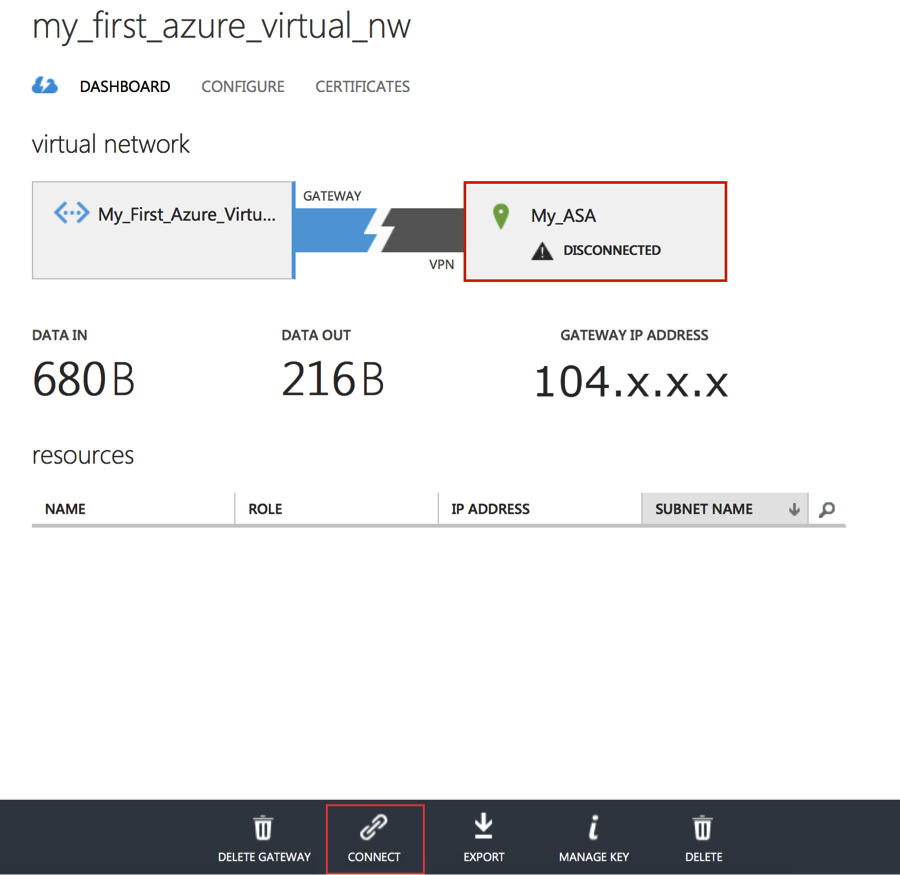
Verification:
Verification on Azure Portal:
Once the VPN is established, Virtual Network Dashboard would appear as below.

Verification on Cisco ASA:
On ASA you can verify use CLI “Show Crypto isakmp”
The output should show “MM_ACTIVE”
IKE Peer: 104.X.X.X
Type : L2L Role : responder
Rekey : no State : MM_ACTIVE
Also additionally you can verify using “Debug ICMP trace”. Once you enable this Debug, we can see ICMP echo request packet coming from Azure Virtual Network
“ ICMP echo request from outside:192.168.10.0 to inside:10.10.10.0 ID=1 seq=427 len=4 “
To Turn off Debug CLI “undebug all”
Testing with Traffic:
In order to test VPN with traffic, create a Virtual Host in Azure network using the created Virtual Network address space. Virtual Host will get an on IP from Subnet-1 192.168.10.4 – 30 range.
After turning off the firewall on the Virtual Host, you should be able to ping or RDP to the virtual host from host in on-premises network.
You must be a registered user to add a comment. If you've already registered, sign in. Otherwise, register and sign in.
Find answers to your questions by entering keywords or phrases in the Search bar above. New here? Use these resources to familiarize yourself with the community: