You can save the people and devices you use video calling with most often as favorites, so you can quickly retrieve and contact them.
You have several options for adding a favorite. The easiest way is to add a favorite from the call history list. You can also add a video address as a favorite directly.
The procedures for adding a favorite are different for Windows computers and Mac computers.
Add a favorite from search: Windows
1. On the Jabber Video control screen, begin typing the name or video address of the person you want to add in the field at the top of the screen.
2. When the person you want appears, click the entry.
3. Click Add to favorites.
4. (Optional) Enter or modify the favorite name.
5. Click Save or press Enter.
Add a favorite from search: Mac
1. On the Jabber Video control screen, begin typing the name or video address of the person you want to add in the field at the top of the screen.
2. When the person you want appears, click the entry.
3. Right-click to open the context menu, and then click Add Favorites.
4. Click Favorites > Add to Favorites.
5. Click Action > Add to Favorites.
Add a favorite from the call history list: Windows
- On the Jabber Video control screen, click History.
- Scroll the history list to find the entry of the person you want to add.
- When the person you want appears, click the entry.
- Click Add to favorites.
- (Optional) Enter or modify the favorite name.
- Click Save or press Enter.
Add a favorite from the call history list: Mac
- On the Cisco Jabber Video control screen, click History.
- Scroll the history list to find the entry of the person you want to add.
- When the person you want appears, click the entry.
- Right-click to open the context menu, and then click Add Favorites.
- Click Favorites > Add to Favorites.
- Click Action > Add to Favorites.
Add a favorite directly: Windows
- On the Jabber Video control screen, click Favorites.
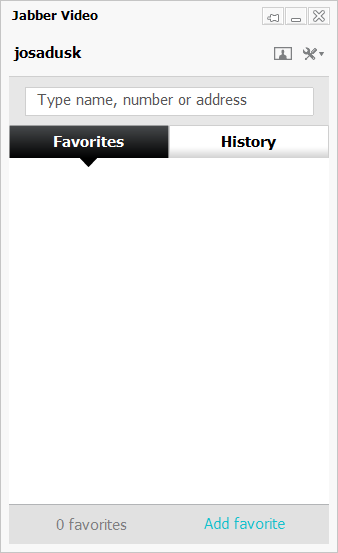
- Click Add favorite.

- Enter or edit the display name for your favorite.
- In the URI (number or address) field, enter the video address for the favorite in one of the following formats: [display name]@jabber.com, [display name]@webex.com, or [10-digit number]@webex.com.
- Click Save or press Enter.
Add a favorite directly: Mac
- On the Jabber Video control screen, click Favorites.
- Do one of the following:
- Click +.
- Right-click anywhere in the favorites list, and then click New Favorite.
- In the main menu, click Favorites > New Favorite.
- Enter a display name for your favorite.
- Enter the video address for the favorite in one of the following formats: [display name]@jabber.com, [display name]@webex.com, or [10-digit number]@webex.com.
- Click Add or press Enter.