- Cisco Community
- Technology and Support
- Small Business Support Community
- Small Business Support Knowledge Base
- Cisco Prime LMS Support for Small Business Switches
- Subscribe to RSS Feed
- Mark as New
- Mark as Read
- Bookmark
- Subscribe
- Printer Friendly Page
- Report Inappropriate Content
- Subscribe to RSS Feed
- Mark as New
- Mark as Read
- Bookmark
- Subscribe
- Printer Friendly Page
- Report Inappropriate Content
on 05-31-2013 03:48 AM
Cisco Small Business switches support a variety of management capability to help Small Business customers more easily configure and monitor their networks. This ranges from FindIT to CCA (Cisco Configuration Assistant), to onPlus cloud network management service.
For a larger deployment, or a mixed environment with Cisco Catalyst switches, Cisco Prime LMS can also be used to manage Cisco Small Business switches and possibly other Cisco products in a single, intuitive interface for the whole network.
The support for Cisco Prime LMS is available on all Cisco Small Business 300, 500 and 500X series switches. The Cisco Prime LMS is able to discover the device, check its health status, do configuration archive and deploy, and execute massive image upgrade. The detailed capability supported is listed in the following charts.
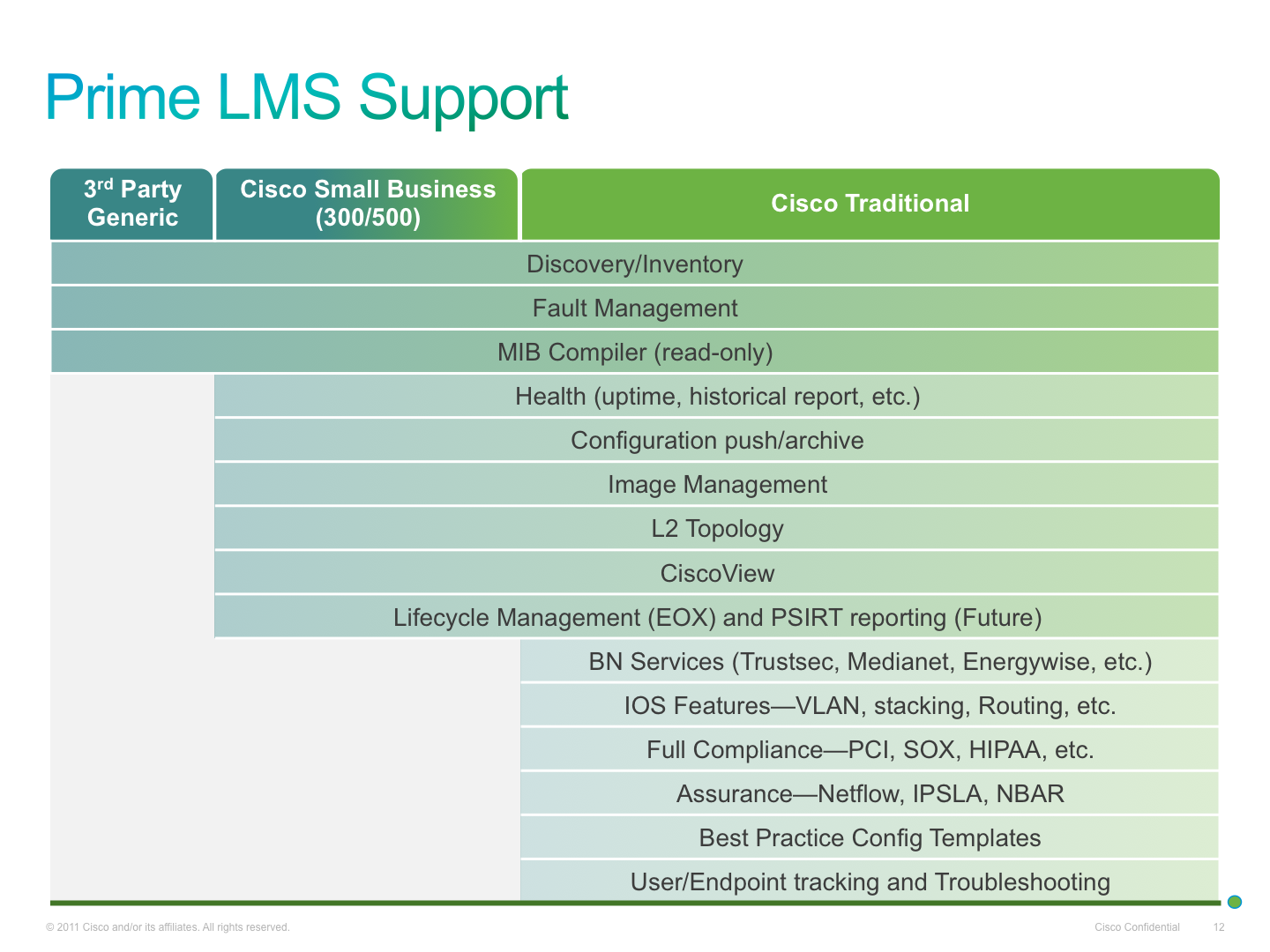
Prime LMS support for Small Business switches starts from Prime LMS 4.2. Please upgrade Prime LMS to the latest version to manage Small Business switches.
To demonstrate how Cisco Prime LMS can manage Cisco Small Business switches, we have connected a SG500-28, a C3560X-48P, and a MS200X-24S switches in the same network.
Inventory
The first step to manage any devices in Prime LMS is to add the devices to the inventory through discovery. Discovery uses various protocols to detect the presence of devices on the network, such as CDP/LLDP/ARP. Click Inventory>Discovery to begin the discovery process. When the discovery is finished, a summary will be displayed
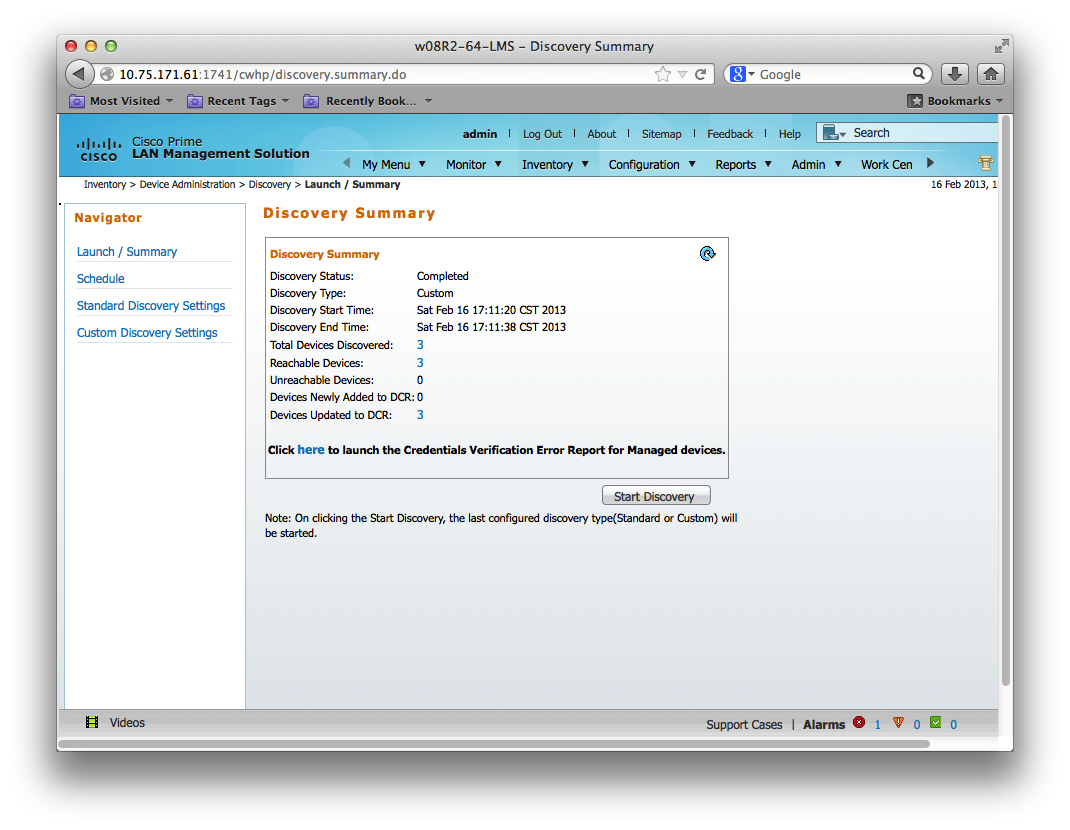
Clicking on the number of devices discovered, we can have a sneak peek of the device name, IP address and sysObjectID.
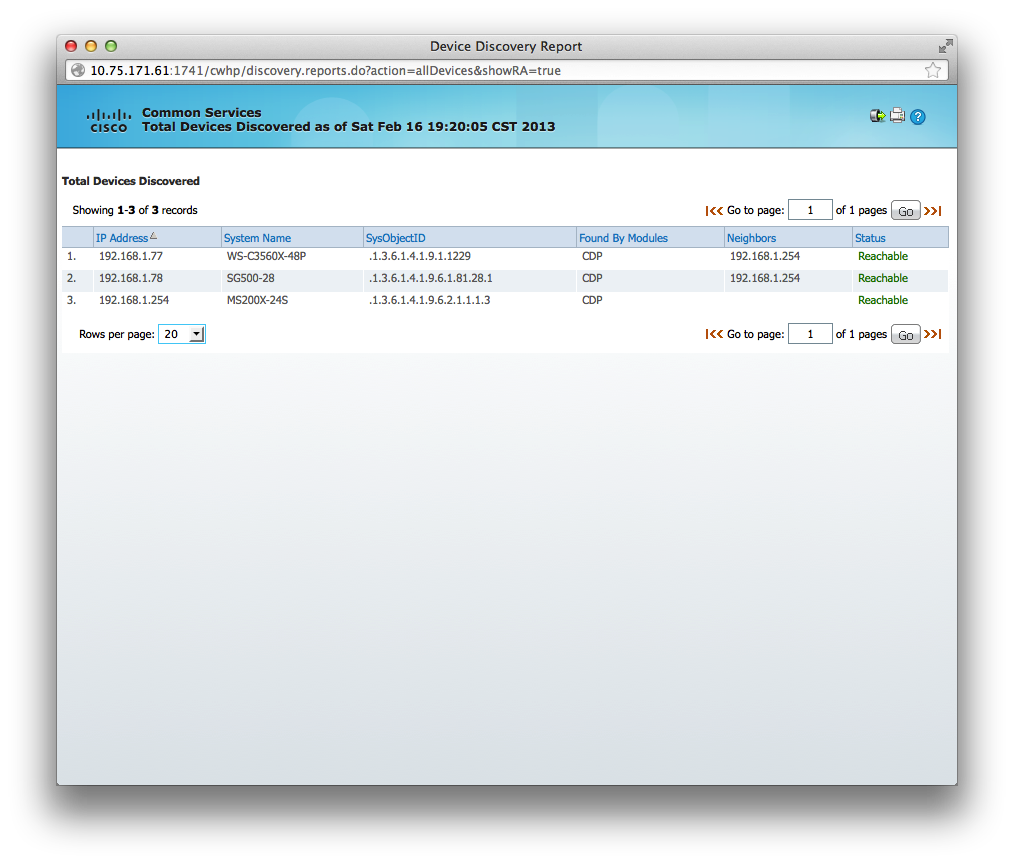
Here we can see all 3 switches that we have connected to the network has been discovered. After the devices are added into the inventory, we can view them at Inventory>Inventory. The Inventory page gives an overview of hardware and software in the network

More detailed overview of all the network devices can also be displayed by clicking on the pie chart
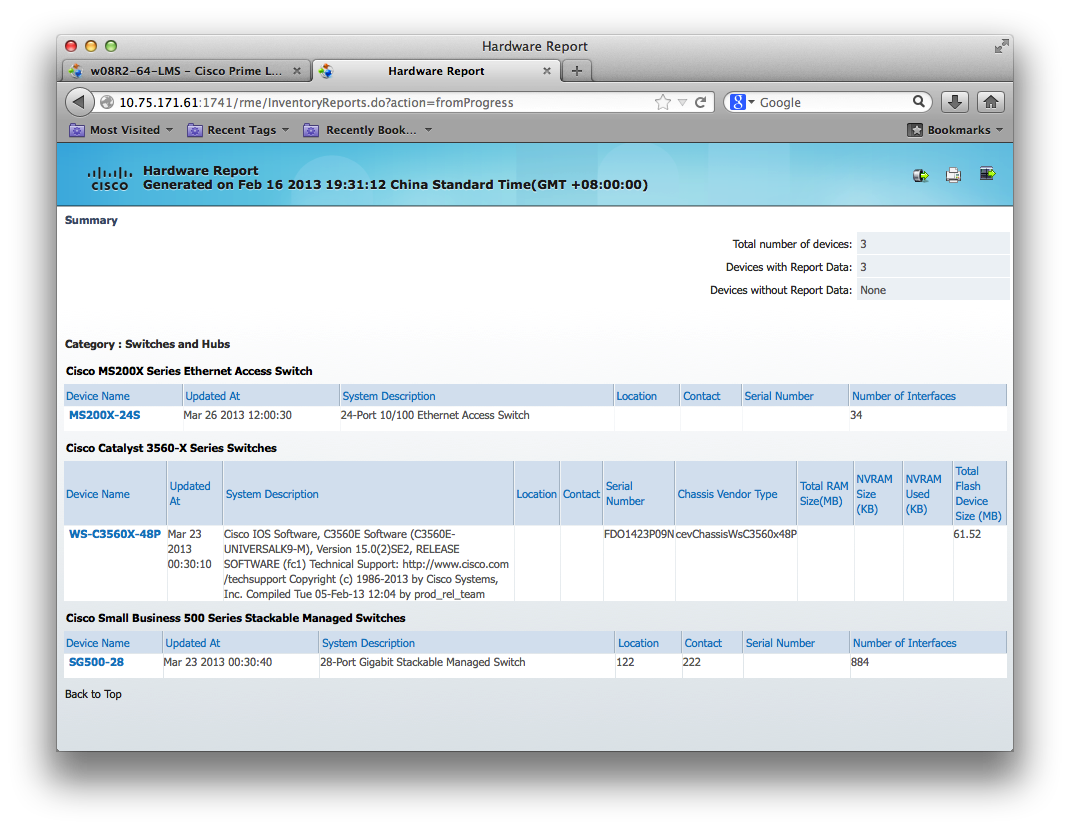
Ciscoview (Inventory>Ciscoview) enables the front panel of the device to be displayed in Prime LMS. Port status can be viewed by the color of the ports. Basic configuration can be done by right click on the respective ports.
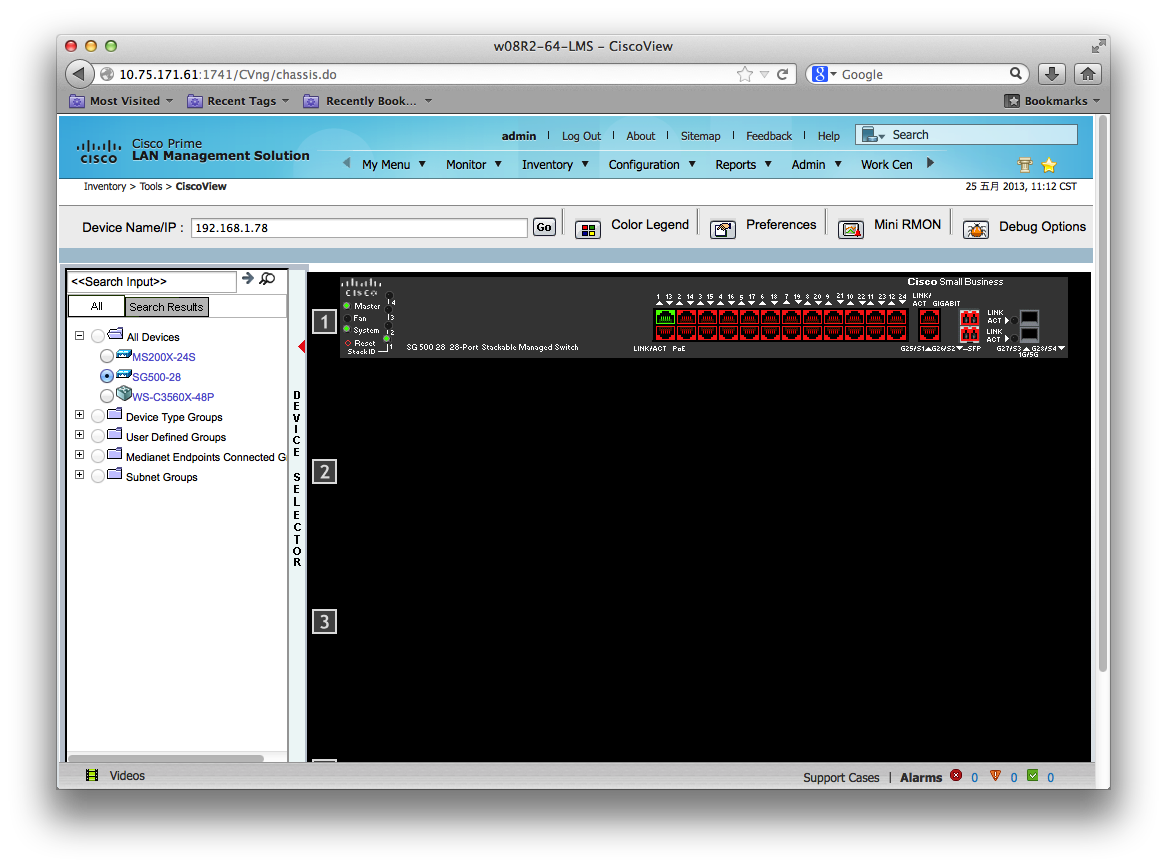

Monitoring
Cisco Prime LMS can monitor the liveliness of the device, and generate alarms to administrator in case of events. The monitoring dashboard (Monitoring>Monitoring) gives a bird view on device status in the whole network.
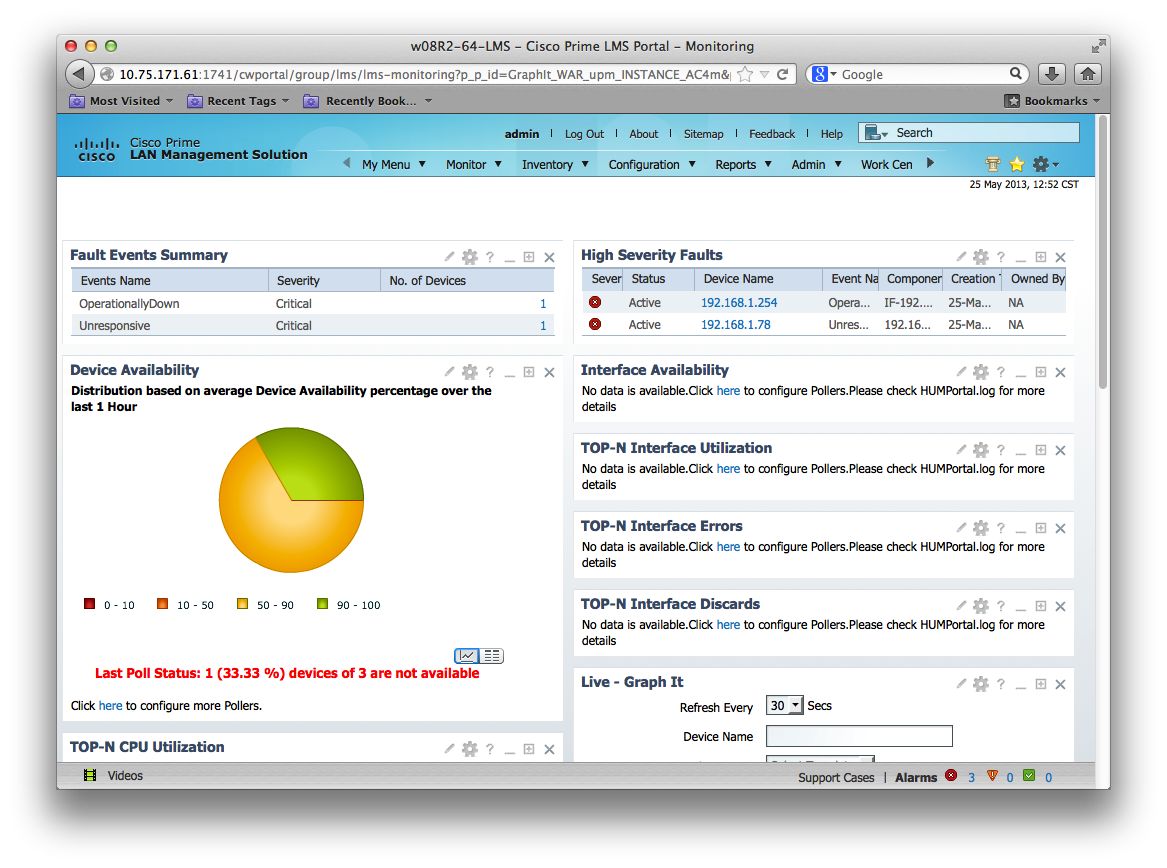
Configuration
Cisco Prime LMS is also able to archive, edit and deploy device configurations for Cisco Small Business switches. Configuration>Views displays a version summary of archived configuration and when it’s archived.
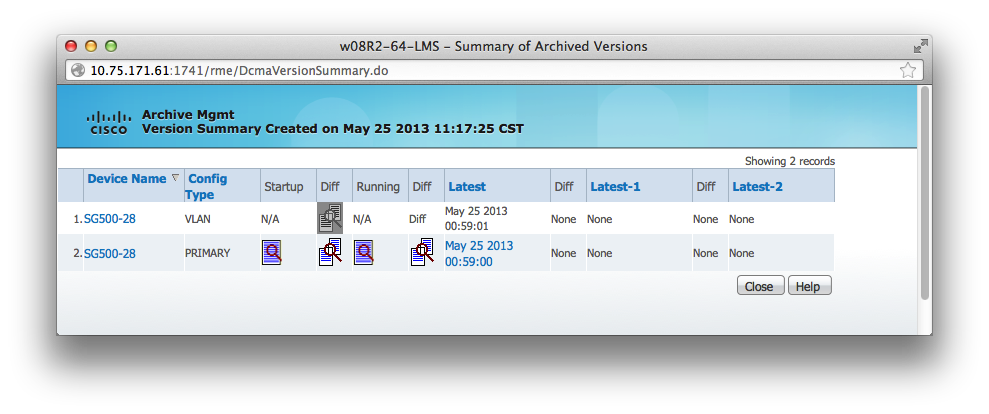
Clicking on the configuration, the Prime LMS will display the detailed configuration
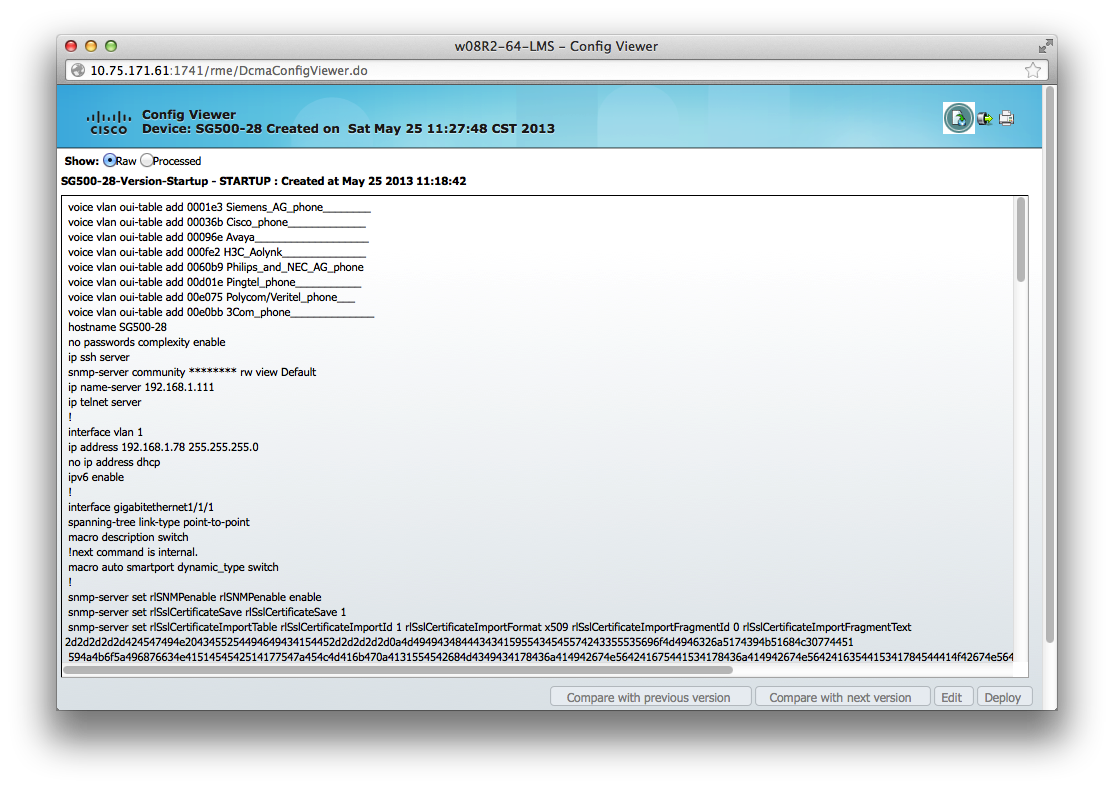
In Configuration>Config Editor, configuration can be edited, saved and deployed to devices.
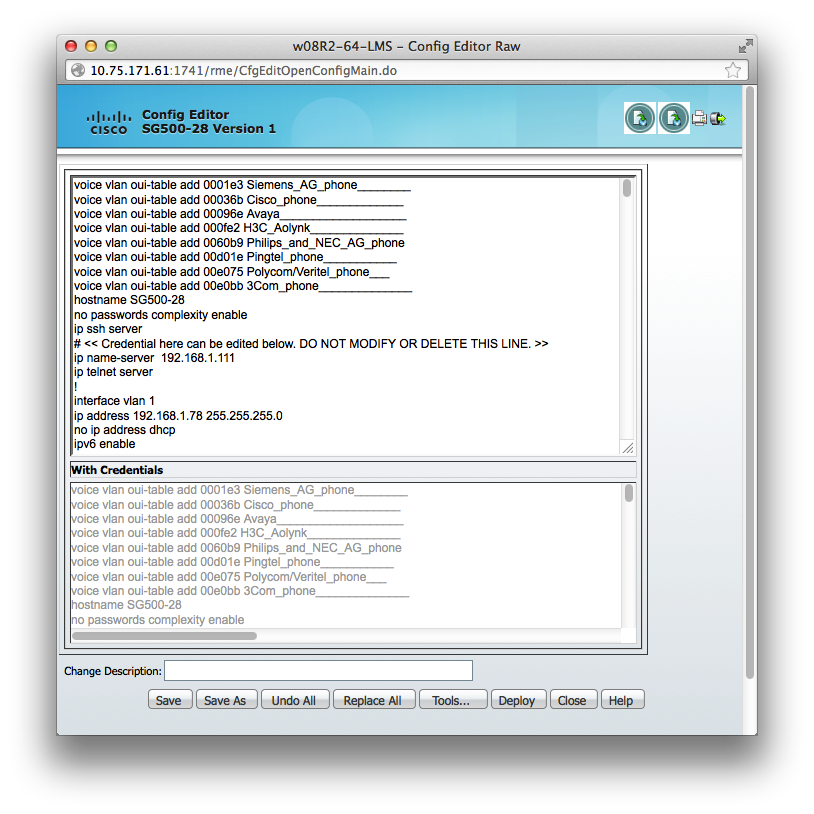
Software Image management
Prime LMS is able to deploy new software image to devices on a large scale. To begin the process, first we need to add the software image into Repository. Go to Configuration>Software Image Management>Software Repository
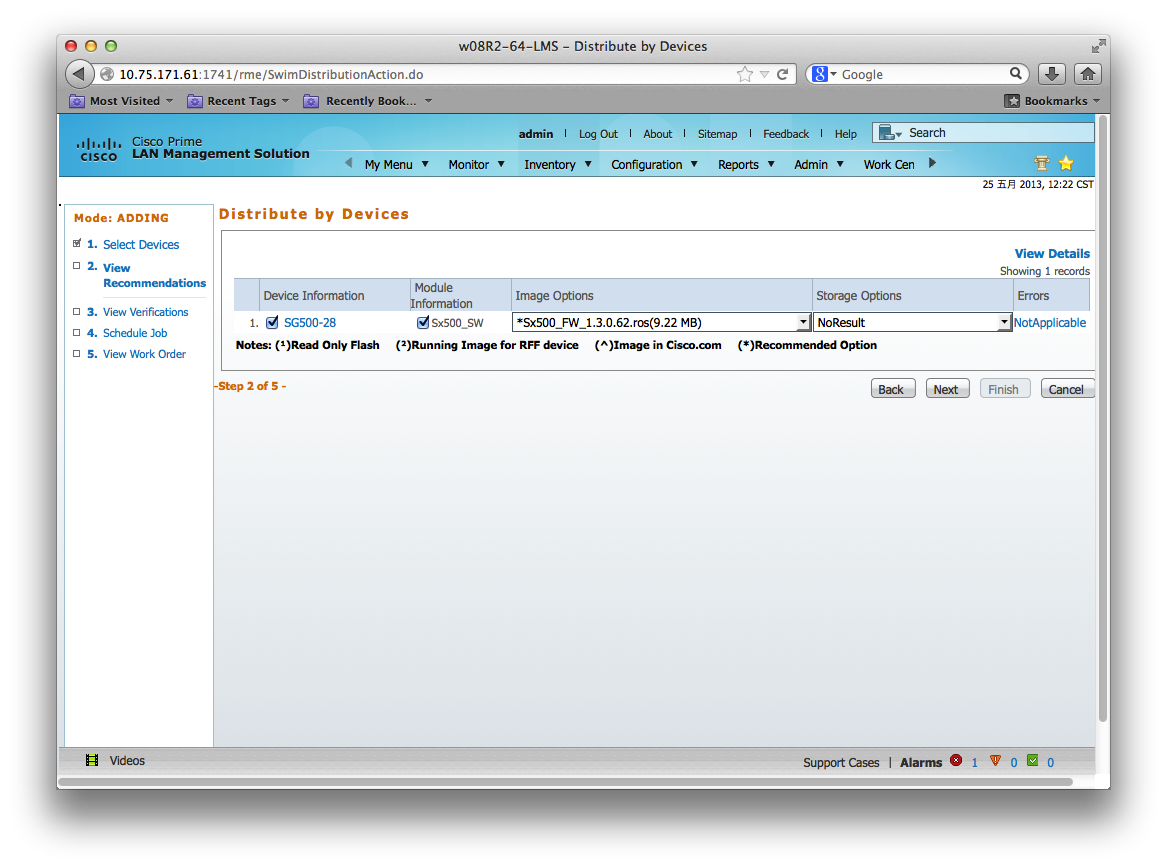
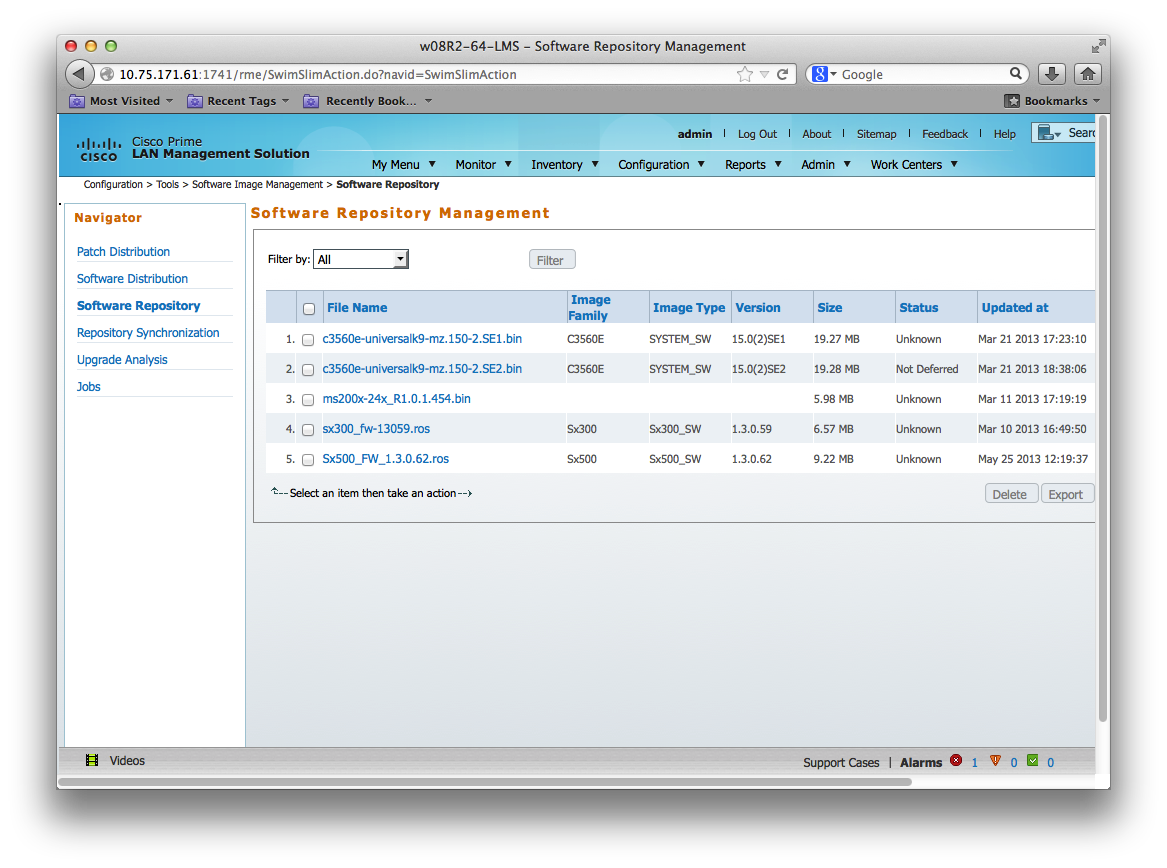
After the software image is successfully added, go to Configuration>Software Image Management>Software Distribution to schedule the upgrade job
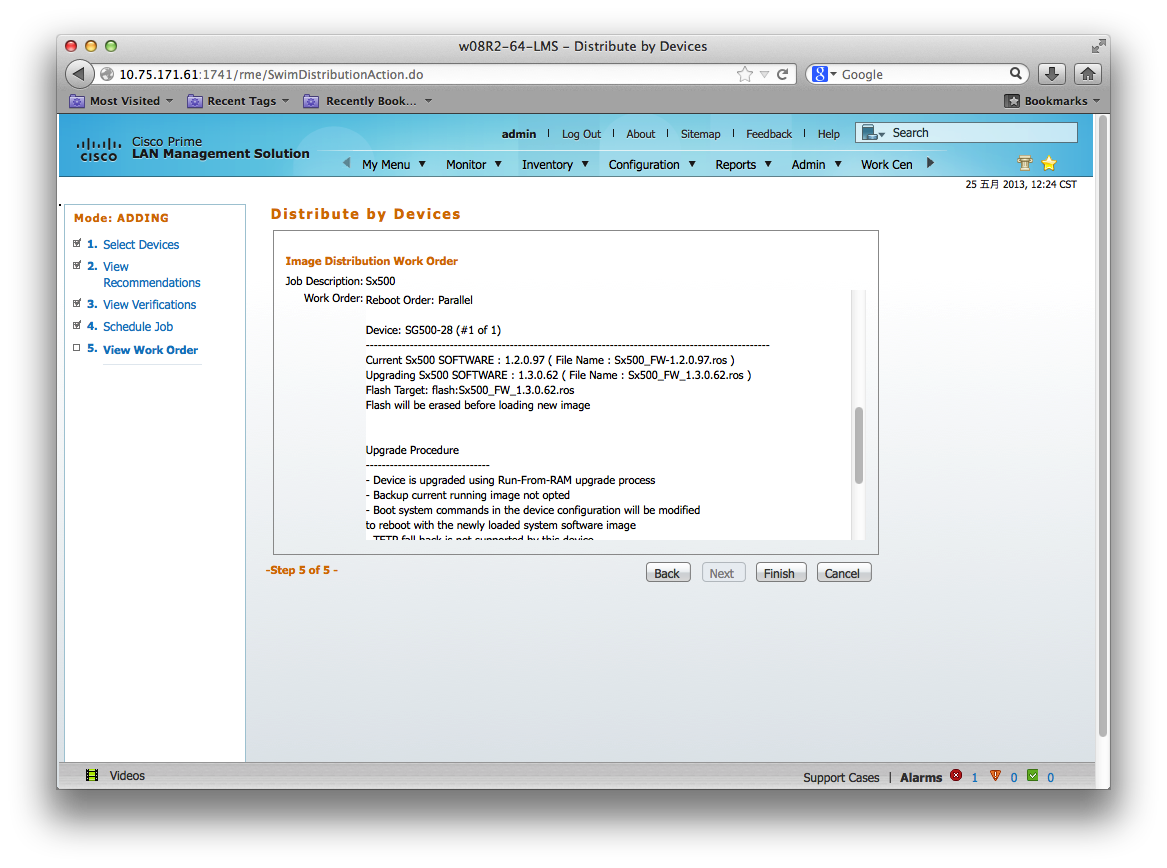
And go to Configuration>Software Image Management>Jobs to view the job status.
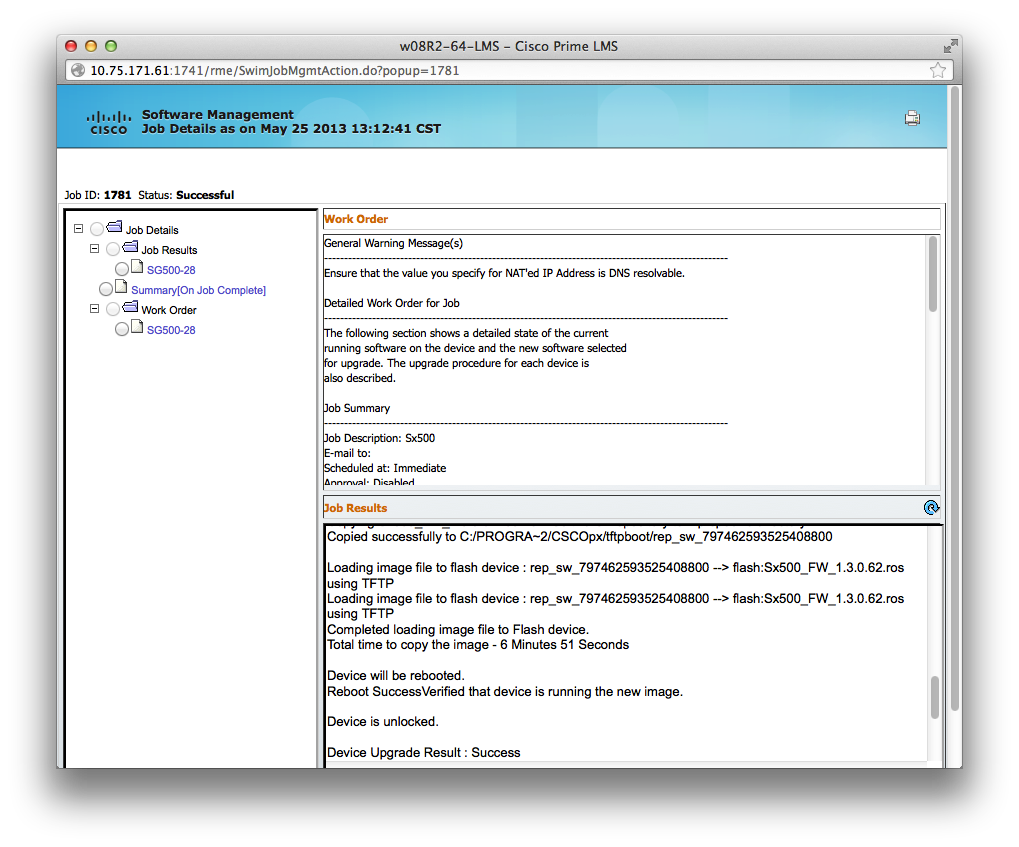
For more information of Cisco Prime LMS support for Cisco Small Business switches, please visit
- Mark as Read
- Mark as New
- Bookmark
- Permalink
- Report Inappropriate Content
This is nice, but the LMS license for 100 or less devices is MSRP $9000 USD. Not exactly in the budget of SMB customers or a viable replacement for OnPlus product which was suddenly discontinued.
- Mark as Read
- Mark as New
- Bookmark
- Permalink
- Report Inappropriate Content
Prime LMS support is more catering to the needs of customer who has a large and mixed deployment - Small Business switches + Cisco Catalyst switches + Cisco ISR routers, etc.
For SMB customers, we continue to support FindIT, CCA, CNA, while we work on other network management options to constantly improve user experiences for SMB customers.
Find answers to your questions by entering keywords or phrases in the Search bar above. New here? Use these resources to familiarize yourself with the community: