The first time you open Cisco Jabber Video for TelePresence, you can test your computer’s microphone, speakers, and camera to ensure the best video calling experience.
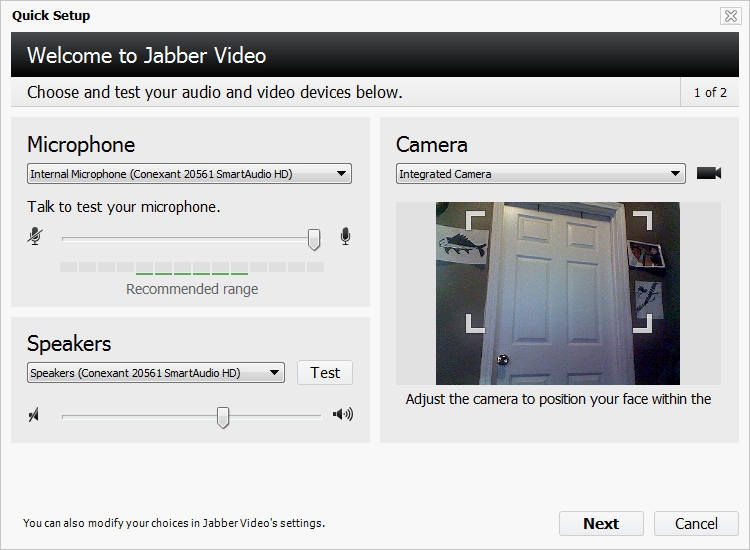
- Do any of the following:
- To test the microphone: Select the microphone you want to test. Begin talking normally. Adjust the microphone volume slider as needed so that the indicator falls in the recommended range.
- To test the speakers: Select the speakers you want to test. Make sure the speakers are not muted, and click Test. Adjust the speaker volume slider as needed.
- To adjust the camera: Select the camera you want to adjust. Adjust the camera as needed until the onscreen picture displays how you want to appear to other callers.
- Click Next.
- The screen that appears displays information about your maximum camera resolution, system resources, outgoing bandwidth, and expected outgoing video quality. Review the information, and then click Finish.