You need to sign in to Cisco Jabber Video for TelePresence the first time you use it. By default, the service signs you in automatically in the future, unless you turn off automatic sign-in.
- Windows: If Jabber Video did not open automatically, double-click Cisco Jabber Video in the folder where you installed the app.
Mac: To launch Jabber Video for the first time, navigate to the Applications folder (or another folder if you modified the path during installation), and double-click Cisco Jabber Video. - Enter your video address or account email address in the Username field.
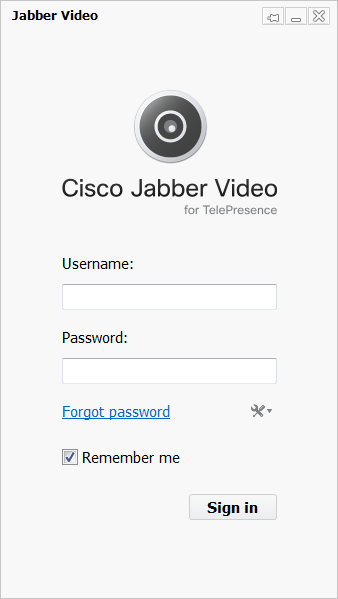
- Enter your account password in the Password field.
 | If you forget your password, click Forgot password. Follow the onscreen instructions to retrieve your password. |
- Check the Remember me box if you want your username and password automatically entered when you open the Jabber Video app.
- Click Sign in or press Enter.