- Cisco Community
- Technology and Support
- Small Business Support Community
- Small Business Support Knowledge Base
- Smart CallConnector Operator
- Subscribe to RSS Feed
- Mark as New
- Mark as Read
- Bookmark
- Subscribe
- Printer Friendly Page
- Report Inappropriate Content
- Subscribe to RSS Feed
- Mark as New
- Mark as Read
- Bookmark
- Subscribe
- Printer Friendly Page
- Report Inappropriate Content
on 09-29-2010 02:34 PM
Cisco® Smart CallConnector Operator is a Windows application that has been specifically designed for the fast call handling plus contact management and messaging requirements of a small business operator position. With Smart CallConnector Operator, operators can:
- Handle incoming calls quickly and transfer them to the appropriate and available employees with ease
- View incoming calls to be answered at a glance, plus view the status of parked, transferred, and held calls
- Easily send email or text (SMS) messages to employees that are not available to take calls
- Quickly search for users in the directory and manage the organization’s directories
- View and update the availability, location, and telephone status of all employees.
Cisco Smart CallConnector Operator is an operator solution for the Cisco Smart Business Communications System (SBCS). Easy to install, configure, and use, the application offers a fully customizable user interface, allowing operators to resize feature windows and place them anywhere on the screen to meet individual needs. Users can also choose to use a mouse or a customizable keyboard to access features and for deployment flexibility.
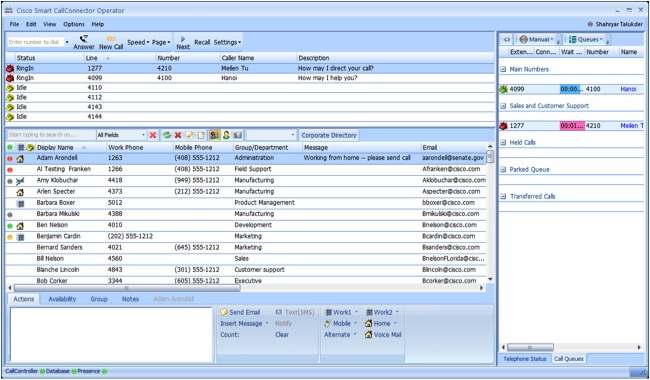
Figure - Smart CallConnector Operator - main window
[toc:faq]
Documentation
- Datasheet
- Smart CallConnector Operator Quick Reference Guide v1.6
- Smart CallConnector Operator User Guide v1.6
- Smart CallConnector Operator Administration Guide v1.6
Training
- Smart CallConnector Operator Overview and Tutorial
- Technical Enablement Lab
- Good Morning Techies, february 2010 session [ Presentation | Recording ]
Download Software
- File Exchange (for partners without a service contract)
- cisco.com (for partners with a service contract)
System requirements
- Personal Computer
- Operating system: 32-bit or 64-bit Windows operating system. Windows XP (with SP2), Vista, and Seven are supported.
- 3.2 GHz or faster dual-core or compatible processor for workstation
- 2 GB RAM minimum
- 250 MB free hard disk space. Reserve additional 150 MB for future upgrades
- Operating system: 32-bit or 64-bit Windows operating system. Windows XP (with SP2), Vista, and Seven are supported.
- IP Phones: Cisco 79(4/6/7)X (preferred with OctoLine support), Cisco SPA 500, Cisco SPA 300 series
- Software pack 7.1 or later
- UC520, UC540 and UC560 systems.
- Optional - Access to Cisco Configuration Assistant or Office Manager may be required to get IP Phone Username and Password.
Application Notes
TBC
Related Products
Additional Support
The Cisco Smart CallConnector Operator and Server are supported by the Small Business Support Center (SBSC). Table below indicates the SCC Operator SKUs and the services associated to it.
| Smart CallConnector Product SKU | Product Description | Small Business Support Service SKU |
|---|---|---|
| L-SW-SCC-OPERATOR | Smart CallConnector Operator position | CON-SBS-SVC3 |
L-SW-SCC-SERVER (required for multiple active operator positions) | Smart CallConnector Server with 8 seats of advanced Client | CON-SBS-SVC4 |
FAQ
What's the SCC Operator?
The Smart CallConnector (SCC) Operator is an application to deliver attendant console functionality for receptionist positions. It is an advanced tool designed for high-usability and handling of a high call load.
What are the differences of using the SCC Operator in stand-alone mode or together with the SCC Server?
When used in stand-alone mode (without the SCC Server), the SCC Operator mode is restricted to active/backup mode with two SCC Operator accounts and one administrative account only. At any point in time, call handing between the two operator positions are not synchronized as they are meant to be on active or backup state.
When used with the SCC Server, multiple synchronized SCC Operator clients are supported. At any point in time, call handling between the multiple SCC Operator positions are synchronized (all in active mode).
What are the call control platforms SCC Operator support?
UC520, UC540 and UC560 platforms
Can I update the SCC Operator in stand-alone mode to SCC Operator in client/server mode?
Yes. Provided the SCC Server is installed and with licenses, this requires the server components of the SCC Operator stand-alone to be removed (the
stand-alone SCC Operator is comprised of the operator client plus server components packed in a single software), and the SCC Operator client pointed to the SCC Server. This requires the un-installation of the SCC Operator stand-alone software and the installation of the SCC Operator client.
Step 1. Write down the PAK-ID or serial number from the Server Wizard->Versions page and from the Popup About dialog accessed by right-clicking on the phone icon in the system tray.
Step 2. Make a record of any configuration information such as selected phone and user’s contact data that you may require for the new install.
Step 3. Uninstall the Standalone CallConnector from the Control Panel.
Step 4. Create an operator account on the CallConnector Server and configure the required operator parameters.
Step 5. Install the Operator Client at the operator position and point it to the CallConnector Server IP Address with the operator user account that you have created.
Can I combine the SCC Advanced Client and SCC Operator (different PCs) with the SCC Server?
Yes. The SCC Server supports concurrently SCC Operator positions and SCC Advanced Clients.
Does the SCC Operator support Presence?
Yes.
Does the SCC Operator support Instant Messaging (IM)?
No, it does not support it yet. We are planning for a maintenance release to add such functionality with the SCC Advanced Clients
Does the SCC Operator support multiple directory integration, such as LDAP Active Directory?
Yes.
Can I use the SCC Operator with a 64 bit Windown Operating System?
Yes
Can I use the SCC Operator with another platform outside of UC500?
No, it will not work and also not supported
Is it there a limitation of SCC Operator to operate with Extension Mobility enabled users?
Yes. Cisco SCC Operator and SCC Server does not operate properly with the Extension Mobility features. In the SCC Server configuration, when a user logs into an phone to apply their profile, the SCC Server connection to the phone is not refreshed inmediately. This can take up to six minutes.
How do the SCC Server, SCC Operator and SCC Advanced Client manage user licenses installation and activation?
The SCC Server actually manages all user licenses for users (SCC Advanced Client and SCC Operator positions) connected to it. After ordering these products, via Cisco partners, the user/partner receives an electronic delivery license containing a Product Authorization Key Identifier, known as PAK-ID.
During installation, two license activation options are presented - Trial license for 45 days (for evaluation or urgent installations when PAK-ID is not available), and registration of the PAK-ID. Once applied (Internet connectivity is required) the result code (=Success) indicates that the license has been activated.
When installing licenses on Virtual Machine environments, the license activation checking is not performed during installation, but when the SCC Server configuration manager is first run.
The Server Installation is locked to the UC500 that was specified during installation. If the unit is replaced, then license checking will fail and you need to contact the Cisco Small Business Support Center to reset the license. Provide the PAK-ID or CallConnector serial number and the registering email address to clear the condition.
Is it possible to install a SCC Operator with Trial/Evaluation license and then move to a Full-License without impacting configuration?
Yes. If the Operator is using the Trial/Evaluation license, then these can be converted to full-license.
Step 1. Select the Server in the License Management page in the Guides, License and Maintenance section of the Configuration Manager.
Step 2. In the fields below the table, enter the PAKID, email address.
Step 3. Click on the Activate Full-License button. Result=Success indicates that the activation is completed,
How can I get support for the SCC Operator installation?
The SCC Operator and Server are supported by the Small Business Support Center.
- Mark as Read
- Mark as New
- Bookmark
- Permalink
- Report Inappropriate Content
Do you know when can we expect to see the maintenance release which will allow instant messaging? I have installed the latest version for the operator client, 1.6.0.16b, and does not appear to function. The release notes for 1.6.0.16 state Instant Messaging between the Operator and CallConnector clients is not supported. (I was not able to locate release notes for 16b)
I attempted to install both the Operator client and Advanced client, but this did not allow the operator client to launch. I had to remove the Advanced client to restore operation of the Operator client.
- Mark as Read
- Mark as New
- Bookmark
- Permalink
- Report Inappropriate Content
Dear Sir;
Update for Operator (IM and other) will come with v2.1, scheduled to FCS for February 2011. We will be running BETA probably by end of december. If you would like to participate, please send me an email to amontill at cisco dot com.
Thanks
Alberto
- Mark as Read
- Mark as New
- Bookmark
- Permalink
- Report Inappropriate Content
I noticed that in the Data Sheet for the CallConnector Operator, that the IP Phone compatibility is:
Cisco Unified IP Phone 7940G, 7960G, or 7970G Series models.
This is a little misleading as it looks like this solution onyl works with these EoS/EoL phones and not the newer models.
- Mark as Read
- Mark as New
- Bookmark
- Permalink
- Report Inappropriate Content
Thanks steve, yep it works with all the newer phones except the SIP only phones.
Find answers to your questions by entering keywords or phrases in the Search bar above. New here? Use these resources to familiarize yourself with the community: