By default, Cisco Jabber Video for TelePresence starts up when you log on to Windows or OS X. You can change this setting.
- On the Jabber Video control screen, do one of the following:
- Windows: Click
 , and then click Settings.
, and then click Settings. - Mac: From the main menu, click Jabber Video > Preferences.
- Click Sign-in.
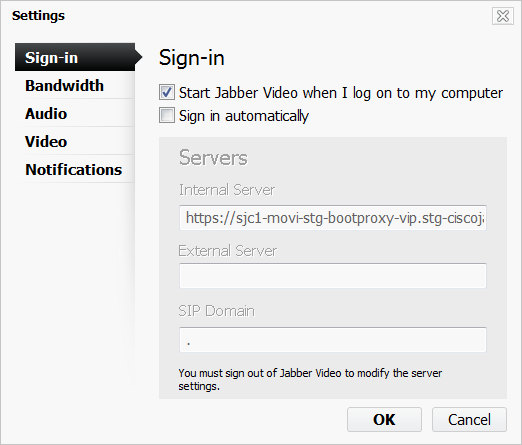
You can also access sign-in settings from the Jabber Video sign-in screen. On that screen, click the Settings icon to the right of the Remember me check box, and then click Sign-in Settings.
- Check or uncheck the Start Jabber Video when I log on to my computer box.
- Click OK.