Cisco IP Video Phone E20
- Press Home, and then press ▶ or ◀ to highlight the Directory menu.
- Press ▼ to highlight Add new contact, and then press √.
- Enter the name and the video number or video address in the appropriate fields.
- (Optional) To add the new contact to the Favorites list, make sure Favorite is set to Yes.
- Highlight Save and press √.
Cisco TelePresence System Quick Set SX20, Quick Set C20, Codec C40, Codec C60, Codec C90, and Profile Series using Codec C Series touchscreen
You cannot add a contact directly to any device using the touchscreen. You can, however, assign a directory or call history entry as a favorite.
- Tap Contacts.
- Tap Directory or History.
- Scroll to the contact and tap the contact name.
- Tap Add to favorites.
- Edit the entry as needed and tap Save.
Cisco TelePresence System Quick Set SX20, Quick Set C20, Codec C40, Codec C60, Codec C90, VX Clinical Assistant, and Profile Series using Codec C Series TRC5 remote
You can use the remote to add a contact to My contacts.
- Press
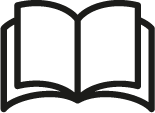 , and then press √ to display My contacts.
, and then press √ to display My contacts. - Press ▼ to highlight Add new contact, and then press √.
- In the Name field, enter a name for the contact.
- In the Number/URI field, enter either of the following:
- The assigned video address in the format [video number]@webex.com.
- The custom video address (If the WebEx Telepresence user created one) in the format [display name]@webex.com.
- Highlight Save and press √.
You can also add a contact to My contacts from your call history list or your phone book.
- Press
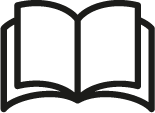 or Call history.
or Call history. - Press ▼ to highlight the entry you want, and then press √.
- Press ▼ to highlight Save to my contacts, and then press √.
- The contact appears with the name and video address already entered. Edit either or both if needed.
- Highlight Save and press √.
Cisco TelePresence System EX60, EX90, MX200, and MX300
You cannot add a contact directly to an EX60, EX90, MX200, or MX300. You can, however, assign a directory or call history entry as a favorite.
- Tap Contacts.
- Tap Directory or History.
- Scroll to the contact and tap the contact name.
- Tap Add to favorites.
- Edit the entry as needed and tap Save.