- Cisco Community
- Technology and Support
- Networking
- Switching
- how to troubleshoot using packet tracer?
- Subscribe to RSS Feed
- Mark Topic as New
- Mark Topic as Read
- Float this Topic for Current User
- Bookmark
- Subscribe
- Mute
- Printer Friendly Page
how to troubleshoot using packet tracer?
- Mark as New
- Bookmark
- Subscribe
- Mute
- Subscribe to RSS Feed
- Permalink
- Report Inappropriate Content
06-06-2012 05:46 AM - edited 03-07-2019 07:05 AM
i really need help on this qns i dont understand what my teacher teach.. it would be very appreciated if you can ans this qns
Lab 1.3.3: Troubleshooting a Small Network
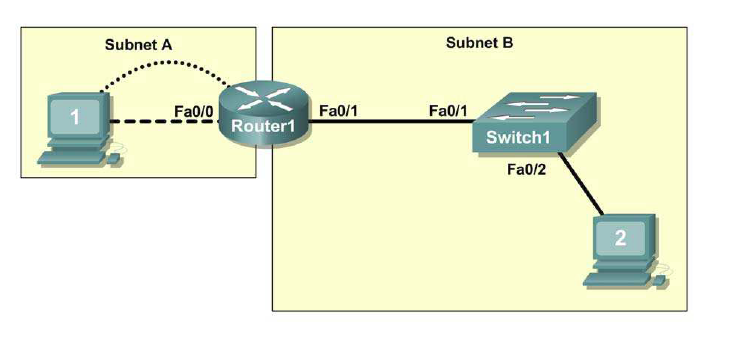
Task 1: Examine the Logical LAN Topology
The IP address block of 172.16.30.0 /23 is subnetted to meet the following requirements:
Subnet Number of Hosts
Subnet A 174
Subnet B 60
Additional requirements and specifications:
The 0 subnet is used.
The smallest possible number of subnets that satisfy the requirements for hosts should be used,
keeping the largest possible block in reserve for future use.
Assign the first usable subnet to Subnet A.
Host computers use the first IP address in the subnet. The network router uses the last network
host address.
Based on these requirements, the following topology has been provided to you:
Subnet A
Specification Value
IP mask (decimal) 255.255.255.0
IP address 172.16.30.0
First IP host address 172.16.30.1
Last IP host address 172.16.30.254
Subnet B
Specification Value
IP mask (decimal) 255.255.255.128
IP address 172.16.31.0
First IP host address 172.16.31.1
Last IP host address 172.16.31.126
Examine each of the values in the tables above and verify that this topology meets all requirements and
specifications. Are any of the given values incorrect? ___________
If yes, correct the values in the table above and write the corrected values below:
______________________________________________________________________________
______________________________________________________________________________
Create a configuration table similar to the one below using your corrected values:
Device IP address Mask Gateway
Host1 172.16.30.1 255.255.255.0 172.16.30.254
Router1–Fa0/0 172.16.30.254 255.255.255.0 N/A
Host2 172.16.31.1 255.255.255.128 172.16.31.126
Router1–Fa0/1 172.16.31.126 255.255.255.128 N/A
Task 2: Cable, Erase, and Reload the Routers
Step 1: Cable the network.
Cable a network that is similar to the one in the topology diagram.
Step 2: Clear the configuration on each router.
Clear the configuration on the router using the erase startup-config command and then reload the
router. Answer no if asked to save changes.
Task 3: Configure the Host Computers
Step 1: Configure host computers.
Configure the static IP address, subnet mask, and gateway for each host computer based on the
configuration table created in Task 1. After configuring each host computer, display and verify the host
network settings with the ipconfig /all command.
Task 4: Load the Router with the Supplied Scripts
enable
!
config term
!
hostname Router1
!
enable secret class
!
no ip domain-lookup
!
interface FastEthernet0/0
description connection to host1
ip address 172.16.30.1 255.255.255.0
duplex auto
speed auto
!
interface FastEthernet0/1
description connection to switch1
ip address 192.16.31.1 255.255.255.192
duplex auto
speed auto
!
!
line con 0
password cisco
login
line vty 0
login
line vty 1 4
password cisco
login
!
end
Task 5: Identify Connectivity Problems
Step 1: Use the ping command to test network connectivity.
Use the following table to test the connectivity of each network device
From To IP Address Ping Results
Host1 NIC IP address 172.16.30.1
Host1 Router1, Fa0/0 172.16.30.254
Host1 Router1, Fa0/1 172.16.31.126
Host1 Host2 172.16.31.1
Host2 NIC IP address 172.16.30.1
Host2 Router1, Fa0/1 172.16.31.126
Host2 Router1, Fa0/0 172.16.30.254
Host2 Host1 172.16.30.1
Task 6: Troubleshoot Network Connections
Step 1: Begin troubleshooting at the host connected to the BRANCH router.
From host PC1, is it possible to ping PC2? _________
From host PC1, is it possible to ping the router fa0/1 interface? _________
From host PC1, is it possible to ping the default gateway? _________
From host PC1, is it possible to ping itself? _________
Where is the most logical place to begin troubleshooting the PC1 connection problems?
_________________________________________________________________________________
_________________________________________________________________________________
Step 2: Examine the router to find possible configuration errors.
Begin by viewing the summary of status information for each interface on the router.
Are there any problems with the status of the interfaces?
_________________________________________________________________________________
_________________________________________________________________________________
If there are problems with the status of the interfaces, record any commands that are necessary to correct
the configuration errors.
___________________________________________________________________________________
___________________________________________________________________________________
Step 3: Use the necessary commands to correct the router configuration.
Step 4: View a summary of the status information.
If any changes were made to the configuration in the previous step, view the summary of the status
information for the router interfaces.
Does the information in the interface status summary indicate any configuration errors on Router1?
_______
If the answer is yes, troubleshoot the interface status of the interfaces.
Has connectivity been restored? ________
Step 5: Verify the logical configuration.
Examine the full status of Fa 0/0 and 0/1. Is the IP addresses and subnet mask information in the
interface status consistent with the configuration table? _______
If there are differences between the configuration table and the router interface configuration, record any
commands that are necessary to correct the router configuration.
____________________________________________________________________________________
____________________________________________________________________________________
Has connectivity been restored? ________
Why is it useful for a host to ping its own address?
____________________________________________________________________________________
____________________________________________________________________________________
Task 7: Clean Up
Unless directed otherwise by your instructor, erase the configurations and reload the switches.
Disconnect and store the cabling. For PC hosts that are normally connected to other networks (such as
the school LAN or to the Internet), reconnect the appropriate cabling and restore the TCP/IP settings.
- Labels:
-
LAN Switching
- Mark as New
- Bookmark
- Subscribe
- Mute
- Subscribe to RSS Feed
- Permalink
- Report Inappropriate Content
06-06-2012 11:42 PM
Hi hussian,
Here is the answer of your question:
http://courses.cs.ut.ee/2012/NT/juh/1_1.pdf
Please check.
Here i am attaching the whole test scenrion of this:
and config of router.
error was:
check the both ip of router interface and mask and correct it.
Please mark this question as answered and rate it.
Regards
Discover and save your favorite ideas. Come back to expert answers, step-by-step guides, recent topics, and more.
New here? Get started with these tips. How to use Community New member guide