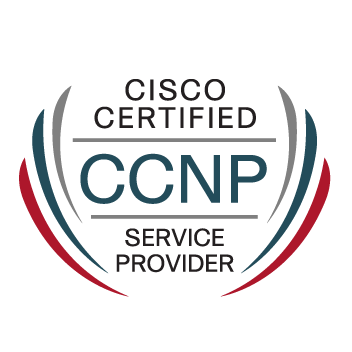- Cisco Community
- Technology and Support
- Networking
- Switching
- Trouble in configuration of Catalyst Express 500 series.
- Subscribe to RSS Feed
- Mark Topic as New
- Mark Topic as Read
- Float this Topic for Current User
- Bookmark
- Subscribe
- Mute
- Printer Friendly Page
Trouble in configuration of Catalyst Express 500 series.
- Mark as New
- Bookmark
- Subscribe
- Mute
- Subscribe to RSS Feed
- Permalink
- Report Inappropriate Content
12-26-2012 10:56 PM - edited 03-07-2019 10:47 AM
I was trying to configure my Catalyst Express 500 switch (PID VID: WS-CE500-24LC V01) and i followed the step i found in a document on Cisco website but still it showed an error "Page not found" and address displayed on bar was"169.254.0.1/catalyst-express.htm).
So please look into the matter as soon as possible and help me in this.
- Labels:
-
Other Switching
- Mark as New
- Bookmark
- Subscribe
- Mute
- Subscribe to RSS Feed
- Permalink
- Report Inappropriate Content
12-31-2012 02:25 AM
Hi,
In my network I have Cisco Catalyst Express WS-CE520-24PC-K9 which configuration should be the same. Refer these links
http://www.cisco.com/en/US/products/ps6545/products_configuration_example09186a00806da6c9.shtml
http://www.cisco.com/en/US/products/ps6545/products_tech_note09186a0080707fb0.shtml
As per guide it's IP address should be
IP: 169.254.0.1
Mask: 255.255.255.248
Your PC
IP: 169.254.0.2
Mask: 255.255.255.248
Try to ping 169.254.0.1 address.
Then try to log in with default password and login(cisco,cisco)
Hope it wull help.
Abzal
- Mark as New
- Bookmark
- Subscribe
- Mute
- Subscribe to RSS Feed
- Permalink
- Report Inappropriate Content
09-30-2013 05:18 PM
I have this very same problem. My Catalyst Switch failed and I was sent a replacement thanks to SmartNet.
It arrived after 4 hours, but following the instructions in the quick start guide, I could not get it to start. \
I called Cisco on the TAC case and the agent could not get it to work. A second replacement unit was sent.
It arrived and we can not get it to connect.
Steps done.
1) Placed Switch into Rack.
Plugged in Power
No Network Cables Connected.
2) After it the System Light came on and was Solid Green, the Setup button was pressed.
3) Port 1 lit up green. A network Cable (tested and works) wsa plugged into the port. The oppoisite end was a Windows XP Laptop.
4) Checked the IP. It was set to DHCP and it changed to 169.254.0.2 with a DG of 169.254.0.1.
Tested a ping to .0.1 and it was working.
5) Checked and the wireless card is disabled
6) Checked the LAN Settings. No Proxy Setting
7) Made sure pop up blocker was disabled.
8) Checked that the firewall was disabled.
9) Opened IE. It immediatly resolved to http://169.254.0.1/express-setup.htm
And in gives a 404 error - webpage can not be found.
Those are all the steps in the Cisco Quick Start Guide.
Does someone have something else I can try?
If I don't click the Set up button is their a default IP address of the switch I can try with the ip manually entered?
Should I try to manually change the IP to 169.254.0.2 with a DG of 169.254.0.1 and try with out the set up button?
Any help please advise..
- Mark as New
- Bookmark
- Subscribe
- Mute
- Subscribe to RSS Feed
- Permalink
- Report Inappropriate Content
10-01-2013 08:52 AM
I saw something mentioned in another Thread
https://supportforums.cisco.com/message/3641889#3641889
The final post moted that the Switch has a default IP Address of 10.10.10.1/8.
So I turned off DHCP on the Laptop and assigned it an IP Address of 10.10.10.2/8 with 10.10.10.1 as the DG.
I was able to ping the DG from the Laptop.
I then with to IE and put http://10.10.10.1.
It resolved to http://10.10.10.1/Express-Setup.htm, but has the same 404 - wensite can not be found error.
Suggestions?
Whould something else work?
What about manually typing http://10.10.10.1/catalyst-express.htm
Or something else.
I have a third unit coming from Cisco. I am waiting for a call from them as I called in and asked for a call back as the agent was not avaialble. I don't know if it is the unit itself..
Also, I found the following
http://www.cisco.com/en/US/products/ps6545/products_tech_note09186a008073caa6.shtml
But it did not work.
- Mark as New
- Bookmark
- Subscribe
- Mute
- Subscribe to RSS Feed
- Permalink
- Report Inappropriate Content
10-15-2013 12:26 PM
Ok. It's been a week. I purhased a spare switch, configured it and sent to my off site location in Kansas City.
The Catalyst 500 switch came to my office.
I reset the switch to the factory default, via the following steps:
1. Unplug the power cord from the switch.
2. While plugging back in the power to the switch, hold setup button.
3. Wait until all LED indicator lights turn amber and release the setup button.
4. When a switch port LED blinks green, connect your PC to that port. This computer must be configured to get the IP address via DHCP.
5. Open a web browser. If the browser does not pull up the GUI
automatically, then go to
http://10.10.10.1 and select 'Erase system configuration and Boot with the factory default IOS image' and click on Submit button.
6. At this moment, the switch is set back to factory default configuration; proceed with initial setup procedure again.
I got in and was able to follow the steps in the quick setup guide and configured it.
Discover and save your favorite ideas. Come back to expert answers, step-by-step guides, recent topics, and more.
New here? Get started with these tips. How to use Community New member guide