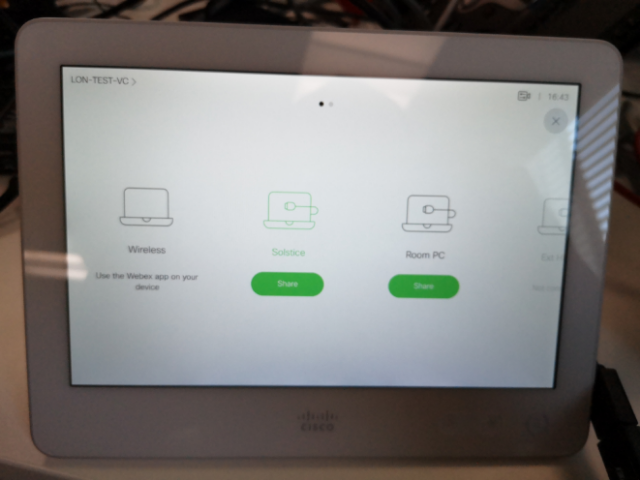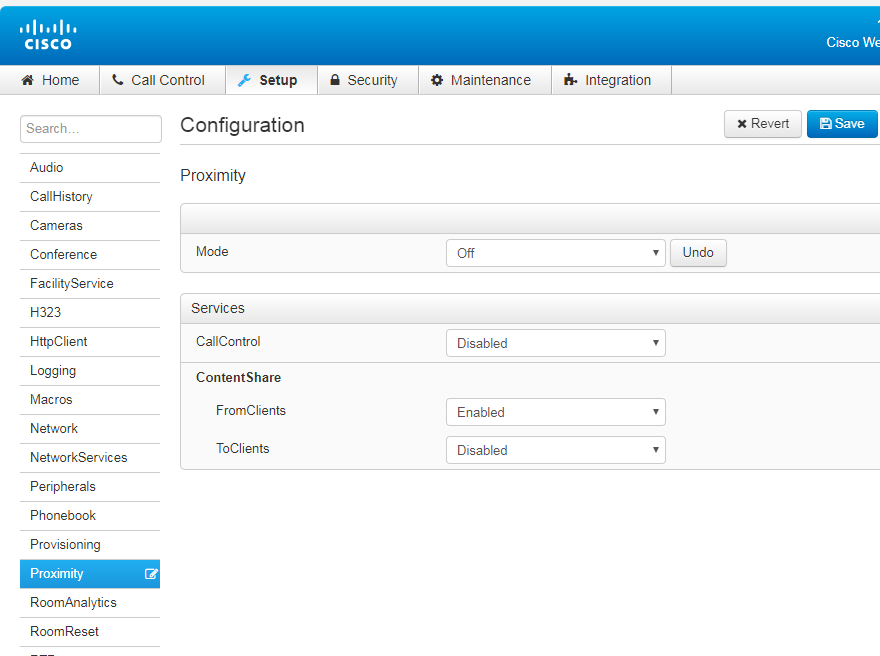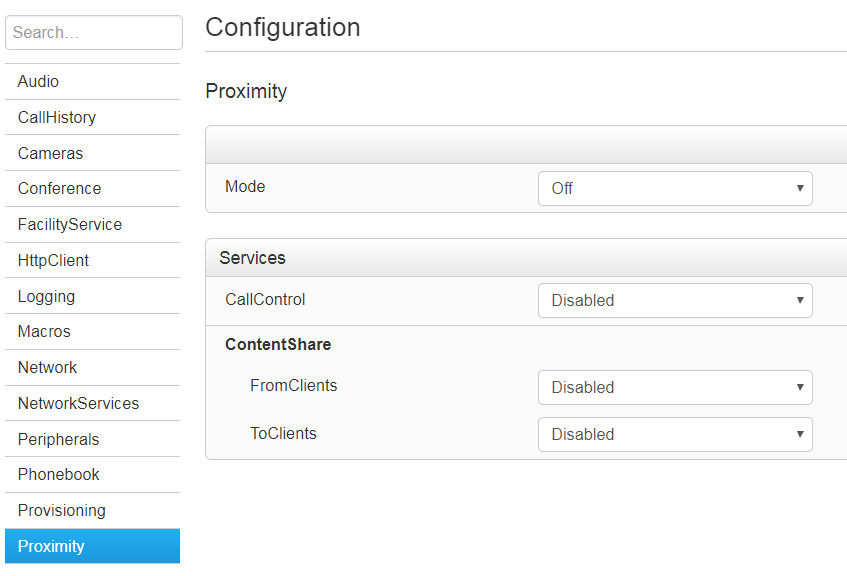- Cisco Community
- Technology and Support
- Collaboration
- TelePresence and Video Infrastructure
- Re: Change size or layout of buttons on touch 10
- Subscribe to RSS Feed
- Mark Topic as New
- Mark Topic as Read
- Float this Topic for Current User
- Bookmark
- Subscribe
- Mute
- Printer Friendly Page
Change size or layout of buttons on touch 10
- Mark as New
- Bookmark
- Subscribe
- Mute
- Subscribe to RSS Feed
- Permalink
- Report Inappropriate Content
09-02-2019 04:30 AM
We are testing webex roomkit using a lightware Device controller.
This works fine but we have an layout issue with the share button.
We have 3 device (Solstice, room PC, external HDMI) plus the native Webex share, giving 4 buttons in total.
The problem is that this stretches across two screens, as shown in the attached photo.
Is it possible to i) remove the Webex Share option so there are only three icons? or ii) make all the icons smaller so they fit one screen? or iii) Arrange the buttons in a 2 x 2 arrangement so they all fit on one screen?
It still works so it's not the end of the world but it would be nice to have all the options neatly arranged on one page.
Thanks in advance
- Mark as New
- Bookmark
- Subscribe
- Mute
- Subscribe to RSS Feed
- Permalink
- Report Inappropriate Content
09-02-2019 10:16 AM
Thanks
ashish

- Mark as New
- Bookmark
- Subscribe
- Mute
- Subscribe to RSS Feed
- Permalink
- Report Inappropriate Content
09-03-2019 01:01 AM
You cannot make the icons smaller or make them in 2 x 2 arrangement.
If you do not need the wireless source, then you can eleminate it.
Go to Setup -> Proximity -> Mode, and change the value to Off. Then save it, and you are done.
- Mark as New
- Bookmark
- Subscribe
- Mute
- Subscribe to RSS Feed
- Permalink
- Report Inappropriate Content
09-03-2019 07:34 AM
Zoltan's solution for turning off proximity won't work for long if the endpoint is registered to CUCM and proximity is enabled there. If that's the case in your environment, you need to turn on proximity in the device configuration on CUCM, otherwise turning it off on the endpoint will only last until the next time the endpoint reboots.
- Mark as New
- Bookmark
- Subscribe
- Mute
- Subscribe to RSS Feed
- Permalink
- Report Inappropriate Content
09-04-2019 07:10 AM
Thanks for both the responses - I should have said that the room kits are registered in the cloud.
I tried to disable proximity as per the attached screenshot but without any luck
I don't know if this relates to the kit being cloud registered.
I also tried a different approach which was to feed the output of the roomkit back into the lightware switch and disable the sharing button altogether (xconfiguration UserInterface Features share start: Hidden). This seemed to work fine, except that after you make a call the share button returns, which is somewhat annoying. I am trying to work out why that is happening and what we can do about it.
Regards
Martin
- Mark as New
- Bookmark
- Subscribe
- Mute
- Subscribe to RSS Feed
- Permalink
- Report Inappropriate Content
03-31-2020 06:58 AM
Would you mind sharing how (where) you renamed the HDMI Inputs?
Thanks
Elliott
- Mark as New
- Bookmark
- Subscribe
- Mute
- Subscribe to RSS Feed
- Permalink
- Report Inappropriate Content
08-10-2020 11:51 PM
Hello,
Do you have found how to rename the label ?
If not, go to SETUP -> CONFIGURATION -> VIDEO -> Connector 2 (or else) and change the name Label.
Regards
Discover and save your favorite ideas. Come back to expert answers, step-by-step guides, recent topics, and more.
New here? Get started with these tips. How to use Community New member guide