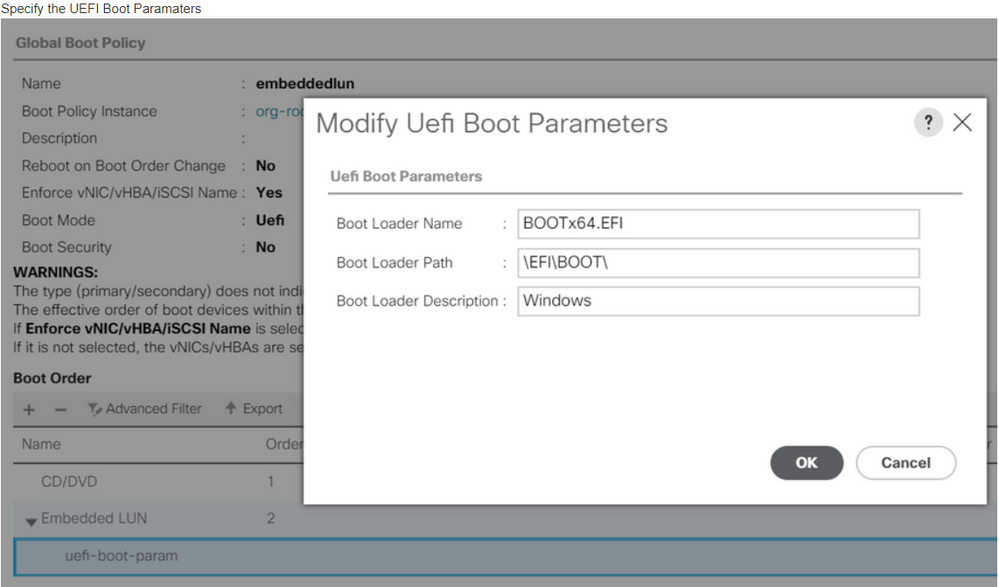- Cisco Community
- Technology and Support
- Data Center and Cloud
- Unified Computing System (UCS)
- Unified Computing System Discussions
- Unable to set UCSM boot order rules to loose
- Subscribe to RSS Feed
- Mark Topic as New
- Mark Topic as Read
- Float this Topic for Current User
- Bookmark
- Subscribe
- Mute
- Printer Friendly Page
- Mark as New
- Bookmark
- Subscribe
- Mute
- Subscribe to RSS Feed
- Permalink
- Report Inappropriate Content
11-14-2018 12:49 PM
Hello,
I am attempting to install Windows 2016 on B200M3's. On two of the blades I was able to do this successfully after setting the UCS Boot Policy from legacy to Uefi. After I did this I was able to install the OS, however after the OS was loaded the blade rebooted and keep going into the BIOS. The only way I was able to get past this was to set the boot mode back to legacy, reboot again, and boom, I have boot into the OS.
This worked on two blades, however, the other two blades do not see the OS disk after it has been installed in either legacy or Uefi. I have seen numerous suggestions saying to set the UCSM boot order rules from strict to loose, however this option is dimmed out in BIOS and I can find no other place to change it. My firmware is 3.2.2f. How do I change this setting?
Solved! Go to Solution.
- Labels:
-
Unified Computing System (UCS)
Accepted Solutions
- Mark as New
- Bookmark
- Subscribe
- Mute
- Subscribe to RSS Feed
- Permalink
- Report Inappropriate Content
11-15-2018 03:05 AM - edited 11-15-2018 08:01 AM
Hi @dbutcher1,
Is this a SAN boot or local-disk? Since you are using UEFI boot, to have a consistent OS boot after reboot of server, please set UEFI parameters: (You can set it in boot-policy or in BIOS from KVM).
For second issue, if you are using UEFI, try below:
During the install (when it asks where to install Windows) try the following:
Format the drive seen in the windows setup
1. press SHIFT-F10 to open a command prompt
2. type 'diskpart'
3. type 'list disk'
4. type 'select disk x' where x is the disk in question
5. type 'clean'
6. type' convert gpt
7. type 'exit'
8. type 'exit'
9. refresh the window and continue with the installation
And if you are not able to see the LUNs (In case of SAN boot), follow the steps attached in the PDF.
Note: There is a minor error in a section where it points to install the FCoe drive is not under "Network" folder but "Storage folder". Rest of the path is same.
Please rate if you find it helpful.
Regards,
MJ
- Mark as New
- Bookmark
- Subscribe
- Mute
- Subscribe to RSS Feed
- Permalink
- Report Inappropriate Content
11-15-2018 03:05 AM - edited 11-15-2018 08:01 AM
Hi @dbutcher1,
Is this a SAN boot or local-disk? Since you are using UEFI boot, to have a consistent OS boot after reboot of server, please set UEFI parameters: (You can set it in boot-policy or in BIOS from KVM).
For second issue, if you are using UEFI, try below:
During the install (when it asks where to install Windows) try the following:
Format the drive seen in the windows setup
1. press SHIFT-F10 to open a command prompt
2. type 'diskpart'
3. type 'list disk'
4. type 'select disk x' where x is the disk in question
5. type 'clean'
6. type' convert gpt
7. type 'exit'
8. type 'exit'
9. refresh the window and continue with the installation
And if you are not able to see the LUNs (In case of SAN boot), follow the steps attached in the PDF.
Note: There is a minor error in a section where it points to install the FCoe drive is not under "Network" folder but "Storage folder". Rest of the path is same.
Please rate if you find it helpful.
Regards,
MJ
Discover and save your favorite ideas. Come back to expert answers, step-by-step guides, recent topics, and more.
New here? Get started with these tips. How to use Community New member guide