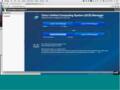Here is a brief introduction to the new 3.1(1ePE1) UCS Platform Emulator showing how to perform backup and restore(import) of the current UCSM configuration. Backup/restore of the configuration is a good practice in general and is necessary with the new Platform Emulator since UCSM configuration state is lost on Platform Emulator resets.
The UCSM GUI, CLI, PowerTool for UCS, and/or the PythonSDK can be used to perform backup/restore operations. This video uses the PythonSDK, which is in beta and currently available on GitHub.
Backup operations in the video are done with backup_ucs(). Here's a code snippet:
from ucsmsdk import ucshandle
from ucsmsdk.utils.ucsbackup import backup_ucs
<snip>
handle = ucshandle.UcsHandle(settings.ip, settings.user, settings.pw, secure=settings.secure)
handle.login()
fname = raw_input('Enter filename for backup (current directory): ')
backup_ucs(handle, backup_type="config-all", file_dir="./", file_name=fname)
Restore (import) operations are done with import_ucs_backup():
from ucsmsdk import ucshandle
from ucsmsdk.utils.ucsbackup import import_ucs_backup
<snip>
handle = ucshandle.UcsHandle(settings.ip, settings.user, settings.pw, secure=settings.secure)
handle.login()
fname = raw_input('Enter filename for import (current directory): ')
import_ucs_backup(handle, file_dir="./", file_name=fname)