- Cisco Community
- Technology and Support
- Wireless - Mobility
- Wireless - Mobility Knowledge Base
- LAG - Link Aggregation
- Subscribe to RSS Feed
- Mark as New
- Mark as Read
- Bookmark
- Subscribe
- Printer Friendly Page
- Report Inappropriate Content
- Subscribe to RSS Feed
- Mark as New
- Mark as Read
- Bookmark
- Subscribe
- Printer Friendly Page
- Report Inappropriate Content
11-21-2011 01:51 PM - edited 11-18-2020 02:56 AM
- Introduction
- Description
- Controller only supports the on mode of the LAG
- Keep these guidelines in mind when using LAG
- The controller’s neighbor devices must also be properly configured to support LAG
- Pros and Cons for both
- Incase of multiple AP Managers
- Cisco WLC Configuration Guide, Release 7.6-Restrictions for Link Aggregation
- FAQ
- Reference
Introduction
In this document we will see important guidelines while using LAG - Link Aggregation.
Description
The width of the data pipe on wlc must match with the width of the data pipe on the switch ! So, if you are combining physical ports of WLC, you must combine physical ports of the switch. Hence, if you have LAG on WLC, then ETHERCHANNEL must be configured on the switch Wireless LAN Controller (WLC) FAQ you want to connect controller ports to different switches, LAG must be disabled, and you must configure one (1) AP Manager Interface for each WLC distribution port.
Link to configure Etherchannel on switches
Controller only supports the on mode of the LAG
LACP and PAgP are not supported on the controller
"Make sure the port-channel on the switch is configured for the IEEE standard Link Aggregation Control Protocol (LACP), not the Cisco proprietary Port Aggregation Protocol (PAgP)."Controller only supports the on mode of the LAG.
Keep these guidelines in mind when using LAG
- You cannot configure the controller’s ports into separate LAG groups. Only one LAG group is supported per controller. Therefore, you can connect a controller in LAG mode to only one neighbor device.
- When LAG is enabled, any change to the LAG configuration requires a controller reboot.
- When you enable LAG, you can configure only one AP-manager interface because only one logical port is needed.
- When you enable LAG, all dynamic AP-manager interfaces and untagged interfaces are deleted, and all WLANs get mapped to the management interface.
- When you enable LAG, you cannot create interfaces with a primary port other than 29.
- When you enable LAG, all ports participate in LAG by default. Therefore, you must configure LAG for all of the connected ports in the neighbor switch.
- When you enable LAG, port mirroring is not supported.
- Make sure the port-channel on the switch is configured for the IEEE standard Link Aggregation Control Protocol (LACP), not the Cisco proprietary Port Aggregation Protocol (PAgP).
- When you disable LAG, you must configure primary and secondary ports for all interfaces.
- When you disable LAG, you must assign an AP-manager interface to each port on the controller.
The controller’s neighbor devices must also be properly configured to support LAG
- Each neighbor port to which the controller is connected should be configured as follows:
interface GigabitEthernet <interface id> switchport channel-group <id> mode on no shutdown
- The port channel on the neighbor switch should be configured as follows:-
interface port-channel <id> switchport switchport trunk encapsulation dot1q switchport trunk native vlan <native vlan id> switchport trunk allowed vlan <allowed vlans> switchport mode trunk no shutdown
Pros and Cons for both
With link aggregation, all of the controller ports need to connect to the same neighbor switch. If the neighbor switch goes down, the controller loses connectivity.
With many AP Managers, all of the controller ports !need to connect to the same neighbor switch. If the neighbor switch goes down, the controller !loses connectivity. So, in case of multiple AP Managers, you can have LAPs connected to the WLC, directly/indirectly via multiple Switches
in case of LAG, you must have the LAPs connected to the WLC, directly/indirectly via same Switch
Incase of multiple AP Managers
- You must assign a different AP-manager interface to each port on the controller.
- The ports should be configured in sequential order such that AP-manager interface 2 is on port 2, AP-manager interface 3 is on port 3, and AP-manager interface 4 is on port 4.
- All AP-manager interfaces must be on the same VLAN or IP subnet of the management interface. Preferably, all should be part of management interface's subnet.
Cisco WLC Configuration Guide, Release 7.6 - Restrictions for Link Aggregation
- You can bundle all eight ports on a Cisco 5508 Controller into a single link.
- Terminating on two different modules within a single Catalyst 6500 series switch provides redundancy and ensures that connectivity between the switch and the controller is maintained when one module fails. The controller’s port 1 is connected to Gigabit interface 3/1, and the controller’s port 2 is connected to Gigabit interface 2/1 on the Catalyst 6500 series switch. Both switch ports are assigned to the same channel group.
- LAG requires the EtherChannel to be configured for 'mode on' on both the controller and the Catalyst switch.
- Once the EtherChannel is configured as on at both ends of the link, the Catalyst switch should not be configured for either Link Aggregation Control Protocol (LACP) or Cisco proprietary Port Aggregation Protocol (PAgP) but be set unconditionally to LAG. Because no channel negotiation is done between the controller and the switch, the controller does not answer to negotiation frames and the LAG is not formed if a dynamic form of LAG is set on the switch. Additionally, LACP and PAgP are not supported on the controller.
- If the recommended load-balancing method cannot be configured on the Catalyst switch, then configure the LAG connection as a single member link or disable LAG on the controller.
Figure 1. Link Aggregation with the Catalyst 6500 Series Neighbor Switch
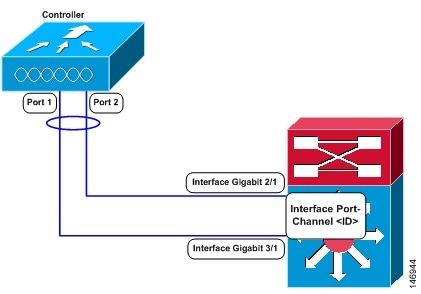
- You cannot configure the controller’s ports into separate LAG groups. Only one LAG group is supported per controller. Therefore, you can connect a controller in LAG mode to only one neighbor device.
- When you enable LAG or make any changes to the LAG configuration, you must immediately reboot the controller.
- When you enable LAG, you can configure only one AP-manager interface because only one logical port is needed. LAG removes the requirement for supporting multiple AP-manager interfaces.
- When you enable LAG, all dynamic AP-manager interfaces and untagged interfaces are deleted, and all WLANs get mapped to the management interface. Also, the management, static AP-manager, and VLAN-tagged dynamic interfaces are moved to the LAG port.
- Multiple untagged interfaces to the same port are not allowed.
- When you enable LAG, you cannot create interfaces with a primary port other than 29.
- When you enable LAG, all ports participate in LAG by default. You must configure LAG for all of the connected ports in the neighbor switch.
- When you enable LAG, if any single link goes down, traffic migrates to the other links.
- When you enable LAG, only one functional physical port is needed for the controller to pass client traffic.
- When you enable LAG, access points remain connected to the controller until you reboot the controller, which is needed to activate the LAG mode change, and data service for users continues uninterrupted.
- When you enable LAG, you eliminate the need to configure primary and secondary ports for each interface.
- When you enable LAG, the controller sends packets out on the same port on which it received them. If a CAPWAP packet from an access point enters the controller on physical port 1, the controller removes the CAPWAP wrapper, processes the packet, and forwards it to the network on physical port 1. This may not be the case if you disable LAG.
- When you disable LAG, the management, static AP-manager, and dynamic interfaces are moved to port 1.
- When you disable LAG, you must configure primary and secondary ports for all interfaces.
- When you disable LAG, you must assign an AP-manager interface to each port on the controller. Otherwise, access points are unable to join.
- Cisco 5500 Series Controllers support a single static link aggregation bundle.
- LAG is typically configured using the Startup Wizard, but you can enable or disable it at any time through either the GUI or CLI.
- When you enable LAG on Cisco 2500 Series Controller to which the direct-connect access point is associated, the direct connect access point is disconnected since LAG enabling is still in the transition state. You must reboot the controller immediately after enabling LAG.
FAQ
Q. User is trying to implement the LAG for the controller.
He is going through this well written guide, however he is unsure what is this sentence pointing out:
When you enable LAG, all dynamic AP-manager interfaces and untagged interfaces are deleted, and all WLANs are disabled and mapped to the management interface.
Need a little bit more explanation on this guideline?
A. Once you configure lag instead of having ap managers the manager becomes the management IP address. Any untagged interfaces aren't supported.
Lag is very similar to etherchannel. It combines the ports together to make one port.
Controller only supports the on mode of the LAG.
Reference
- -
- 1000
- 1040
- 1100
- 1100_ap
- 1100_lap
- 1130_AG
- 1130_ap
- 1130_lap
- 1140
- 1140_ap
- 1140_lap
- 1200
- 1200_ap
- 1200_lap
- 1230_AG
- 1230_ap
- 1230_lap
- 1240_AG
- 1240_ap
- 1240_lap
- 1250
- 1250_ap
- 1250_lap
- 1260
- 1300
- 1300_bridge
- 1400
- 1400_bridge
- 1500
- 1500_map
- 1520
- 1550
- 1600
- 2000_wlc
- 2100_wlc
- 2600
- 340_ap
- 3500
- 350_ap
- 3600
- 3750_wlc
- 4400_wlc
- 500_lap
- 5500_wlc
- 5505
- 5508
- 600_Series OfficeExtend_AP
- 7900_ip_phone
- 802.11a
- 802.11b
- 802.11g
- aaa
- access
- access_point
- active_directory
- aggregation
- air_cb21ag
- aironet
- aironet_antennas
- ap
- autonomous
- cisco_wlc
- configuration
- controller
- eap
- eap_fast
- faq
- hwic_ap
- lag
- lap
- leap
- link
- link_aggregation
- lwapp
- ncs
- peap
- prime
- Prime_Network_Control_System
- radio
- radius
- roaming
- ssid
- tacacs
- troubleshoot
- virtual_wireless_controller
- wcs
- wgb
- wireless
- wireless_access_point
- wireless_lan_controller
- wism
- wlan
- wlc
- wlc_5500
- wlc_5508
- wlcm
- wlse
- wlsm
- wpa
- Mark as Read
- Mark as New
- Bookmark
- Permalink
- Report Inappropriate Content
Please correct the line
"Make sure the port-channel on the switch is configured for the IEEE standard Link Aggregation Control Protocol (LACP), not the Cisco proprietary Port Aggregation Protocol (PAgP)."
Controller only supports the on mode of the LAG.
- Mark as Read
- Mark as New
- Bookmark
- Permalink
- Report Inappropriate Content
Good evening
I am trying to implement the LAG for the controller.
I am going through this well written guide, however I am unsure what is this sentence pointing out:
"
- When you enable LAG, all dynamic AP-manager interfaces and untagged interfaces are deleted, and all WLANs are disabled and mapped to the management interface.
"
Care I trouble you to explain a little bit more on this guide line?
- Mark as Read
- Mark as New
- Bookmark
- Permalink
- Report Inappropriate Content
Hi Hen,
Once you configure lag instead of having ap managers the manager becomes the management IP address. Any untagged interfaces aren't supported.
Lag is very similar to etherchaneel. It combines the ports together to make one port.
- Mark as Read
- Mark as New
- Bookmark
- Permalink
- Report Inappropriate Content
What if you have two controllers in HA setup, do you configure two port-channel, one for each controller or, only one port-channel for both controllers?
TIA
Peter
- Mark as Read
- Mark as New
- Bookmark
- Permalink
- Report Inappropriate Content
Can someone explain, what exactly the below mentioned is referring to.
When you enable LAG, you cannot create interfaces with a primary port other than 29.
Thanks in advance..
Manny
- Mark as Read
- Mark as New
- Bookmark
- Permalink
- Report Inappropriate Content
Done same steps but when i connect all port alter LAP and etherchannel configuration ....WLC stop pinging connection lost..i am using ON mode trunk can any one help troubleshoot LAG
- Mark as Read
- Mark as New
- Bookmark
- Permalink
- Report Inappropriate Content
Hi Rajan,
I think that this guide should be re-written. There are some statements which are causing confusion.
Thanks.
- Mark as Read
- Mark as New
- Bookmark
- Permalink
- Report Inappropriate Content
This is wrong:
LACP and PAgP are not supported on the controller
"Make sure the port-channel on the switch is configured for the IEEE standard Link Aggregation Control Protocol (LACP), not the Cisco proprietary Port Aggregation Protocol (PAgP)."Controller only supports the on mode of the LAG.
This should say "Make sure the port-channel on the switch is configured to channel unconditionally without a negotiation protocol; IE channel-group mode on"
The text above first says that LACP is not supported on the WLC, but then the next part says to make sure you enable LACP. The OP is confused about the command channel-group x mode on. The "on" means that physical link will be within a port-channel without negotiation.
- Mark as Read
- Mark as New
- Bookmark
- Permalink
- Report Inappropriate Content
done
- Mark as Read
- Mark as New
- Bookmark
- Permalink
- Report Inappropriate Content
Hello Infrateam, I have made the changes.
- Mark as Read
- Mark as New
- Bookmark
- Permalink
- Report Inappropriate Content
Hi All ,
Can any one suggest me how we can enable ap-lag mode for bulk AP's ? Is there any way where we can enable ap-lag mode from WLC GUI ?
Thanks in advance .
- Mark as Read
- Mark as New
- Bookmark
- Permalink
- Report Inappropriate Content
Depends on if the APs support LAG.
- Mark as Read
- Mark as New
- Bookmark
- Permalink
- Report Inappropriate Content
It's still wrong FYI
- Mark as Read
- Mark as New
- Bookmark
- Permalink
- Report Inappropriate Content
Have you or anyone answered this question? I am going through a similar situation in my current environment.
Jake
- Mark as Read
- Mark as New
- Bookmark
- Permalink
- Report Inappropriate Content
Still not corrected
Find answers to your questions by entering keywords or phrases in the Search bar above. New here? Use these resources to familiarize yourself with the community: