This document explains how to troubleshoot WCS Guest user accounts. From WCS 6.0 and above any guest user account that is created by any of the lobby admins can also be viewed by the root user.
Before we create guest user accounts, the WCS Lobby admin defaults needs to be checked to make sure we create the guest user accounts on the controllers that this needs to be created in.
![]()
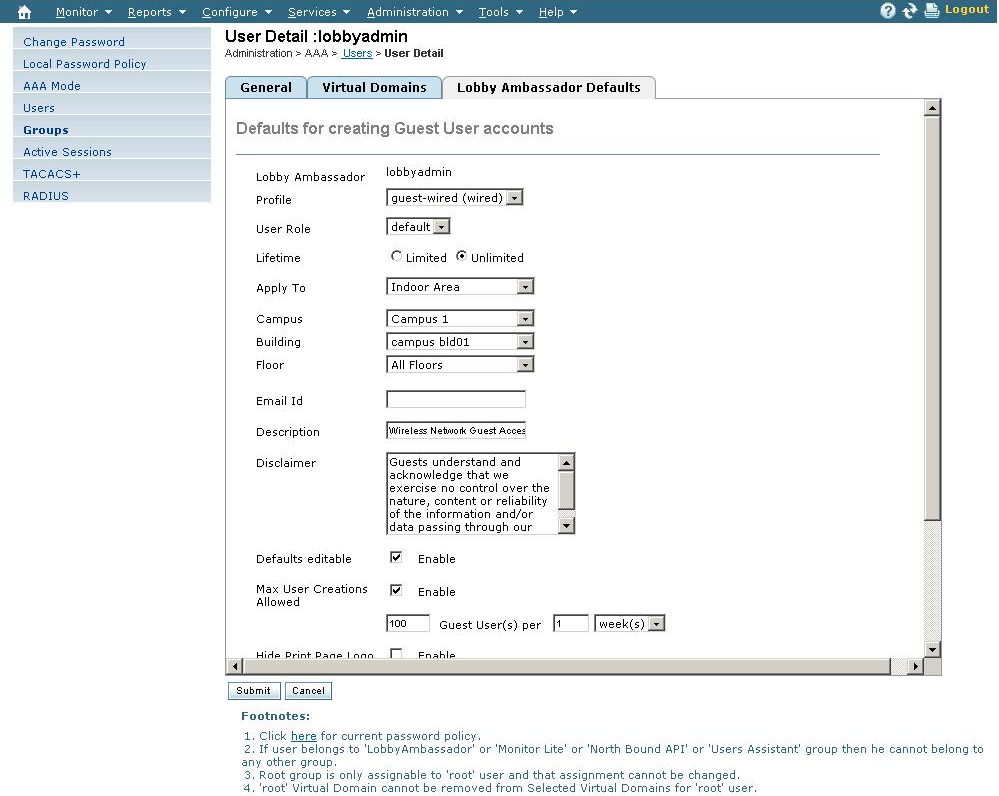
Before we create guest user accounts, make sure that the WCS is configured as a trap receiver. Login to the controller and go to Management > SNMP > Trap Receivers. Check to confirm if the WCS IP Address is listed and the status is in “Enable” state.
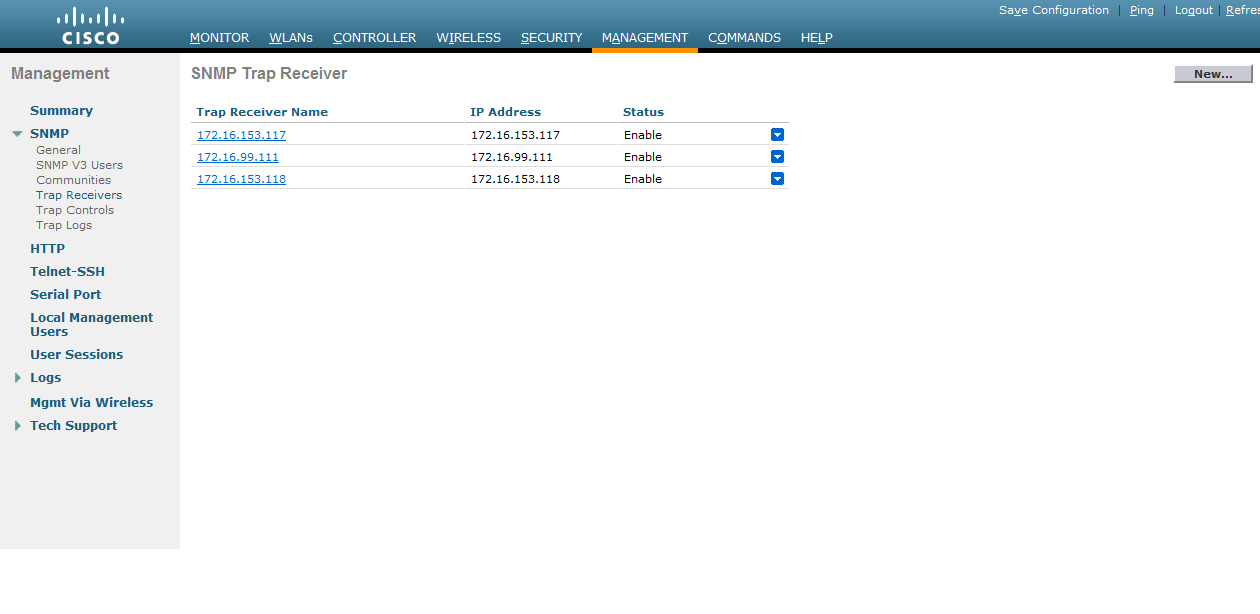
To make sure that the WCS is successfully receiving the traps, click on “Save configuration” on the top right corner on the controller web page. On the Controller, make sure that the trap was successfully sent. Go to Management > SNMP > Trap Logs and check to confirm if you see “Configuration Saved from Web Interface” as shown below.

This trap now should be seen on the WCS as well:
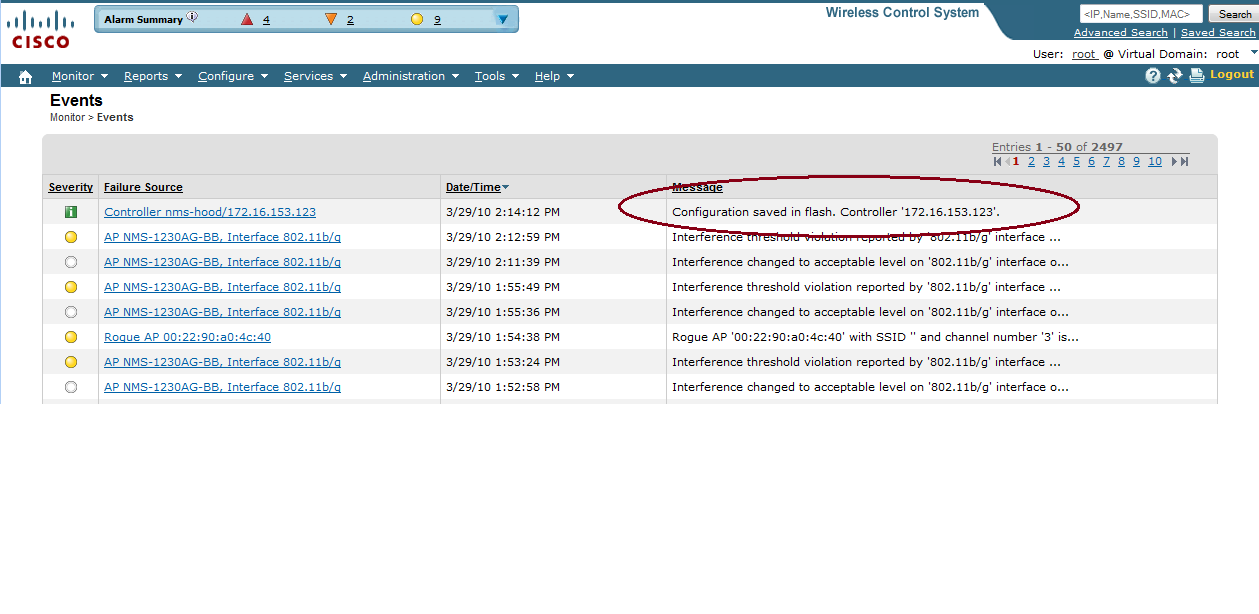
This procedure can be used as a confirmation that the SNMP Traps are being received by the WCS which is a pre-requisite for the Guest user account(s).
The guest user accounts can be created by two ways. One is creating the guest user account instantly and the other way is the schedule it to be created at a particular time.
Login with a lobby admin account and from the drop down menu, choose “Add Guest User” and click Go.
- Give the guest user account a name
- Assign a password
- Confirm password
- Alternatively, you can let the system generate the password by clicking on the “Generate Password” check box.
- In the Advanced tab, choose the profile, User role, life time and other settings and click Save.
The other way to create a guest user account is to schedule it to be created at a particular time. To create a “scheduled guest user account”, login with a lobby admin account and choose “Schedule Guest User” and click “Go”.
You will be prompted for the guest user name and password. By design, the guest user account can be scheduled to be created after only after 5 minutes from current time on the WCS.
Current server time can be viewed on the “Advanced” tab when creating this account.
4 Troubleshooting the guest user accounts
Once the Guest user accounts are created by any of the above methods, login to the WCS with the lobby admin account and check the status of the guest users.
All guest user accounts will have to go through the following stages:
- Scheduled
- Active
- Expired
Note: If there are any Virtual Domains created, please make sure that the appropriate controllers are present under the Virtual domains.
You can check this by going to WCS Home page > Administration > Virtual Domains. Click on the Virtual domains on the left and check the controllers tab to make sure that the controllers are assigned to the right VD’s.
- Get the SNMP Trap logs from the Controller.
- From the WCS > Reports > Report Launch Pad > Guest > Guest Account Status > New > Check the Start Date/Time during the time there was guest user account issues > Run Now.
- From the WCS> Monitor > Events> Get the screen shot of this page during the time there was a guest user account issue.
- WLC Version
- WCS Version
To get the debug logs, login to the WCS and click on Administration > Logging > Set the “Message level” to “Trace”.
Under “Enable Log Modules, you can remove the check box next to “SNMP Mediation”, “Navigator” and “Mobility Services Engine”. Now click “Save”.
Reproduce the issue that you have and download the debug logs from this location. (WCS Home page > Administration > Logging > Download)
End of Document