- Cisco Community
- Technology and Support
- Collaboration
- Collaboration Knowledge Base
- AW Configuration Manager Setting for Contact Center
- Subscribe to RSS Feed
- Mark as New
- Mark as Read
- Bookmark
- Subscribe
- Printer Friendly Page
- Report Inappropriate Content
- Subscribe to RSS Feed
- Mark as New
- Mark as Read
- Bookmark
- Subscribe
- Printer Friendly Page
- Report Inappropriate Content
06-11-2009 01:58 AM - edited 08-29-2017 08:32 AM
Create Device target in Configuration Manager

Add label for all the routing-clients. In our setup we have two routing clients.
- Cisco Unified Communication Manager
- Cisco Unified CVP IVR or VRU
These two routing clients can request for label from CUICM and CUICM will return the label to the respective routing-client.
Following picture shows the agent DN label that will be returned for the CUCM originated calls. CUCM will be named as routing client because it is requesting a label from ICM. So an entity that requests a label from ICM is called routing client. And typically ICM sends a label back to orginal routing clinet. Unless you have Network Transfer option configured. In Network Transfer case, ICM will return lable back to CVP even though it could have been requested by CUCM.

Following picture shows the agent DN label that will be returned to the CVP Routing Client when CVP will request for it.
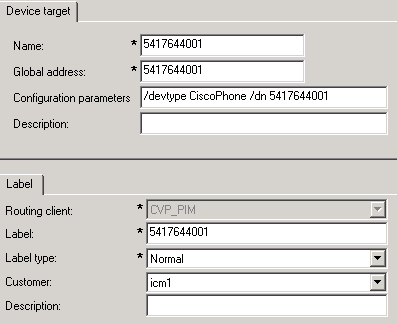
Network VRU Configuration in AW Configuration Manager
Network VRU or CVP configuration is important when agent is not available and ICM needs to queu the call at the edge (at the VXML Gateway).
So what we are telling ICM here is that if an agent is not available you need to queue the call at the VXML Gateway. And the way to reach to VXML gateway is to return a lable back to the CVP or CUCM (depending on who is requesting the call). So for example
- If CUCM requested to connect to agent and agent is not avialble
- ICM will send a VRU label 5417641402 back to CUCM
- CUCM will route this lable back to the VXML gateway
- VXML gateway will queue this call and play MoH or similar prompts to the caller

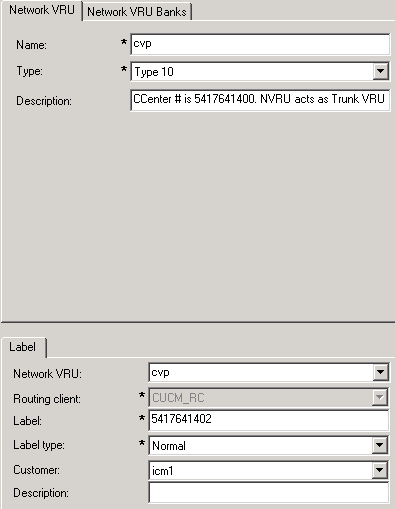

Add new agents
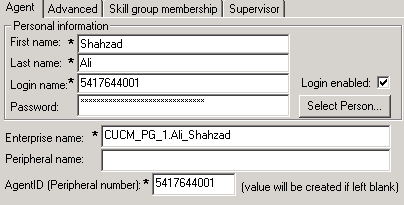
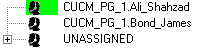
Add Skill Group
Use Skill Group Explorer to add new skill group.
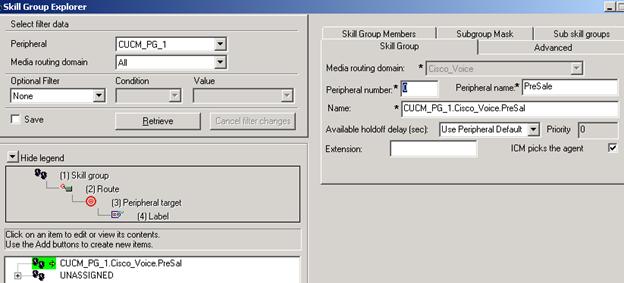
Add route option in the skill group as well.
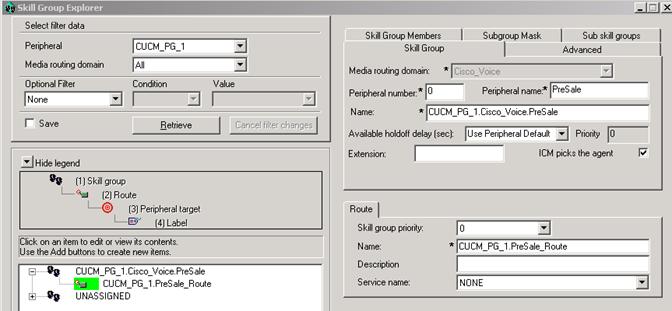
Make sure Agents are assigned

Add Call Type List

Add Dialed Number/Script Selector List
Dialed number are configured in ICM so that ICM can recognize the incoming call and trigger script based on the dialed number.
Select
AW Configuration Manager ->Configure ICM -> Tool -> List Tool -> Diald Number
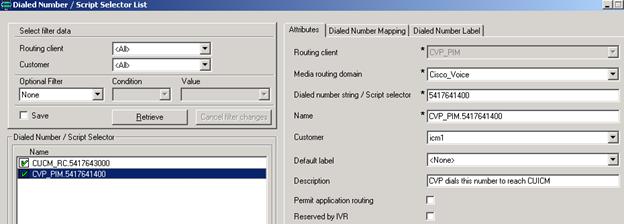
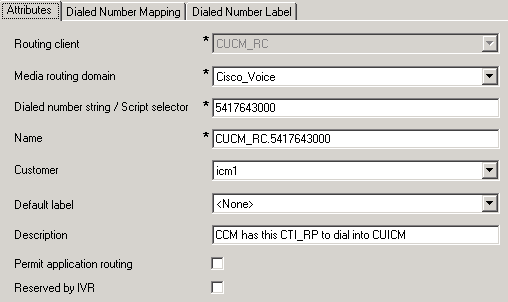
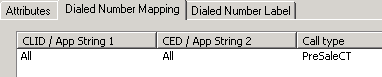
Enable Expanded Call Context
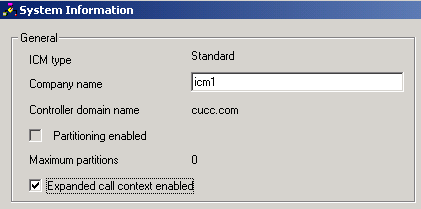
CUICM Instance Explorer Setting

Add Expanded Call Variable List
Go to: Configuration Manager --> List Tool --> Expanded Call Variable List
And add all the variables listed here. Make sure that all of them are enabled. Some of them may or may not be required for your scripting need and also you may need additional variable to complete your script. All the variables listed here are not persistent.
Name of ECC Variable
Max LengthArray (Y/N) - Size
| user.h323.rftransfer | 40 | No |
| user.media.id | 36 | No |
| user.microap.app_media_lib | 10 | No |
| user.microapp.caller_input | 130 | No |
| user.microapp.currency | 6 | No |
| user.microapp.error_code | 2 | No |
| user.microapp.FromExtVXML | 40 | Yes - 1 |
| user.microapp.grammer_choices | 20 | No |
| user.microapp.inline_tts | 30 | No |
| user.microapp.input_type | 1 | No |
| user.microapp.locale | 5 | No |
| user.microapp.media_server | 30 | No |
| user.microapp.metadata | 62 | No |
| user.microapp.override_cli | 10 | No |
| user.microapp.pd_tts | 1 | No |
| user.microapp.play_data | 40 | No |
| user.microapp.sys_media_lib | 10 | No |
| use.microapp.ToExtVXML | 40 | Yes - 1 |
| user.microapp.uui | 40 | No |
| user.microapp.UseVXMLParams | 1 | No |
| user.sip.refertransfer | 1 | No |
A sample screen shot is also available.
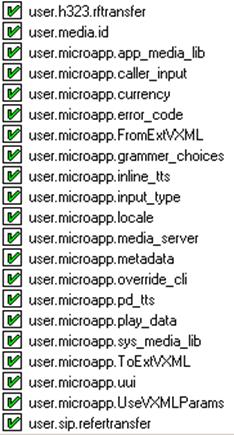
Network VRU Script List
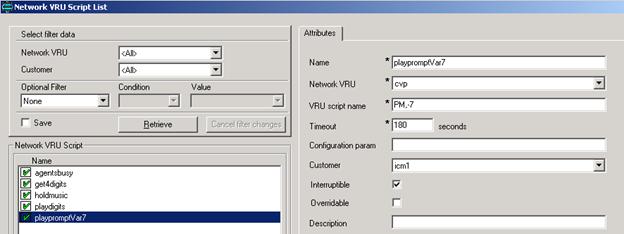
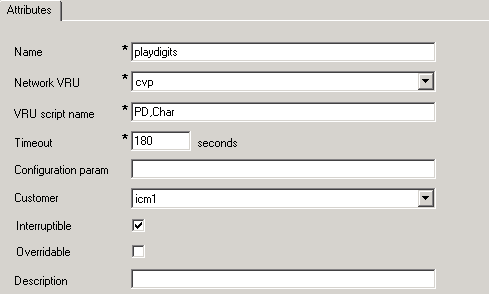
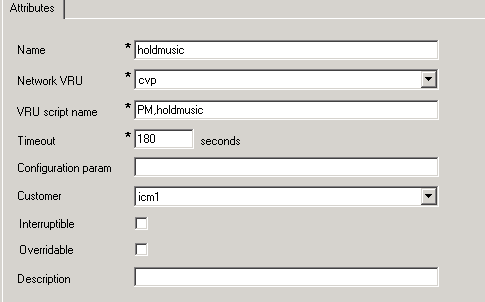
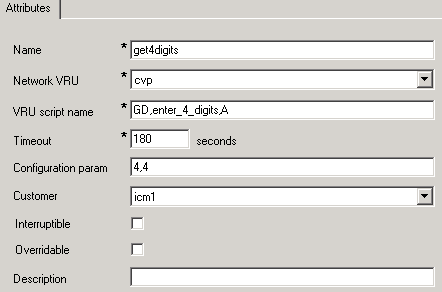
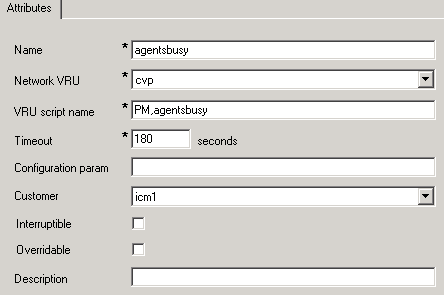
CTI Toolkit Agent Desktop Client Installation
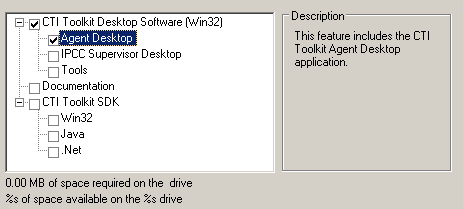
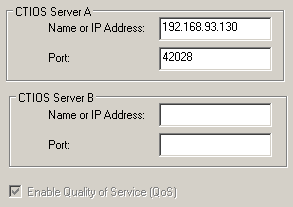
If all configuration steps are good and communication to the CUCM via PG1 is active, then agent should be able to login. At this point it is also good idea to check if call is being routed to the agent by making a following simple ICM routing script.
Start ---> LAA --->Skill Group Selection ---> Stop
Or else you can refere to following document for the ICM script.
In order to completely understand the concepts presented here, this document should be read along with the following guide.
- Mark as Read
- Mark as New
- Bookmark
- Permalink
- Report Inappropriate Content
Hi Shahzad,
Many thanks for posting very meaningful documents to setup a Sprawler. I'm a newbie, so your doc's were really helpful to setup the Sprawler in our Lab . Really appreciate your efforts.
Everything went well, got all agents to login successfully but got stuck up on the LAST hurdle i.e. to check if call is being routed to the agent by making a following simple ICM routing script. Start ---> LAA ---> Skill Group Selection ---> Stop
I tested the script in monitor mode, the real test call is going through but as soon as the call reaches the skill group nothing works. I mean call doesn’t get routed to any agent in that skill group even though agents are logged and in Ready mode to accept the call in that skill group
I’m trying to call from IP Phone to agent’s IP phone through CM’s ROUTE POINT in Lab.
I've done all config (agent logged in and ready, device target configured (devType CiscoPhone /DN XXXX), associated Route point with “jtapi” user in CM and agent's DN with the "pguser” user in CM and so on..)
When I dial the RP, every time I get a busy tone.
Any ideas where I might be going wrong.
Thanks in advance.
Regards,
Naresh
- Mark as Read
- Mark as New
- Bookmark
- Permalink
- Report Inappropriate Content
Hi Naresh,
Thanks a lot for appreciating the work here.
I am by no means ignoring your post here :-) It is just that I think I need little more time to figure out what could be wrong in you setup.
One questions. Can you see if the call is actually coming and hitting your script? You can see that in the ICM Script editor if you monitor the script. Can you please confirm that for me?
Thanks,
Shahzad
- Mark as Read
- Mark as New
- Bookmark
- Permalink
- Report Inappropriate Content
Hi Shahzad,
Many thanks for your reply.
I deleted and recreated the Device Targets + labels for all extensions and it WORKED . Awesome!! Now, If I dial the RP number, agents can take calls.
Just to answer your questions, yes the call is actually coming and hitting the script.
Cheers,
Naresh
- Mark as Read
- Mark as New
- Bookmark
- Permalink
- Report Inappropriate Content
Hi Shahzad,
i think you forgot to include PG configuration
- Mark as Read
- Mark as New
- Bookmark
- Permalink
- Report Inappropriate Content
I have included a link here that has the PG config. as well.
- Mark as Read
- Mark as New
- Bookmark
- Permalink
- Report Inappropriate Content
Hi Shahzad,
I must say excellent document. It has helped me a lot to kick off my journey in UCCE. I've been following the entire series and have done whatever is explained. Unfortunately I'm unable to get my CTI Route Point registered, believe that's been the reason I'm unable to get the call to ICM.
I'm using UCCE 8.0(1) in my lab.
I've installed all the required applications and have configured as you have guided though out.
Please suggest what can be done to resolve this.
Thanks
Shantanu
- Mark as Read
- Mark as New
- Bookmark
- Permalink
- Report Inappropriate Content
This has been resolved now. I found on the console that the jtapi user credential was wrong on the pg configuration.
Find answers to your questions by entering keywords or phrases in the Search bar above. New here? Use these resources to familiarize yourself with the community: