- Cisco Community
- Technology and Support
- Collaboration
- Collaboration Knowledge Base
- Cisco Jabber - Visual Voice mail feature
- Subscribe to RSS Feed
- Mark as New
- Mark as Read
- Bookmark
- Subscribe
- Printer Friendly Page
- Report Inappropriate Content
- Subscribe to RSS Feed
- Mark as New
- Mark as Read
- Bookmark
- Subscribe
- Printer Friendly Page
- Report Inappropriate Content
04-16-2015 04:06 AM - edited 03-12-2019 10:15 AM
Introduction
This document describes the procedure for configuring the Visual Voicemail feature on Cisco Jabber.
Visual Voicemail
Cisco Jabber supports visual voice messaging similar to any Cisco Unified IP Phones. Jabber windows client can leverage the visual voicemail as shown in below configuration.

- You can see, choose & play voicemail messages in any order of your choice
- Visible message count
- Notification of incoming voice messages
- User can listen to voicemails from within jabber - No mobile call required
- Call back option to the person who left the voice mail
Make sure to complete the voicemail integration with CUCM
Configuration
Step1: Log on to Cisco Unified Communications Manager administration page.
Navigate to Cisco Unified CM Administration > User Management > User Settings > UC Service . Click Add New .
- Select the UC service type - Voicemail
- Click Next

Step2: Go to User Management > User Settings > UC Service . Click Add New .
- Select the UC Service Type MailStore .
- Click Next .
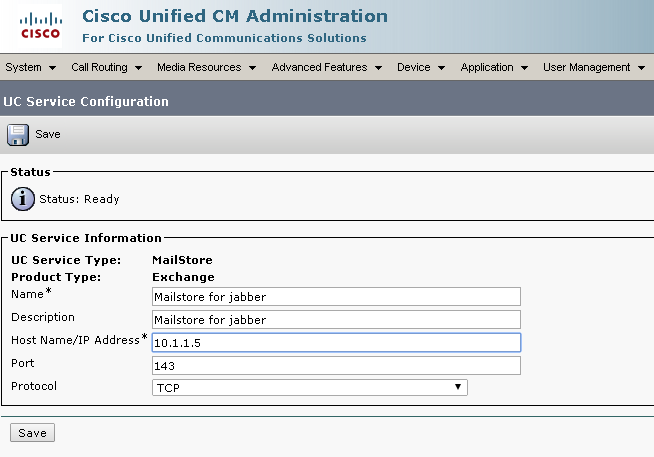
Step3: Navigate to User Management > User Settings > Service Profile . Click Add
New .
- Enter service profile name as Jabber .
- Check the check box to make this profile the default profile.
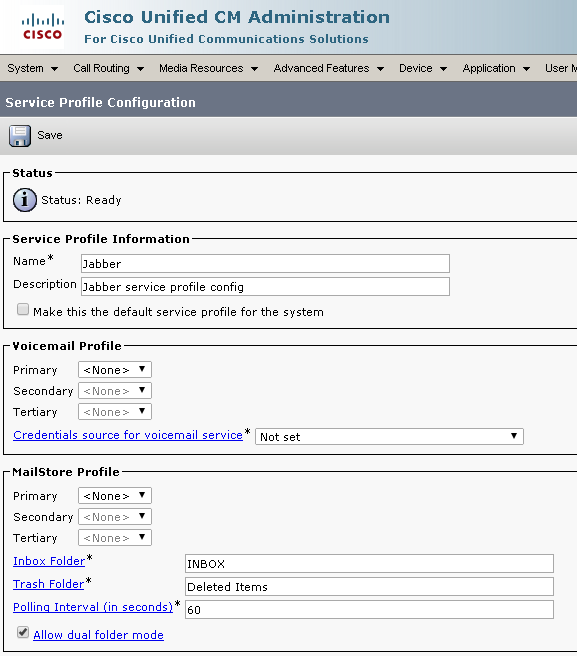
- Select the Voicemail profile - Primary : voicemail service for Jabber as configured in the Step 1
- Select the Mailstore profile - Primary : Mailstore for jabber as configured in the Step 2
Step4: Finally, Go to Cisco Unity Connection Administration > Class of Service > Class
of Service and ensure that Voicemail user Class of Service has the check
box
Allow Users to Access Voice Mail Using an IMAP Client and/or Single Inbox checked and the radio button Allow IMAP Users to Access Message Bodies selected.
Related Information
- Mark as Read
- Mark as New
- Bookmark
- Permalink
- Report Inappropriate Content
You can access messages from Jabber without either of these enabled in the class of service.
- Allow Users to Access Voice Mail Using an IMAP Client and/or Single Inbox checked and the radio button Allow - IMAP Users to Access Message Bodies selected.
Selecting these two options is a mistake in the documentation for this integration. I raised this to the BU last year and if the docs are still incorrect, maybe you can see that they are corrected as a Cisco employee.
It would be preferential to require a specific class of service parameter for the VMRest integration, however.
- Mark as Read
- Mark as New
- Bookmark
- Permalink
- Report Inappropriate Content
Good Document.. Thanks for sharing..
But I think under Voicemail profile section of Service Profile configuration.. we need to choose Unified CM-IM and Presence against Credentials source for voicemail service drop box.
Pls confirm.
Best Regards
'Anil Singh
- Mark as Read
- Mark as New
- Bookmark
- Permalink
- Report Inappropriate Content
Thanks for steps and screenshot, already setup and everything works fine but whenever I closed the Jabber/disconnect from the Jabber then Visual VM doesn't load automatically and all other tabs were loaded.
Only option is to signout and signin then it displays the message otherwise visual VM tab shows contact administrator. Can you please assist on this ?
Is updating Jabber-config.xml with CUC details instead of service profile resolve this issue ?
Jabber Version - 12.5.0
CUCM - 10.6
CUC - 12.5
Regards,
Ramanathan
Find answers to your questions by entering keywords or phrases in the Search bar above. New here? Use these resources to familiarize yourself with the community:



