- Cisco Community
- Technology and Support
- Collaboration
- Collaboration Knowledge Base
- How to upgrade manufactory firmware CP7925G-MFG-F.2(MFG-x.x) on the 7921/7925 models
- Subscribe to RSS Feed
- Mark as New
- Mark as Read
- Bookmark
- Subscribe
- Printer Friendly Page
- Report Inappropriate Content
- Subscribe to RSS Feed
- Mark as New
- Mark as Read
- Bookmark
- Subscribe
- Printer Friendly Page
- Report Inappropriate Content
01-16-2013 12:24 PM - edited 03-12-2019 09:57 AM
Sometimes these phones will be shipped with a firmware load named similar to CP7925G-MFG-F.2 (see the table posted by mgilles below), which is particular in that
- It can´t be downgraded to anything lower than 1.4(3)SR1
So, what to do?? Just make sure to upload a firmware equal or higher than 1.4(3)SR1, like the one shown in the Recovery Procedure picture.
Only in case of firmware corruption should the recovery method be used, following the steps below.
Some clarifications about the normal firmware upgrade (plugging the phone to the WLAN and let it talk to the TFTP server)
- If by some reason you don´t see the Firmware Update option to the left of the phone´s web page, its because the web server is in read only mode. To enable it, find the device in Callmanager´s web interface, and under the Product Specific Configuration Layout, modify the Web Access field to "Full":
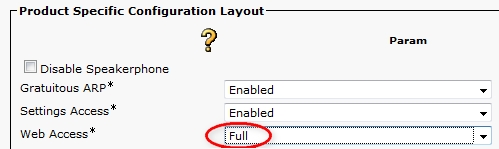
Recovery Procedure (when there is a corrupt image only, like booting issues)
- Download the USB driver from this link (its the main download section for the 7921 model in case it breaks), the option you want to click on is the "IP Phone Tools and Utilities", and then you choose to download "USB-Install-792x.1-0-3.exe". This executables works for both models.
- Enter into Recovery Mode and upload the special TAR bundled firmware as instructed starting in page 122 of the following PDF file
- Thats it!
Some clarifications about the Recovery Procedure
- The driver is only supported in Windows XP. Some users report that in Windows 7 the device driver is not recognized. Some others run it just fine.
UPDATE 5th February 2013: Drivers for Windows 7 (32 and 64bit) are available! Search for USB-Install-792x-Windows7-32bit.1-0-4.exe or USB-Install-792x-Windows7-64bit.1-0-4.exe or the following link: http://software.cisco.com/download/release.html?mdfid=282359287&softwareid=282074239&release=1.0%284%29&relind=AVAILABLE&rellifecycle=&reltype=all
- The document speaks of an "application button", thats the top button on the left side when facing the phone's screen.
- Works for 7921 and 7925.
- Ensure that the USB driver has been installed (step 1 above).
- At some point you will need to connect to the IP address of the phone through HTTP, here is how:
- The USB driver automatically adds another network adapter and statically configures it for network 192.168.1.0. This is how you will be able to connect to the IP Phone through the USB using TCP/IP.
- The IP Phone will communicate with your computer, by using IP 192.168.1.100.
- Navigate on your web browser to http://192.168.1.100, and that will open a webpage hosted by the IP Phone where the only option is to browse for a TAR file, this is only when in Recovery Mode, and its the way we can push a different load to it
- When choosing the firmware, remember to download the TAR file require during the Recovery Mode:
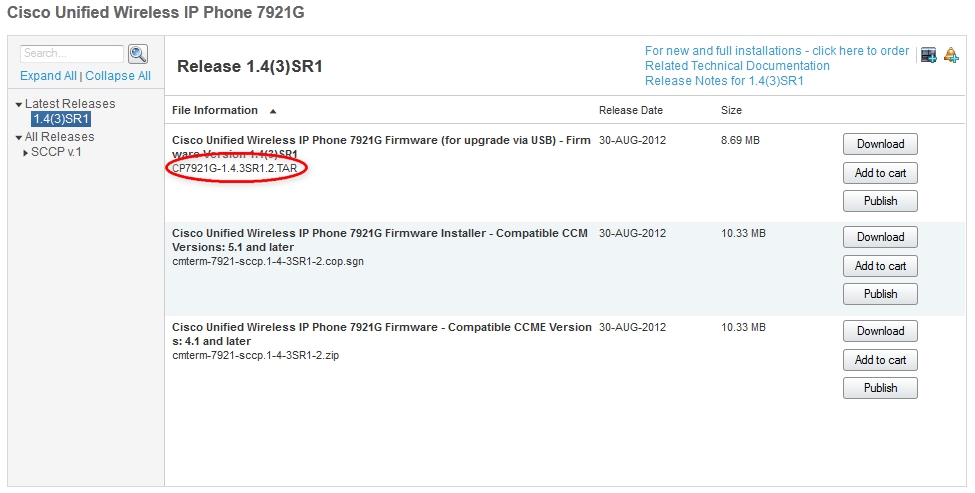
- Mark as Read
- Mark as New
- Bookmark
- Permalink
- Report Inappropriate Content
Hi,
I was just wondering what to expect after upload is complete. I don't see anything happen on the phone. I don't see any change on the Recovery Web page. Also, is there a specific firmware to install? I have tried to upload 1.3.1 and 1.4.2 and neither seem to work.
- Mark as Read
- Mark as New
- Bookmark
- Permalink
- Report Inappropriate Content
I tried latest 1.4.3. Once you download the TAR fil, Browse to it, then click Upload. The phone will start loading it, you will see it on its screen. Should come out of recovery mode afterward.
- Mark as Read
- Mark as New
- Bookmark
- Permalink
- Report Inappropriate Content
The F.2 image is equivalent to 1.4.3SR1.2 and any new hw revs that require this load or later can not be downgraded.
This is outlined in the 1.4(3)SR1 release notes.
Per the screenshot above, you can see this 7925 is hw rev 3.0, which is the latest rev that requires 1.4.3SR1.2 or later.
New 792x phones pre-loaded wtih the F.2 mfg image will require 1.4.3SR1.2 or later as that release contains an updated LCM driver.
There are restrictions in place to prevent downgrading F.2 or 1.4.3SR1.2 to earlier builds; e.g. 1.4(2).
If you attempt to perform a phone recovery via the bootrom to load a non-supported firmware, then the phone may not boot properly.
So you would need to just perform this process again to recover the firmware by uploading 1.4.3SR1.2 using the TAR file.
So in summary, the recovery process should only be used to recover a phone with a corrupt image and should NOT be used to force a downgrade.
- Mark as Read
- Mark as New
- Bookmark
- Permalink
- Report Inappropriate Content
Also FYI, we are planning to release 792x USB packages for Windows 7 32 bit, Windows 7 64 bit as well as the previously supported Windows 2000/XP package along with the 792x 1.4(4) release, which is due out early Feb 2013.
If using a Mac, support is built into OS X, just need to configure a static IP.
- Mark as Read
- Mark as New
- Bookmark
- Permalink
- Report Inappropriate Content
FYI, below is a mapping of MFG images to Dev/CCO images going back to the 1.3(3) release.
- Mark as Read
- Mark as New
- Bookmark
- Permalink
- Report Inappropriate Content
In the early 792x days the manufacturing image naming convention was a way for us to add changes and fixes without having to wait for a formal release cycle. But with the 792x firmware so stable there is no need to have this manufacturing naming convention any longer. We'll investigate whether it's feasible to have a standard CCO image installed in the phones at the factory in future so there is no confusion as to which image the new phones ship with.
- Mark as Read
- Mark as New
- Bookmark
- Permalink
- Report Inappropriate Content
I have just now found out why recovery mode has been suggested in this thread.
The reason was that the firmware upgrade option in the webpage was not available when the phone was in normal boot mode.
This means that the 792x phone registered to the CUCM where the web access option on the 792x phone config was set to Read Only (default setting) vs Full web access.
It is defaulted to Read Only, to prevent a remote user from changing settings, etc.
This can optionally be enabled and have the web password changed as necessary.
Once the 792x phone has full web access, refreshing the webpage will show the firmware upgrade option.
This is outlined in my 7925G Deployment Guide.
http://www.cisco.com/en/US/docs/voice_ip_comm/cuipph/7925g/7_0/english/deployment/guide/7925dply.pdf
Typically most customers will upgrade their phones in the bulk fashion, which is where the 792x phone will TFTP download the specified phone firmware from the CUCM's TFTP server via WLAN.
So to re-iterate.
792x phones that come preloaded with the F.2 images should be the newer hw revs (7921G hw rev 4.5 & 4.6, 7925G/7925G-EX hw rev 3.0, 7926G hw rev 4.0), which require 1.4(3)SR1 or later.
And should not attempt to force a downgrade via recovery mode as recover mode is in place to only assist in recovering a corrupt firwmare situation.
Hope this all clear now.
If any questions, please let me know.
- Mark as Read
- Mark as New
- Bookmark
- Permalink
- Report Inappropriate Content
Also want to add that if you use Recovery Mode for a 792x phone, it will factory default the phone.
So again, don't use Recovery Mode unless you absolutely need to (e.g. in a corrupt software situation).
- Mark as Read
- Mark as New
- Bookmark
- Permalink
- Report Inappropriate Content
Below lists the minimum software version for each 792x hardware rev to date.
So you will need to ensure you don't attempt to load a firmware older than the minimum sofware version for that 792x hw rev.
Is recommended to use the latest firmware to avoid any issues.
- Mark as Read
- Mark as New
- Bookmark
- Permalink
- Report Inappropriate Content
Hi,
Cisco solved the issue with the webpage upgrade which didn't work anymore in several releases by any reason:
Quote from the 1.4.4 Release Notes:
Upgrade from Releases Prior to 1.4(3)
If your Cisco Unified Wireless IP Phones are currently running a release prior to 1.4(3), then you must use the Trivial File Transport Protocol (TFTP) method to upgrade to release 1.4(3) or later. Once upgraded to release 1.4(3) or later, you can then upgrade to later versions using the phone's webpage either via USB or WLAN.
Source:
- Mark as Read
- Mark as New
- Bookmark
- Permalink
- Report Inappropriate Content
Is it possible to post the latest version of this mapping table?
- Mark as Read
- Mark as New
- Bookmark
- Permalink
- Report Inappropriate Content
Below is the current table mapping manufacturing sw versions.
- Mark as Read
- Mark as New
- Bookmark
- Permalink
- Report Inappropriate Content
Below is the current table for minimum software for the different 7925/7926 hw revs to date.
- Mark as Read
- Mark as New
- Bookmark
- Permalink
- Report Inappropriate Content
Thank You Jose. I followed the instruction and it worked like a charm.
There is little difference in my experience. I installed windows 64 bit driver on my laptop. This did not configure the IP address automatically. So I configured IP of USB network adapter manually as 192.168.1.10/24. Then I was able ping phone IP 192.168.1.100 after configuring the IP.
- Mark as Read
- Mark as New
- Bookmark
- Permalink
- Report Inappropriate Content
Thanks for sharing Sudheer.
Find answers to your questions by entering keywords or phrases in the Search bar above. New here? Use these resources to familiarize yourself with the community: