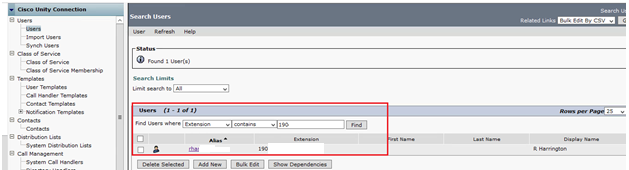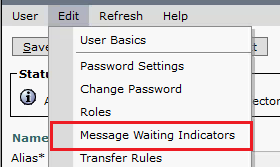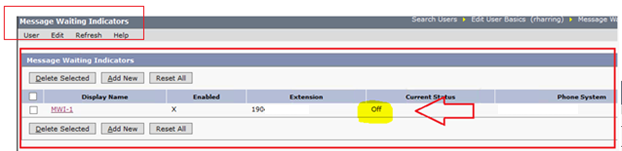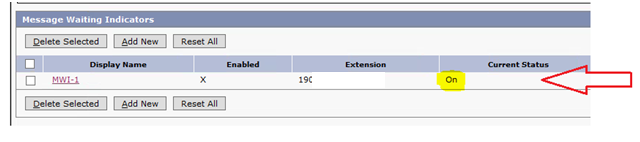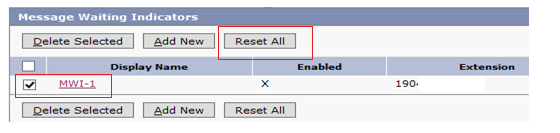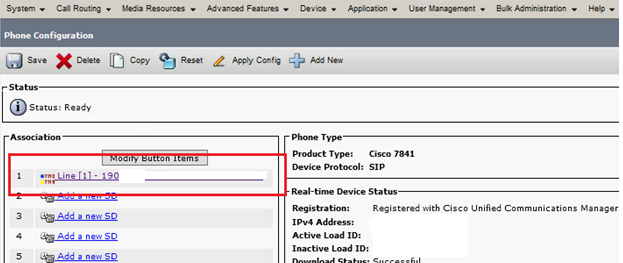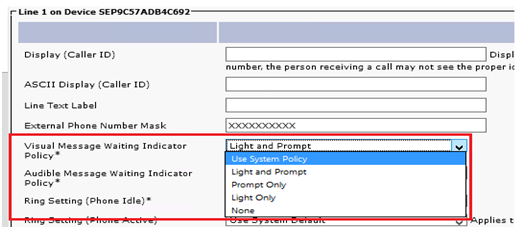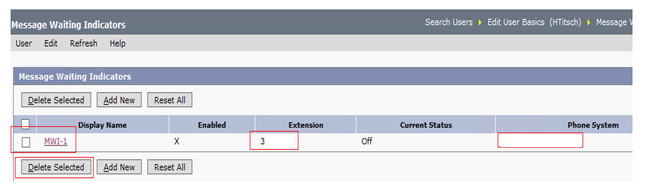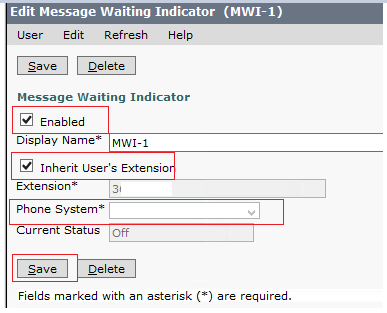- Subscribe to RSS Feed
- Mark as New
- Mark as Read
- Bookmark
- Subscribe
- Printer Friendly Page
- Report Inappropriate Content
08-07-2018 12:42 AM - edited 03-12-2019 10:31 AM
Symptoms
User reported that their Cisco Phone's MWI light is not turning OFF or not turning ON.
Diagnosis
After the user received a voicemail its either not turning ON or not turning OFF.
Solution
- Ensure that the voicemail is properly set up with the correct extension listed in Cisco Unity Connection.
- In Cisco Unity Connection click on Users. Search for the user by entering either the extension or Alias.
3. Click the User’s ID you will be directed to Edit User Basics. Click on Edit then choose Message Waiting Indicators.
4. You will see the Message Waiting Indicators Where you can see the Display name normally set to Default MWI-1. The extension number and the Current status of the Light.
In this example it is currently OFF meaning there is no new message and light is off on the User’s hard phone.
Note: If a new message is waiting or if current status is ON it means the light is currently lit up on the user’s phone.
For Example:
I called the user’s extension and left a Voicemail. Current Status has been changed to ON automatically after my voicemail was received.
5. Click on MWI-1 and ensure that Enabled is tick and Inherit User Extension is selected.
Light should be either ON or OFF depending if there is a message waiting or not. In addition, Enabled is tick and Inherit User’s Extension (if this is the extension where you want light to show whenever VM is received, if not leave it blank) is also selected.
6. Go back to Message Waiting Indicators Page. Reset MWI by ticking the little box beside MWI-1 and clicking Reset All.
7. After resetting the MWI light. Go to Cisco Cluster to change Message Policy. From the phone configuration click the telephone line.
8. Go to line and choose from Light and Prompt, Prompt only or Light Only. Reboot the phone and advise the user to test.
What if Refreshing MWI does not resolve the Issue
Note: If the above troubleshooting does not resolve the issue. Delete the user’s MWI and re add it again and reboot the user’s phone.
Note: Ensure that you’re going to add it exactly the same way it was configured.
- To Delete choose MWI-I and click Delete Selected
2. To re-add it on the user’s profile. Click Add New. Ensure to tick Enabled and Inherit User’s Extension. Fill up the Extension and Choose the Correct Phone System.
Please suggests of other solutions. So far this works for our employees.
Thank you.
- Mark as Read
- Mark as New
- Bookmark
- Permalink
- Report Inappropriate Content
Reset MWI in CUC user/Edit/Message Waiting Indicators solved my issue
Thx for this post !
- Mark as Read
- Mark as New
- Bookmark
- Permalink
- Report Inappropriate Content
Big thanks for sharing @MaryGrace