- Cisco Community
- Technology and Support
- Collaboration
- Collaboration Knowledge Base
- Understanding Enterprise License Manager
- Subscribe to RSS Feed
- Mark as New
- Mark as Read
- Bookmark
- Subscribe
- Printer Friendly Page
- Report Inappropriate Content
- Subscribe to RSS Feed
- Mark as New
- Mark as Read
- Bookmark
- Subscribe
- Printer Friendly Page
- Report Inappropriate Content
07-18-2013 06:15 AM - edited 03-12-2019 10:03 AM
Introduction
Starting with CUCM/CUC 9.0, all licensing is handled by the Enterprise License Manager (ELM). The licensing model also moved from the DLU model to a device-type/user-based model, and after upgrading CUCM or CUC to 9.X for the first time, the licenses will need to be migrated to ELM. This document will cover some basic information on ELM, the new licensing models, and common ELM problems
ELM Background
ELM is automatically installed on every 9.X CUCM/CUC node, regardless of whether the node is a publisher or subscriber. ELM can also be installed on a standalone VM using the CUCM/CUC installation media. Note that installing ELM standalone still requires the use of a CUCM OVA template to provision the VM - any OVA template will work, but due to the modest requirements of ELM, it is recommended to use the smallest OVA. There is no official recommendation on whether the co-resident or standalone ELM should be used; however, a standalone ELM is preferred if you are managing multiple CUCM and/or CUC clusters.
Licenses in 9.X are now tied to the ELM server's UUID instead of the publisher's license MAC address. Multiple clusters can be registered to ELM, allowing licenses to be dynamically transferred between clusters as needed.
A license request from ELM contains a certificate signing request. The license file you receive contains an ELM certificate signed by Cisco. When a product instance is added to ELM, it downloads the ELM certificate and saves it as a trusted certificate. For this reason, it is imperative to ensure that the time is correct on ELM and all product instances that will be added to ELM.
Licensing Models
The previous DLU model has been replaced by the new user-based licensing model, and there are no longer separate licenses for the software feature and node counts. There are two different types of licenses available in 9.X: User Connect Licenses (UCL) and Cisco Unified Workspace Licenses (CUWL). These two types are further divided into different license tiers.
User Connect Licenses
There are several different tiers in the UCL model that cover various phone models and additional features such as Jabber IM and Jabber Mobile. These are summarized in the table below:
Essential | Basic | Enhanced | |
Number of User Profiles | 1 | 1 | 1 |
Number of Devices Supported | 1 | 1 | 1 |
Jabber IM/Presence | Included | Included | Included |
Jabber Desktop | Not Included | Not Included | Included |
Jabber Mobile | Not Included | Not Included | Included |
Device Type Support | Fax, Analog, 3905, 6901, and ATA-186/187 | Essential + 6911 and 6921 | Basic + 99XX, 89XX, 79XX, 7937, 69XX, EX60/90, Jabber Desktop, Jabber Mobile, Cius, CIPC, CUPC, CSF, VXC 6215, and 3rd Party SIP devices |
If a phone is not associated to a user, it will simply be counted as if it were assigned to a user and consume the appropriate license. A higher license can be used to fill any license below it. For example, if there are only Enhanced licenses installed on ELM and a 6921 is registered to CUCM, ELM will allocate an Enhanced license to cover the Basic license.
Cisco Unified Workspace Licenses
Unlike the UCL licenses, which differ in the phone models supported by each tier, CUWL licenses support all phone models and include Unity Connection licenses. The two CUWL tiers are compared in the table below:
CUWL Standard | CUWL Professional | |
Number of User Profiles | 1 | 1 |
Number of Devices Supported | 10 | 10 |
Jabber IM/Presence | Included | Included |
Jabber Desktop | Included | Included |
Jabber Mobile | Included | Included |
Device Type Support | All | All |
Unity Connection | Included | Included |
Webex Social | Not Included | Included |
Webex Meetings | Not Included | Included |
In CUCM 9.0, there was also a CUWL Premium license, but this was removed in CUCM 9.1. If you have CUWL Premium installed and upgrade to CUCM 9.1/ELM9.1, you must contact Cisco Licensing to convert these licenses to a supported type. Since CUWL licenses support all device types, they can also stand-in for any UCL if there are no UCLs installed on ELM.
Migrating Licenses to ELM
After upgrading CUCM or CUC to 9.X, you will need to migrate the previous pre-9.X licenses into ELM. This is easily accomplished using the License Migration tool within ELM.
Note: If you did a fresh install of CUCM or CUC 9.X instead of an upgrade, you will not be able to migrate your licenses using the automated tool. Please open a case with Cisco Licensing to manually migrate the licenses
Adding the Product Instance(s)
Log into the ELM GUI by browsing to your CUCM or CUC IP address/hostname (if co-resident) or ELM IP address (if standalone). If you are using a co-resident ELM, the login is the same as the CUCM/CUC web GUI login.
Navigate to Inventory > Product Instances, and click Add
Enter the required information - the username/password will be the platform account, not the web admin account, of the product you are trying to add
Click "Test Connection" to verify that the credentials are correct and that ELM can communicate with the node.
Click OK.
Repeat these steps for every cluster that needs to be added to ELM.
After all of the clusters have been added, perform a sync by clicking Synchronize Now.
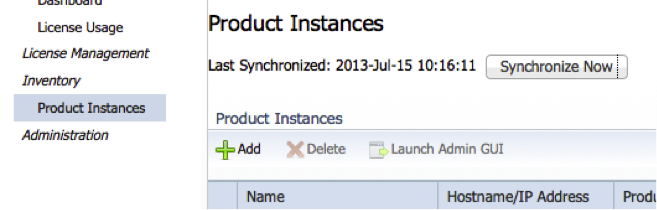
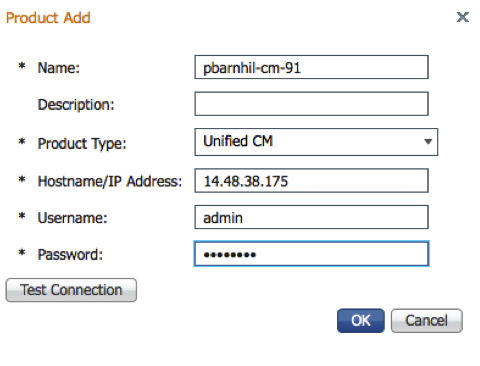
Note: You do not need to add all of the nodes in the cluster to ELM, just the publisher of each cluster.
Migrate Licenses
After adding all of the product instances, you can then migrate the pre-9.X licenses to ELM.
Navigate to License Management > License Planning, and click Upgrade Licenses.
Choose the product type you are migrating to ELM.
Select the product instances to upgrade by selecting it in the Available Product Instances window, and click the arrow to move it to the Product Instances to Upgrade window. You can only select products that have pre-9.X licenses to migrate. Click Next.
Select the appropriate recommendation mode: UCL or CUWL.
ELM will automatically select the appropriate licenses for the phones currently added to the product instance, based on the recommendation mode selected previously. If you need to adjust the count for a particular license, edit the Adjust Recommended Count column and click Save. Once all of the counts have been adjusted correctly, click Next.
Click Finish & Generate Request.
Open the License Migration Portal listed in the Next Steps window, and paste the License Migration Request into the appropriate field.
Once you have completed the License Migration Portal, you will receive a license file.
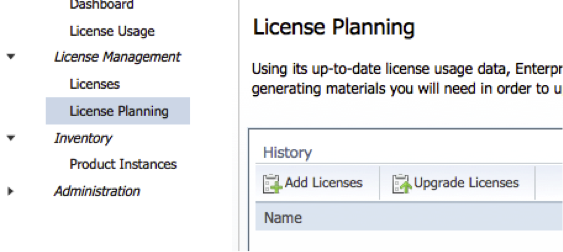
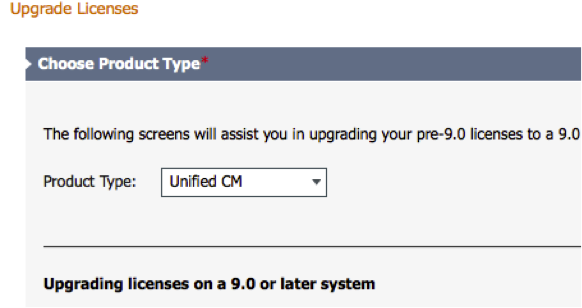
Note: You can only migrate licenses once for each product instance. Any unused DLUs will be lost.
Install the License File
Once you have received the license file, extract the zip file and install it on ELM.
Navigate to License Management > Licenses, and click Other Fuilfillment Options > Fulfill Licenses from File.
Browse to the .bin file you extracted, and click Upload.
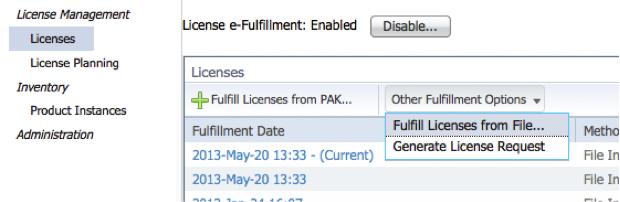
ELM Troubleshooting
License Files
Symptom: License file installation fails with an error regarding a problem with the file's security certificate.
Resolution: Ensure the license file extension is .bin. If so, this is a problem with the license file itself. Open a case with Cisco Licensing so they can verify the license file.
Symptom: Unable to remove a previously installed license file.
Resolution: At present, there is no way to remove a license file once it has been installed in ELM. However, ELM will always use the most recent license file. Any other license files installed on the system are inactive and not used.
Symptom: After installing a new license file, ELM shows an incorrect installed license count for a specific license type or a license type is completely missing.
Resolution: Because ELM will only use the most recently installed license file, all license files for a specific UUID should be cumulative. When you register a new PAK, you should receive a license file that has everything that was previously registered to the UUID along with the new licenses. For example, if you had 100 Enhanced licenses and registered an additional 10, you should receive a license file with 110 Enhanced licenses. Please open a case with Cisco Licensing to be issued a license with the correct counts.
CUWL License Issues
Symptom: CUWL licenses are installed, but ELM does not show any in use (as shown in the following screenshot).
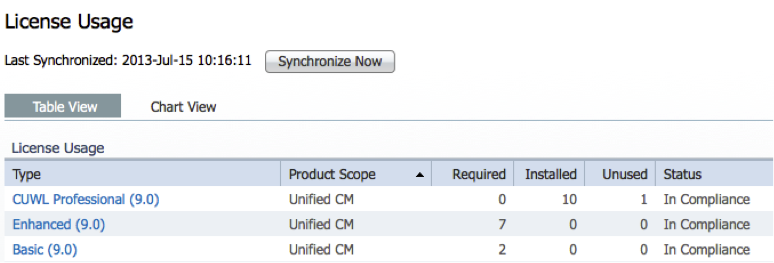
Resolution: This is expected behavior. ELM will only show CUWL Standard or CUWL Professional licenses in use if there are more than two phones assigned to a particular user. CUWL licenses will stand-in for the lower UCL tiers so these devices should still be covered.
Symptom: CUWL licenses are installed, but ELM is showing not in compliance for either phones or voicemail users.
Resolution: There are two separate CUWL licenses that should be installed in ELM: CUWL Standard/Professional and CUWL Standard/Professional Messaging. If you have purchased CUWL licenses and one of these is missing, please contact Cisco Licensing to be issued a license file that includes both types.
Symptom: CUWL licenses are installed, but ELM shows that there are insufficient phone licenses.
Resolution: Verify that all phones are assigned to the correct users. Unassigned phones each consume one UCL license which will be covered by CUWL. For example, if a user has three devices but none are assigned to the user in CUCM, three CUWL licenses will be consumed instead of just one. Note that simply adding a phone as an associated device to a user is not sufficient - you must set the Owner ID on the device configuration page to the appropriate user.
You can also use the License Usage Report on CUCM to view the phones/users consuming each license type by going to System > Licensing > License Usage Report.
Product Instance Registration Issues
Symptom: Product Instance registration fails due to incorrect username/password.
Resolution: Verify that you are using the platform admin account instead of the web GUI admin account.
Symptom: Product Instance registration fails with "Application Error".
Resolution: Restart Cisco Tomcat on both ELM (if standalone) and the product you are trying to add. If the product registration still fails, please open a TAC case.
Symptom: Product Instance registration fails with "Security Error".
Resolution: Verify the time is correct on both ELM and the product you are trying to add. Also verify that the Tomcat certificate is not expired on the product instance. If these are correct, please open a TAC case.
Symptom: Product Instance registration fails with an error that the product instance is already managed by ELM.
Resolution: Log into the CLI of the product you are trying to add, and run the command license client reset registration which will clear its previous register with ELM.
ELM Support
If you need assistance with ELM, you can open a case with Cisco Licensing or Cisco TAC depending on the specific issue you are facing. If you are running into a technical problem, such as an error adding a product instance or questions about ELM itself, please open a case with TAC. If you are having issues with the contents of your licenses, such as missing counts or incorrect types, please open a case with Cisco Licensing.
If you are opening a case with TAC for a technical issue, please include the following:
- Screenshot of the error message you are receiving (if any)
- Set the ELM logs to Debug by going to Administration > Diagnostic Logs, and change the Log Level for both to Debug.
- Reproduce the issue and collect ELM logs using Download Logs under Administration > Diagnostic Logs.
- If you are running into an issue with adding a product instance, please also collect the ELM client log by logging into the node you are trying to add, and running the command file get activelog tomcat/logs/elm-client/log4j/elm-client*
- Mark as Read
- Mark as New
- Bookmark
- Permalink
- Report Inappropriate Content
Hi Patrick,
Thanks for this document
Only I have 3 questions
1. you say Log into the ELM GUI by browsing to your CUCM or CUC IP address
Is logging into cucm ip or cuc ip will lead to the same page of ELM. And always I can login here or here to check the license ?
2. Toy give a note:
Note: You can only migrate licenses once for each product instance. Any unused DLUs will be lost.
What is meant by any unused DLUs will be lost ?
Do I need to use all DLUs before upgrade or what it is mean ?
3. My final question is about Node license
If I have 3 nodes CUCM and 2 nodes CUC
Hot to add node license or it is now not required and I can add many nodes as I need
Also for CUC HA ports, Is it also not required now ?
Thanks again for your help
Regards
Haitham
- Mark as Read
- Mark as New
- Bookmark
- Permalink
- Report Inappropriate Content
If we deploy Enterprise License Manager as a standalone server, and say we have 3 CUCM Hosts IP, and we need to give them Licenses accordingly
But we get a Pool of License for Enterprise License Manager lets say of 10 users and divide 4 for 1Host, 3 for Another Host and 3 for Last Host
Is that Possible
Another scenario is if Host 1 has decreased by 1 and Host 3 has increased by 1
so if we remove user in Host 1 will the License be automatically updated to the ELM
also
once done can we assign the same to Host 3, so that none of our Paid License go waste.
Please respond
- Mark as Read
- Mark as New
- Bookmark
- Permalink
- Report Inappropriate Content
Great doc! Can it also be updated to include CUWL PRO Personal Multiparty?
- Mark as Read
- Mark as New
- Bookmark
- Permalink
- Report Inappropriate Content
thanks
- Mark as Read
- Mark as New
- Bookmark
- Permalink
- Report Inappropriate Content
Same login as CallManager when you installed.
did you install license manager as part of CallManager or from the standalone ELM software?
If part of CallManager login will be same as CallManager.
If standalone it will be whatever the application user and password you told it when you installed.
If you forgot, I'll have to look up reset later, on my iPhone now.
Rick
- Mark as Read
- Mark as New
- Bookmark
- Permalink
- Report Inappropriate Content
corrected..
- Mark as Read
- Mark as New
- Bookmark
- Permalink
- Report Inappropriate Content
Do you've platform admin id and password with you?
- Mark as Read
- Mark as New
- Bookmark
- Permalink
- Report Inappropriate Content
working
- Mark as Read
- Mark as New
- Bookmark
- Permalink
- Report Inappropriate Content
You must at least have platform access to OS.
Without at least that you are lost.
- Mark as Read
- Mark as New
- Bookmark
- Permalink
- Report Inappropriate Content
k
- Mark as Read
- Mark as New
- Bookmark
- Permalink
- Report Inappropriate Content
You can open a case and ask but I don't think so.
You can always just reinstall it.
Mod course you will need to get licensing.
- Mark as Read
- Mark as New
- Bookmark
- Permalink
- Report Inappropriate Content
done
- Mark as Read
- Mark as New
- Bookmark
- Permalink
- Report Inappropriate Content
Hi Amit,
you need to re-host the licenses since u changed the ELM server H/W.
you can also refer the link
if u have got the license re-hosted then, u can refer the link
https://supportforums.cisco.com/discussion/11993701/elm-91-and-cucm-91-registration-conflict
regds,
aman
Find answers to your questions by entering keywords or phrases in the Search bar above. New here? Use these resources to familiarize yourself with the community:

