- Cisco Community
- Technology and Support
- Collaboration
- IP Telephony and Phones
- Cobras Import and Unity Connection
- Subscribe to RSS Feed
- Mark Topic as New
- Mark Topic as Read
- Float this Topic for Current User
- Bookmark
- Subscribe
- Mute
- Printer Friendly Page
Cobras Import and Unity Connection
- Mark as New
- Bookmark
- Subscribe
- Mute
- Subscribe to RSS Feed
- Permalink
- Report Inappropriate Content
05-04-2011 04:24 AM - edited 03-16-2019 04:47 AM
Hi
I don't seem able to connect to Unity connection via the COBRAS import tool, is there anything special i have to do the the user account so I can connect?
Thanks
Tim
- Labels:
-
Unified Communications
- Mark as New
- Bookmark
- Subscribe
- Mute
- Subscribe to RSS Feed
- Permalink
- Report Inappropriate Content
05-04-2011 05:36 AM
Hi Tim,
Maybe this is what you are looking for;
Connecting to Remote Connection Servers for Both Export and Import
Both COBRAS Export and Import require a remote administration account be configured and the remote database proxy service activated and started. See the Preparation for Connection Imports section for details on this – the same procedure is necessary for both Export and Import – Exports do not require any SMTP service settings to be changed however.
When you first start COBRAS Export or Import for Connection 7 or later, you will see a login dialog box that will be empty except for port 20532 filled in as the default for the port and cannot be changed. You must provide the server name or IP address for the “Server” field and provide the login and password for the database connection account. Use the alias and web administration password of the database user created above for the login and password fields.
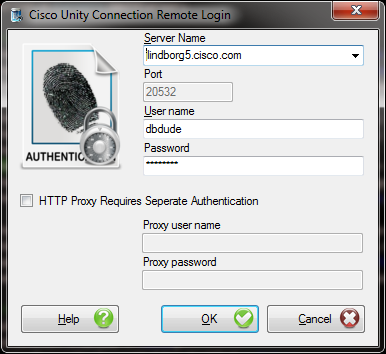
COBRAS will remember your entries including the password (which is stored in a secure hash). Each time you run COBRAS it will load the settings of the last connection you made (or attempted to make). Every server you’ve successfully connected to in the past will be listed in the drop down list in the order in which you connected to it last – most recent to least recent.
NOTE: The login and password information is stored along with the local Windows login name. Only those servers that have been attached to successfully using the current Windows login will be listed. If you are logging into the same Windows server with different users you will only see servers connected to with that particular Windows login.
NOTE: Some login errors will fail quickly and give you a chance to try a different pair. Other types of failures however, results in a 60 second timeout while CUDLI waits for the Informix ODBC driver to return. Unfortunately this cannot be shortened. Type carefully. There is no reason to change the port any longer – it’s there for legacy reasons.
NOTE: Attaching to a remote Connection server over a WAN or VPN link to do a large import is not recommended. It is best to use a LAN connection if at all possible. Issues with WAV file uploads and large remote database operations can cause timeout errors when going over a VPN or slow WAN link.
Troubleshooting Remote Connection Failures
- The most common issue with remote connection failures is the database proxy service has been stopped for one reason or another. This service will not start automatically after a Connection server restart and is shut down automatically after a configured number of days. There have also been several defects along the way that cause it to simply stop on its own. If you cannot log into the remote system and you are certain you’ve configured the remote user correctly and are using the right login/PW then double check the status of the remote database proxy service. It is often a good idea to stop and start it again – make sure it comes up in a running state (i.e. not “pending”). There is no harm in stopping and starting this service, it’s only role is providing off box tools with direct database access.
- Make sure nothing is blocking access to the port being used to create the ODBC connection. In Connection 7.x and later this should always be port 20532.
- Make sure the Informix ODBC driver is installed. Note that if you’re on a 64 bit operating system this still must be the 32 bit ODBC driver since COBRAS (as all Connection tools at this time) are 32 bit applications. The ODBC driver download page has two versions of the 32 bit driver that have been tested – if you’ve downloaded your own copy from IBM this may be an issue.
Task 1: Configure a User without a mailbox with the Remote Administrator and System Administrator roles
1. Go to the Cisco Unity Connection Administration web interface for your installation.
2. You can leverage a user with or without a mailbox for off box data access purposes, but it’s strongly suggested that you create a new user without a mailbox that is used solely for the purpose of remote administration tasks for security reasons. If you are backing up messages you MUST use a user without a mailbox for this purpose – a user with a mailbox may not be allowed to extract messages from other mailboxes, whereas a user without a mailbox should have no problem.
3. Be sure the web administration password for this user is not configured to require a change at first login on the “Password Policy” page for that user.
4. If necessary, change the web administration password on the “Change Password” page. Note that only the web application password comes into play for remote data access.
5. Finally, on the “Role” page for the user, add the “Remote Administrator” and the “System Administrator” roles to the “Assigned Roles” list and save. You can assign any or all other roles as well but for the purposes of remote access to the database and making updates to users those two are necessary.
Task 2: Set the Database Proxy Service Shutdown Time
Out of the box the database proxy service is not running and if you try to start the service it will shut down right away. First you need to set the “Database Proxy: Service Shutdown Timer” value found in the System Settings -> Advanced -> Connection Administration section of the Cisco Unity Connection Administration page. By default this is 0. You can set it to as high as 999 days if you like. After the number of days configured here the remote database proxy service will shut down. This is useful if you want to do some migration work, for instance, and don’t want to forget to have the service disabled for security reasons.
NOTE: If you restart the server, the remote database proxy service will remain shut off. After a system restart you have to go in and manually turn on the service again (see step 3)
Task 3: Activate the Remote Database Proxy Service
1. Out of the box the service that listens to remote database requests is not active, you must turn it on. To do this, go to the “Cisco Unity Connection Serviceability” web admin page.
2. On the Tools menu, select the “Service Management” page.
3. The “Connection Database Proxy” item under the “Optional Services” section will be marked as “Deactivated” and stopped. Press the “Activate” button and it will be activated and started automatically.
Once you’ve started the proxy service you can connect with any tool that needs off box database access using the user name, web administration password and port “20532”.
NOTE: The service will automatically shut down after the number of days configured in step 2 above or if you restart the server.
Task 4: (Optional) Enable SMTP Connectivity For Importing Messages
If you are restoring messages from a COBRAS backup to a Connection 7.0 or later system you will need to enable access to send SMTP mail messages into the system. You must disable any authentication restrictions on the SMTP service to do this.
1. Go to the “SMTP Configuration” section of the “System Settings” in the Cisco Unity Connection Administration web page.
2. On the “Server” page check the “Allow Connections from Untrusted IP Addresses”
3. Uncheck the “Require Authentication from Untrusted IP Addresses”
4. Select “Disabled” for the “Transport Layer Security from Untrusted IP Addresses” and save your changes.
The Unity Connection SMTP Server configuration page should look like this at the bottom:

NOTE: Once COBRAS is done importing messages you should go uncheck the “allow Connections From Untrusted IP Addresses” option on this page.
Cheers!
Rob
- Mark as New
- Bookmark
- Subscribe
- Mute
- Subscribe to RSS Feed
- Permalink
- Report Inappropriate Content
05-04-2011 07:03 AM
Thanks Rob, Perfect reply.
Discover and save your favorite ideas. Come back to expert answers, step-by-step guides, recent topics, and more.
New here? Get started with these tips. How to use Community New member guide