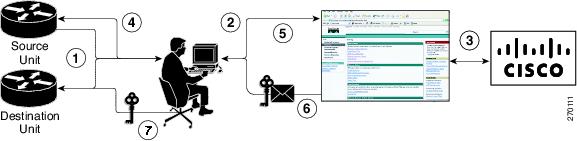- Subscribe to RSS Feed
- Mark Topic as New
- Mark Topic as Read
- Float this Topic for Current User
- Bookmark
- Subscribe
- Mute
- Printer Friendly Page
- Mark as New
- Bookmark
- Subscribe
- Mute
- Subscribe to RSS Feed
- Permalink
- Report Inappropriate Content
07-12-2016 03:17 AM - edited 03-17-2019 07:30 AM
We are using cisco 2911 model as a VGW in our office....& planning to replace the same with the cisco 2921 series
there are 25 SRST Lic on old 2911 router...is there a way we can move this SRST Lic..on the New 2921 router.
Solved! Go to Solution.
- Labels:
-
Other IP Telephony
Accepted Solutions
- Mark as New
- Bookmark
- Subscribe
- Mute
- Subscribe to RSS Feed
- Permalink
- Report Inappropriate Content
07-12-2016 05:52 AM
Hi Vijay,
This is possible
License Transfer Between Two Working Devices
Cisco supports fully automated, customer-initiated, no-questions-asked transfer of licenses. Transferring a license between two working devices is accomplished by using a process known as rehosting. The rehosting process transfers a license from one UDI to another by revoking the license from the source device and installing it on a new device.
You perform a license transfer (rehosting) by using one of the following:
•![]() Cisco Product License Registration portal
Cisco Product License Registration portal
•![]() Cisco IOS License Call Home commands
Cisco IOS License Call Home commands
•![]() Cisco License Manager application
Cisco License Manager application
Figure 5 shows the processes involved for rehosting (transferring) a license.
Figure 5 License Transfer Work Flow
The following summary is for a license transfer process by using the Cisco Product License Registration portal:
1. ![]() You obtain the UDI and device credentials from the source and destination devices by using Cisco IOS commands. For more information, see the Configuring the Cisco IOS Software Activation Feature module.
You obtain the UDI and device credentials from the source and destination devices by using Cisco IOS commands. For more information, see the Configuring the Cisco IOS Software Activation Feature module.
2. ![]() You contact the Product License Registration page on Cisco.com, and you enter the source device credentials and the UDI into the license transfer portal tool.
You contact the Product License Registration page on Cisco.com, and you enter the source device credentials and the UDI into the license transfer portal tool.
3. ![]() The portal displays licenses that can be transferred from the source device.
The portal displays licenses that can be transferred from the source device.
Select the licenses that need to be transferred. A permission ticked is issued. You can use this permission ticket to start the rehost process by using Cisco IOS commands.
4. ![]() You apply the permissions ticket to the source device by using the license revoke command as described in the Configuring the Cisco IOS Software Activation Feature module. The source device then provides a rehost ticket indicating proof of revocation. A 60-day grace period license is also installed on the device to allow enough time to transfer the licenses to the destination device.
You apply the permissions ticket to the source device by using the license revoke command as described in the Configuring the Cisco IOS Software Activation Feature module. The source device then provides a rehost ticket indicating proof of revocation. A 60-day grace period license is also installed on the device to allow enough time to transfer the licenses to the destination device.
5. ![]() You enter the rehost ticket into the license transfer portal tool on Cisco.com along with the destination device UDI.
You enter the rehost ticket into the license transfer portal tool on Cisco.com along with the destination device UDI.
6. ![]() You receive the license key through e-mail.
You receive the license key through e-mail.
7. ![]() You install the license key on the destination device.
You install the license key on the destination device.
After you execute the license call-home resend command, the source device contacts the Cisco Product License Registration portal and obtains a license key for the destination device after revoking it from the source device. The license key stored on the source device can then be installed on the destination device to complete the transfer.
By using Cisco License Manager, you can select the source and destination devices from a GUI wizard for automated processing.
http://www.cisco.com/c/en/us/td/docs/ios/csa/configuration/guide/csa_overview.html#wp1114474
HTH
Manish
- Mark as New
- Bookmark
- Subscribe
- Mute
- Subscribe to RSS Feed
- Permalink
- Report Inappropriate Content
07-12-2016 05:52 AM
Hi Vijay,
This is possible
License Transfer Between Two Working Devices
Cisco supports fully automated, customer-initiated, no-questions-asked transfer of licenses. Transferring a license between two working devices is accomplished by using a process known as rehosting. The rehosting process transfers a license from one UDI to another by revoking the license from the source device and installing it on a new device.
You perform a license transfer (rehosting) by using one of the following:
•![]() Cisco Product License Registration portal
Cisco Product License Registration portal
•![]() Cisco IOS License Call Home commands
Cisco IOS License Call Home commands
•![]() Cisco License Manager application
Cisco License Manager application
Figure 5 shows the processes involved for rehosting (transferring) a license.
Figure 5 License Transfer Work Flow
The following summary is for a license transfer process by using the Cisco Product License Registration portal:
1. ![]() You obtain the UDI and device credentials from the source and destination devices by using Cisco IOS commands. For more information, see the Configuring the Cisco IOS Software Activation Feature module.
You obtain the UDI and device credentials from the source and destination devices by using Cisco IOS commands. For more information, see the Configuring the Cisco IOS Software Activation Feature module.
2. ![]() You contact the Product License Registration page on Cisco.com, and you enter the source device credentials and the UDI into the license transfer portal tool.
You contact the Product License Registration page on Cisco.com, and you enter the source device credentials and the UDI into the license transfer portal tool.
3. ![]() The portal displays licenses that can be transferred from the source device.
The portal displays licenses that can be transferred from the source device.
Select the licenses that need to be transferred. A permission ticked is issued. You can use this permission ticket to start the rehost process by using Cisco IOS commands.
4. ![]() You apply the permissions ticket to the source device by using the license revoke command as described in the Configuring the Cisco IOS Software Activation Feature module. The source device then provides a rehost ticket indicating proof of revocation. A 60-day grace period license is also installed on the device to allow enough time to transfer the licenses to the destination device.
You apply the permissions ticket to the source device by using the license revoke command as described in the Configuring the Cisco IOS Software Activation Feature module. The source device then provides a rehost ticket indicating proof of revocation. A 60-day grace period license is also installed on the device to allow enough time to transfer the licenses to the destination device.
5. ![]() You enter the rehost ticket into the license transfer portal tool on Cisco.com along with the destination device UDI.
You enter the rehost ticket into the license transfer portal tool on Cisco.com along with the destination device UDI.
6. ![]() You receive the license key through e-mail.
You receive the license key through e-mail.
7. ![]() You install the license key on the destination device.
You install the license key on the destination device.
After you execute the license call-home resend command, the source device contacts the Cisco Product License Registration portal and obtains a license key for the destination device after revoking it from the source device. The license key stored on the source device can then be installed on the destination device to complete the transfer.
By using Cisco License Manager, you can select the source and destination devices from a GUI wizard for automated processing.
http://www.cisco.com/c/en/us/td/docs/ios/csa/configuration/guide/csa_overview.html#wp1114474
HTH
Manish
Discover and save your favorite ideas. Come back to expert answers, step-by-step guides, recent topics, and more.
New here? Get started with these tips. How to use Community New member guide