- Cisco Community
- Technology and Support
- Security
- Network Security
- Re: IME duplicate devices?
- Subscribe to RSS Feed
- Mark Topic as New
- Mark Topic as Read
- Float this Topic for Current User
- Bookmark
- Subscribe
- Mute
- Printer Friendly Page
- Mark as New
- Bookmark
- Subscribe
- Mute
- Subscribe to RSS Feed
- Permalink
- Report Inappropriate Content
07-22-2010 09:54 AM - edited 03-10-2019 05:04 AM
I just replaced my PC, and reloading all monitoring software. I loaded IME 6.x, and added 3 devices (ASA AIM-20 Primary and Failover, 4240 sensor).
Then, I remembered there was a newer version (7.0.3), so I downloaded that version, and installed. Everything looked good (software did an uninstall of the old version, then reinstall of the new version), but when I started the IME, there were NO devices listed.
I "added" the devices with no issues, but now the "Event Monitoring" shows both the "Old" and the "New" devices. (I "Named" the devices differently when adding the second time, "AIP-SSM-20 Primary" originally, and "5540-Primary" the second time.) How can I "fix" this issue, other than a full Uninstall and Reinstall of the software?
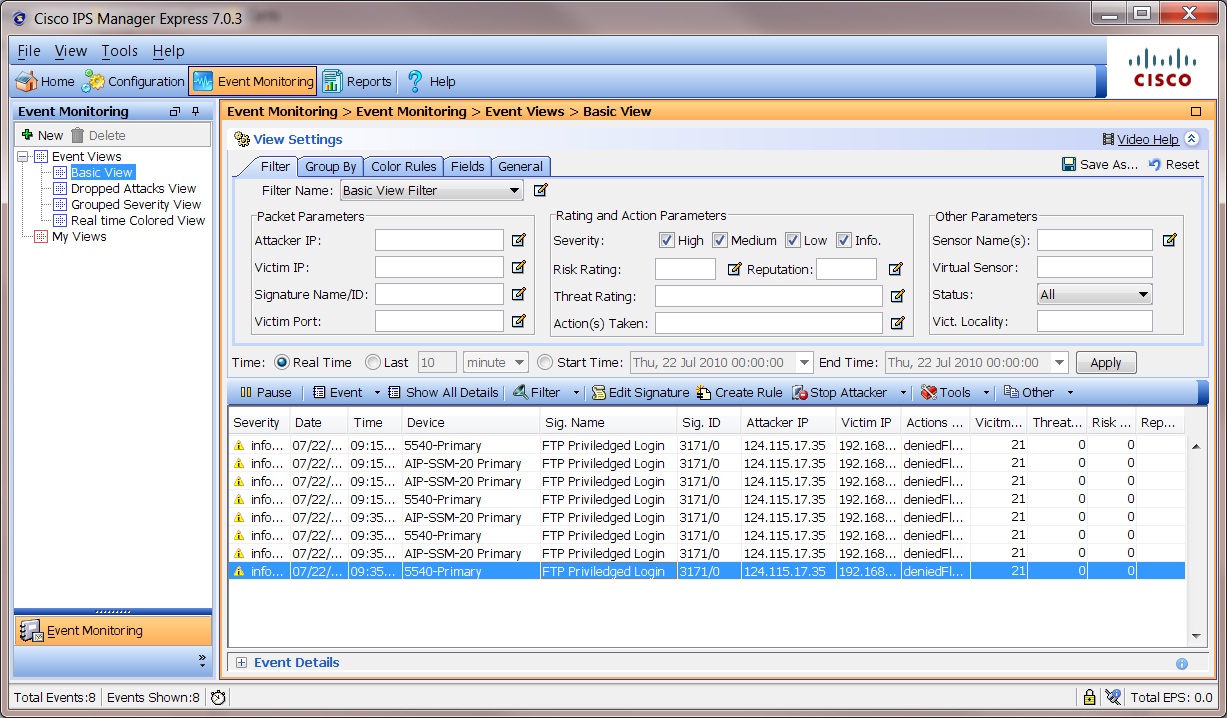
Solved! Go to Solution.
- Labels:
-
IPS and IDS
Accepted Solutions
- Mark as New
- Bookmark
- Subscribe
- Mute
- Subscribe to RSS Feed
- Permalink
- Report Inappropriate Content
07-22-2010 10:38 AM
There are a couple of options really. The first option would be to adjust the event monitoring to filter for only the sensor names that you want to see. This can be done from IME under Event Monitoring->Filter->Other Parameters->Sensor names. This will enable you to filter the events for only the sensors that you want. The other option would require you to remove all the old event data. To do this you would need to close IME and stop the IME service. Once this is done you can go to the following location (if installed in the default directory) and delete the contents of the alarmDB directory.
C:\Program Files\Cisco Systems\Cisco IPS Manager Express\MYSQL\data\alarmDB
Once the above is done then you should be able to start the IME service again and the old data should be removed.
- Mark as New
- Bookmark
- Subscribe
- Mute
- Subscribe to RSS Feed
- Permalink
- Report Inappropriate Content
07-22-2010 10:38 AM
There are a couple of options really. The first option would be to adjust the event monitoring to filter for only the sensor names that you want to see. This can be done from IME under Event Monitoring->Filter->Other Parameters->Sensor names. This will enable you to filter the events for only the sensors that you want. The other option would require you to remove all the old event data. To do this you would need to close IME and stop the IME service. Once this is done you can go to the following location (if installed in the default directory) and delete the contents of the alarmDB directory.
C:\Program Files\Cisco Systems\Cisco IPS Manager Express\MYSQL\data\alarmDB
Once the above is done then you should be able to start the IME service again and the old data should be removed.
- Mark as New
- Bookmark
- Subscribe
- Mute
- Subscribe to RSS Feed
- Permalink
- Report Inappropriate Content
07-22-2010 10:54 AM
Thanks! That is close to what I had figured already, you helped clear up exactly where to look. The monitor looks a lot better now...
- Mark as New
- Bookmark
- Subscribe
- Mute
- Subscribe to RSS Feed
- Permalink
- Report Inappropriate Content
05-11-2011 01:27 PM
Just an update in case anyone else comes across a similar issue:
I am running Windows 7, and the IME will NOT show the devices if I run it under my User account, even though I am an "Administrator" on the machine.
ONLY when I select "Run as Administrator" on startup will it show all the devices.
- Mark as New
- Bookmark
- Subscribe
- Mute
- Subscribe to RSS Feed
- Permalink
- Report Inappropriate Content
05-12-2011 05:59 AM
FYI, you indicated you are running IME 7.0.3, but IME 7.1.1 was the first (and currently is the latest) version of IME to support MS Windows 7. Per the Release Notes:
"
IME 7.1.1 has the following new features:
• Support for Windows 7
• Support for Windows Server 2008
"
-and-
"If you are using Windows 7 or Windows Server 2008, uninstall any earlier version of IME before upgrading to IME 7.1.1."
I am not sure if that is the cause behind you needing to "Run as Administrator", but moving to IME 7.1.1 would be advisable since it's the first/only IME release to be supported on MS Windows 7 (the prior releases encounter problems).
- Mark as New
- Bookmark
- Subscribe
- Mute
- Subscribe to RSS Feed
- Permalink
- Report Inappropriate Content
05-12-2011 08:43 AM
Not to complain, but "IME 7.1.1, release date Feb 14, 2011".... I posted this original question in July 2010.
How long has W7 been in production release?
I am downloading the upgrade now....
Russ
Discover and save your favorite ideas. Come back to expert answers, step-by-step guides, recent topics, and more.
New here? Get started with these tips. How to use Community New member guide
