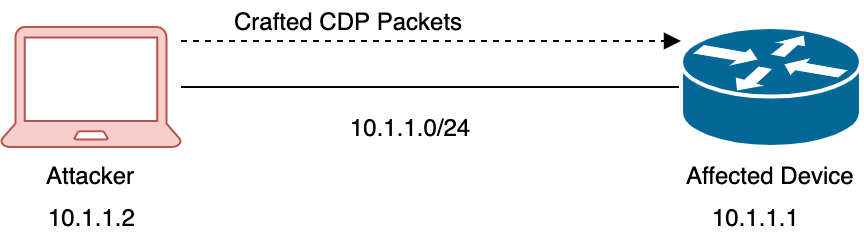- Cisco Community
- Technology and Support
- Security
- Security Blogs
- Introduction To Regular Expressions for IPS
- Subscribe to RSS Feed
- Mark as New
- Mark as Read
- Bookmark
- Subscribe
- Printer Friendly Page
- Report Inappropriate Content
| Overview |
|---|
Introduction - What are Regular Expressions and why should I read this ? Regex Basic Functions Reading Regular Expressions Regex for IPS Signatures Conclusion and links |
What are Regular Expressions and why should I read this ?
Regular Expressions (or short REGEX) provide a flexible way for matching patterns of characters in data. They are written in a formal language and are used by many programming languages and tools to search for and manipulate data based on patterns.
Regular Expressions are often confusing to anyone who comes across them, at the same time, they can be an extremely powerful tool. Because of that, I brushed up my knowledge on and put together some key points about regular expressions in general and about using regular expressions for IPS signature pattern matching. This is by no means a complete training on regular expressions, but what I hope to achieve is to peak your interest in regular expressions and show you how they can be used in custom IPS signatures.
Regex Basic Functions
Literals
A literal in a regular expression means "the actual character must be there".
For example, the regular expression "MPG" matches only one string "MPG". This expression really means "M" followed by "P" followed by "G". It's important to note that regular expressions are case sensitive ! Some characters have a special purpose in regex and need to be "escaped" when you want to use them as al literal. These "special function" characters are called Meta Characters. I've listed them in the below table.
For example, to match the literal character "?", you need to use the expression "\?".
| Meta Characters | ||
[ | { | \ |
| | > | ^ |
$ | ( | ) |
< | . | * |
+ | ? |
|
Boolean "or"
The or expression can be used to match one of a number of listed options. The options are separated by a "|'.
•“blog|vlog” = “blog” or “vlog”
Repetition and quantifiers
Repetition and quantifier functions can be used if you need ot match a certain number of occurrences of a character.
• “C*” = “matches “zero or more of the character C”
• “C+” = “match one or more of the character C”
• “C{n}” = “match n times the character C”
• “C{n,m)” = “match between n and m times the character C"
• “.*” = “match any number of any character ”
• "(a|b)+” = “one or multiple times “a” or “b”
Here's an example. If we want to match the strings "yumy", "yummy" and "yummmy", we could use:
Ranges
Can be used to match ranges of character, for example any letter or any number. Any character within the [ ] is a match.
• “[123]” = “matches “1” or “2” or “3”
• “[0-9]” = “matches any digit”
• “[a-z]” = “match any lowercase letter”
• “[A-Z]” = “match any uppercase letter”
• “[a-z | A-Z]” = “match any letter”
Example: Match "round", "hound", "sound"
• "[rhs]ound" ("r" or "h" or "s" followed by "ound")
Negations
You can use the negation character to match any character except for the character listed. The negation character is "^". Any character following the negation character will be a negative match.
Grouping
Grouping can be used to define both the scope and precedence of operators within the expression. It also makes the expression easier to read. Grouping will capture/match everything enclosed in the round brackets ().• “(d|c)isco” = “matches “disco” or “cisco”
• “(abc)“ = “captures abc” , same as literal
Special Characters
You may want to match on something else besides Alphabetical letters or numbers (for example a new line or whitespace). In that case, you can use one of the special characters listed below in your expression. • “\w" = “matches on any word”
• “\W” = "matches any non-word"
• “\xhh" = "matches hexadecimal value hh"
• “." ' = "matches any character except new line"
• “\n" = "matches new line"
Reading Regular Expressions
In order to read and understand a regular expression, you should split up the expression into it's components. Just like with mathematical formulas, this will make things a lot easier.Example
([a-z0-9_\.-]+)@([\da-z\.-]+)\.([a-z\.]{2,6})
Components
([a-z0-9_\.-]+)
@
([\da-z\.-]+)
\.
([a-z\.]{2,6})
Matches
(ILoveRegex)
@
([Cisco)
\.
(com)
Regex for IPS Signatures
General Overview
Regular expressions are used in many existing signatures on the Cisco IPS sensors to match certain characters or patterns in traffic. Some of these expressions are very basic, others are more complex. Very often, regular expressions on the sensors are using hexadecimal codes to match certain ASCII characters.
There basically are 3 main categories of how regular expressions are applied to signatures:
Regex to match string anywhere in the payload
This is used in "String TCP", "String UDP" and "String ICMP" type signatures was well as sin signatures of the "Fixed UDP" or "Fixed TCP" type. Here's an example: 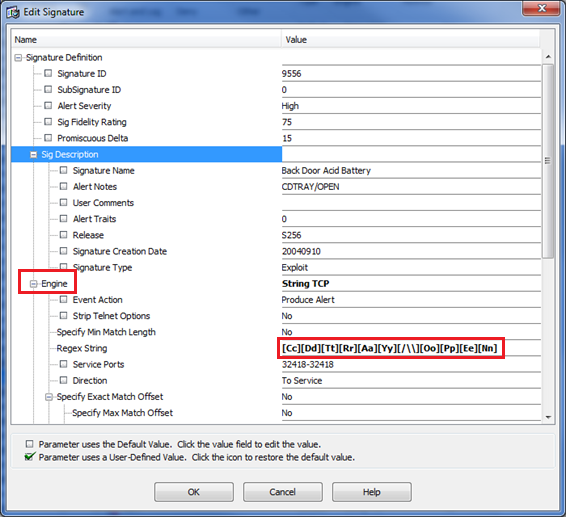
Regex to match string anywhere within L3 or L4 header and payload
This is used in some of the "Atomic" signatures as well as in some of the signatures that use the "Service" engine.
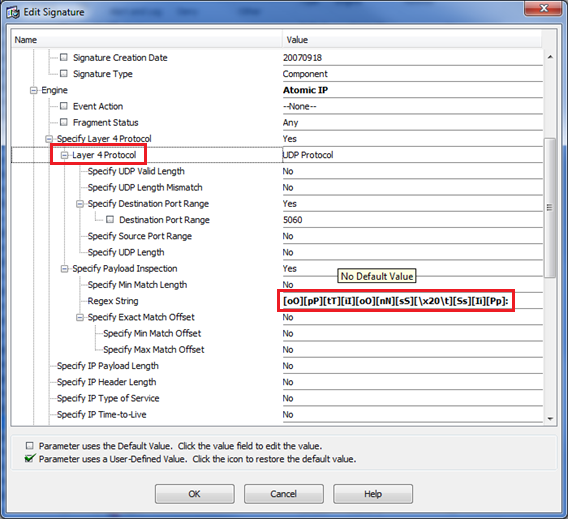
Regex to match string at a specific location in the application payload
This is used in some of the "Service HTTP" signatures. IPS sensors have a significant amount of signatures that are specific to HTTP traffic. Because of that, with the "Service HTTP" signatures, we have a lot more options when it comes to regex matching. When creating a custom signature of this type, we can match traffic on various application layer fields specific to HTTP: "URI", "Arguments" "Header" and "Request". Because of the large number of HTTP specific signatures and Regex options, we will look deeper into each of these options.
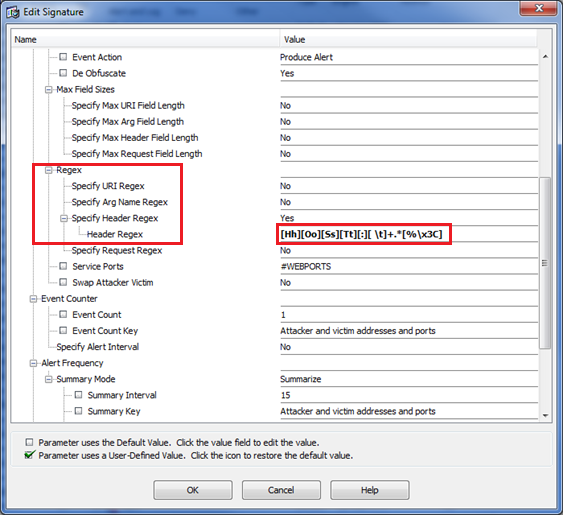
Regex in "Service HTTP" signatures
Understanding HTTP messages
In order to understand the different options we have for matching strings in HTTP packets, we first need to understand some basics about how HTTP messages look like. I would recommend having a look at the HTTP RFC, but here's an illustration of the basics we need to know to understand where our regex options apply:
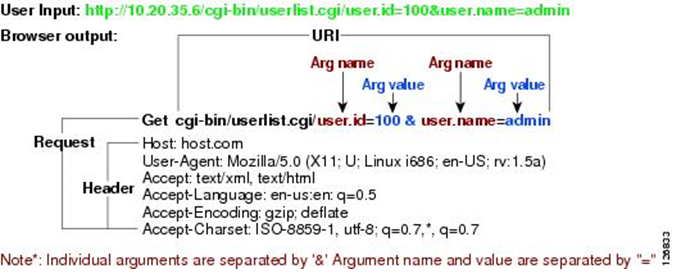
HTTP Regex Matching Options
As I mentioned before, we can create regular expressions match on several fields within the HTTP application layer data. Below is a list of the different matching options.
field is defined as after the HTTP method (i.e. GET, POST) and before
the first CRLF ((\r\n).
2. Arg Name Regex: Regular expression to search in the HTTP arguments
field (variable names within form input, for instance). This is defined
as after the '?' and in the entity body as defined by Content-Length.
3. Arg Value Regex: Regular expression to search in the HTTP arguments
field after Arg Name Regex is matched. This is searching on the value
defined by the variable name, above.
4. Header Regex: Regular expression to search in the HTTP header. The
header is defined as after the first CRLF(\r\n) but before CRLFCRLF (\r\n\r\n).
5. Request Regex: Regular expression to search in both the HTTP URI
and HTTP header.
Now let's look at these different options in more detail
Service HTTP: URI Regex
URI stands for "Uniform Resource Identifier". It basically is a string of characters used to identify a name our resource on the Internet. Here's an example: http://cisco.com/cgi-sys/defaultwebpage.cgi. In the actual HTTP Request (GET) packet, the URI is the field immediately after the "request method" field and before the first CRLF (\r\n). See screenshot of HTTP packet payload:

Here's an example of a regular expression we could apply to the URI. Let's say we want to match any HTTP packet with the string "badword" in the URI. The screenshots below show what we are trying to match (in the packet) and the (very simple) regular expression we can write for this:
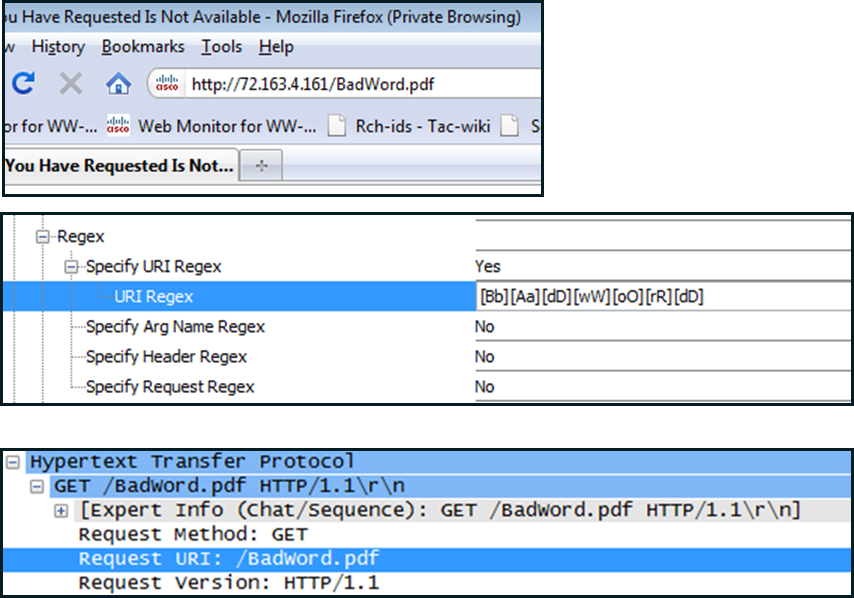
Service HTTP: Arguments Regex
Arguments regular expressions can be used to search on the HTTP arguments field, such as variables within a form input. The HTTP arguments are defined after the "?" in the URI. See screenshot below:

And here's an example using an arguments regex. In this example, we want to match HTTP requests in which the users enters "purple" or "pink" as their favorite color.
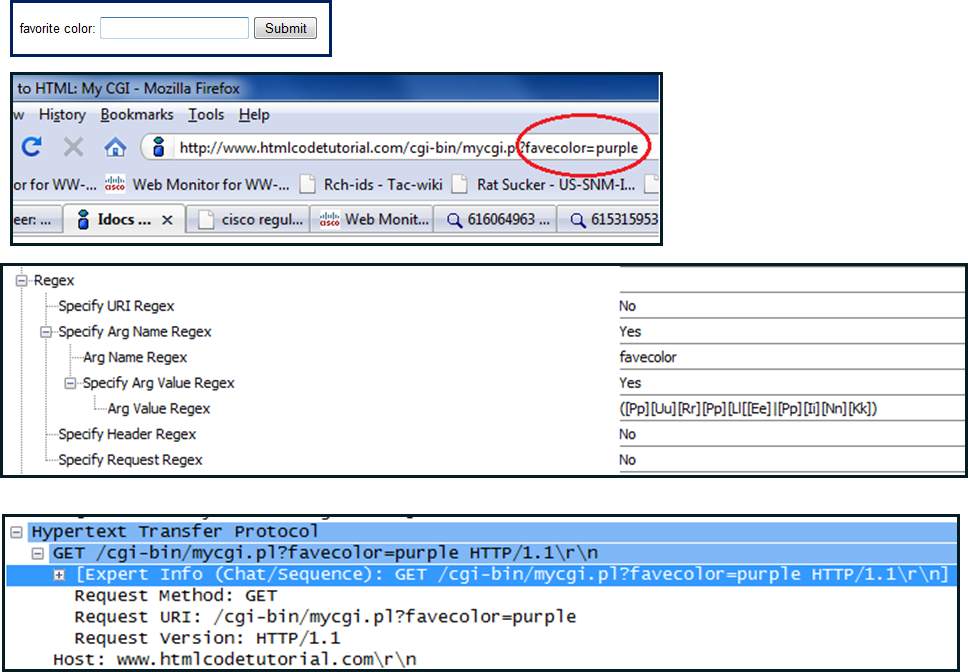
Service HTTP: Header Regex
The header-regex will search inside the "HTTP header" field for a matching pattern. The header is defined as "after the first CRLF (\r\n) and until CRLFCRLF (\r\n\r\n). You can find a list of possible header fields in HTTP request/response here. An example of a field in the HTTP header is "content-type" or "user-agent". User agent can be used to identify the browser, browser version, browser language, operating system language and more. Here's a screenshot showing the HTTP header:
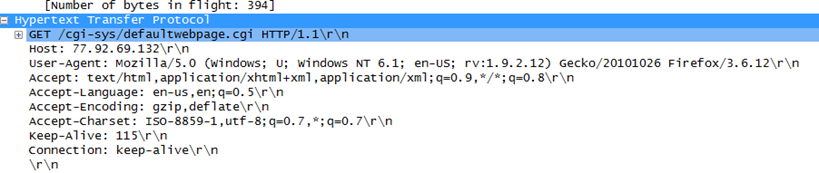
This time, let's write a regular expression to match HTTP packets sent from a Firefox or Safari browser:
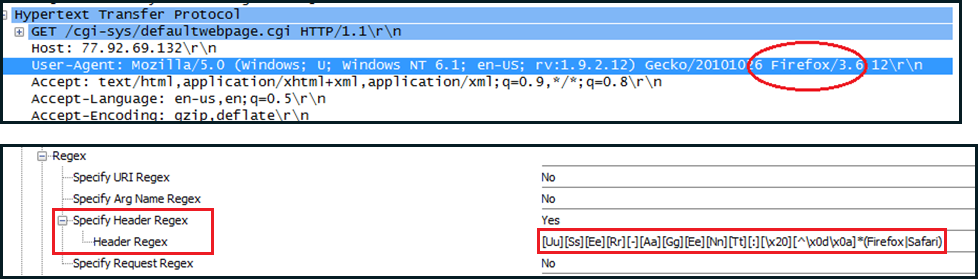
You may noticed that in for this example, we actually used Hexadecimal codes to represent certain characters we want to match in our header. We used [\x20] which is the HEX representing "white space" in ASCII, we also used [\x0d\x0a] which is HEX for "Carriage return / New Line". Finally we used "[^\x0d\x0a]*" which will match on any number of any character except for carriage return or new line (notice the negation character "^"). This last one is basically used to ensure we just search on one line within the header.
Service HTTP: Request Regex
Enables searching in both the HTTP URI field and HTTP header. Since this is a combination of the fields discussed above, I don't have a separate example for the Request regex.
Final Exercise showing all the different HTTP regex match options.
Let's write a "service-http" custom signature to alert on an HTTP GET request matching the following conditions:
- URI includes "test.php" or "test.asp" or "test.html"
- OS-language = US-EN
- Browser-language = NL-BE
- Host: guimp.com
- Argument: "name" = "John.Doe"
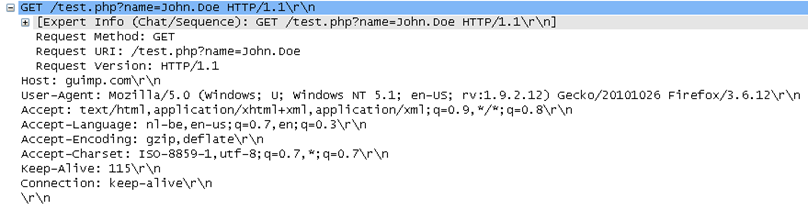
Solution
[Tt][Ee][Ss][Tt][\.]([Pp][Hh][Pp]|[Aa][Ss][Pp]|[Hh][Tt][Mm][Ll])
([Uu][Ss][Ee][Rr][-][Aa][Gg][Ee][Nn][Tt][:][\x20][^\x0d\x0a]*([Ee][Nn]\-[Uu][Ss]))(.|\n)*
([Aa][Cc][Cc][Ee][Pp][Tt][-][Ll][Aa][Nn][Gg][Uu][Aa][Gg][Ee][:][\x20][^\x0d\x0a]*([Nn][Ll][-][Bb][Ee]))
[Nn][Aa][Mm][Ee]
[Jj][Oo][Hh][Nn][\.][Dd][Oo][Ee]
Conclusion and Links
I hope this blog article has answered some of the questions you may have had about regular expressions in general and about how to use regular expressions for writing IPS custom signatures in particular. At the very least, I hope this has shown that regular expressions can be a very powerful tool for a lot of different applications including IPS pattern matching. If you have any questions about this, please feel free to reply to this article or contact me directly.
I found the below links very helpful:
You must be a registered user to add a comment. If you've already registered, sign in. Otherwise, register and sign in.
Find answers to your questions by entering keywords or phrases in the Search bar above. New here? Use these resources to familiarize yourself with the community: