- Cisco Community
- Technology and Support
- Services
- Smart Services
- Smart Net Total Care
- SNTC Support
- I am not seeing any other
- Subscribe to RSS Feed
- Mark Topic as New
- Mark Topic as Read
- Float this Topic for Current User
- Bookmark
- Subscribe
- Mute
- Printer Friendly Page
Invalid NTP server or IP address error
- Mark as New
- Bookmark
- Subscribe
- Mute
- Subscribe to RSS Feed
- Permalink
- Report Inappropriate Content
12-08-2016 08:31 AM
When I run the timesync command I got the following error:
Invalid NTP server or IP address.
Please enter the valid NTP server.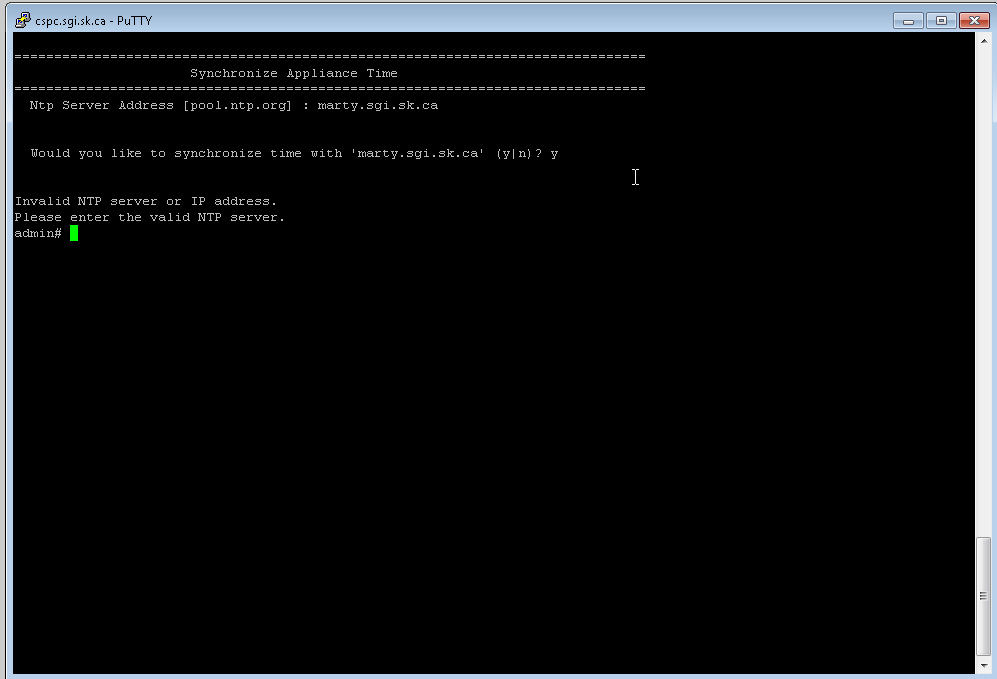
- Labels:
-
Smart Net Total Care
- Mark as New
- Bookmark
- Subscribe
- Mute
- Subscribe to RSS Feed
- Permalink
- Report Inappropriate Content
12-08-2016 11:30 AM
Does it work if you put in an IP address instead of the hostname? Did you already configure the DNS servers?
Thanks,
Lynden
- Mark as New
- Bookmark
- Subscribe
- Mute
- Subscribe to RSS Feed
- Permalink
- Report Inappropriate Content
12-08-2016 11:34 AM
I tried an IP instead but that doesn't work either, although it spits out a different error. Yes the DNS servers are configured, ping marty.sgi.sk.ca works fine.
I was able to get ntp to work by doing "sudo ntpdate marty.sgi.sk.ca", now show date has the correct time.
I'm still unable to see any inventory in the sntc portal though, after doing another upload.
cheers
mike
- Mark as New
- Bookmark
- Subscribe
- Mute
- Subscribe to RSS Feed
- Permalink
- Report Inappropriate Content
12-09-2016 08:53 AM
I currently am seeing 3 entitlements in the portal. The most recent one was generated today and when I tried to install it in the collector I got the error: "unable to read the contents of the license file"
I'm also not seeing all of the information I should under the library tab (see attached screen shot)
I also went into CSAM and confirmed party da delegated administrator, and setup as administrator.
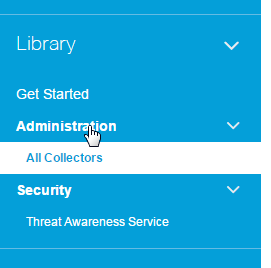
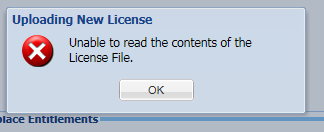
- Mark as New
- Bookmark
- Subscribe
- Mute
- Subscribe to RSS Feed
- Permalink
- Report Inappropriate Content
12-09-2016 10:37 AM
I am not seeing any other links on the left navigation panel. I only see a “Get Started” link. Why?
At least one upload must be completed by you as the Customer Administrator, for you and others to see all the links in the left navigation panel. Please follow the steps below to get data uploaded into the portal:
- Click on the “Get started” link. It will navigate you to a page for CSV file import or automated device collection through a collector.
- Choose the appropriate method (CSV file or collector) for inventory collection. If you need more information to decide on the best method for you, refer to this blog.
- Please allow 24 to 48 hours to complete the data upload and to have the data appear in the portal.
- Once the upload is completed you will be able to see and use all other links in the left navigation panel.
- If upload is “in progress” for more than 48 hours or you see a “Failure” status, please post a new discussion in the community for further help. Please remember not to share confidential information in the community.
The “Get Started” link is shown only when you’re using the portal for the first time and there is no inventory data. Once the upload processed successfully for the first inventory, this page is turned off and will not show in subsequent logins.
You can either import a CSV, or try to get your collector uploading.
As far as your entitlement, try downloading it with a different browser. We've seen a bug where some browser/java combinations do not download the file correctly.
Thanks,
Lynden
- Mark as New
- Bookmark
- Subscribe
- Mute
- Subscribe to RSS Feed
- Permalink
- Report Inappropriate Content
12-09-2016 11:10 AM
I've done an upload from our collector several times now (see screen shot), all of which show success, and still have not yet seen anything as to upload in progress under the library tab.
For the entitlement file I've downloaded it using chrome and IE, same result. I'm trying to replace the current entitlement (which I downloaded using chrome and it installed no problems when I initially setup the collector), in hopes that it will make the upload show up in the portal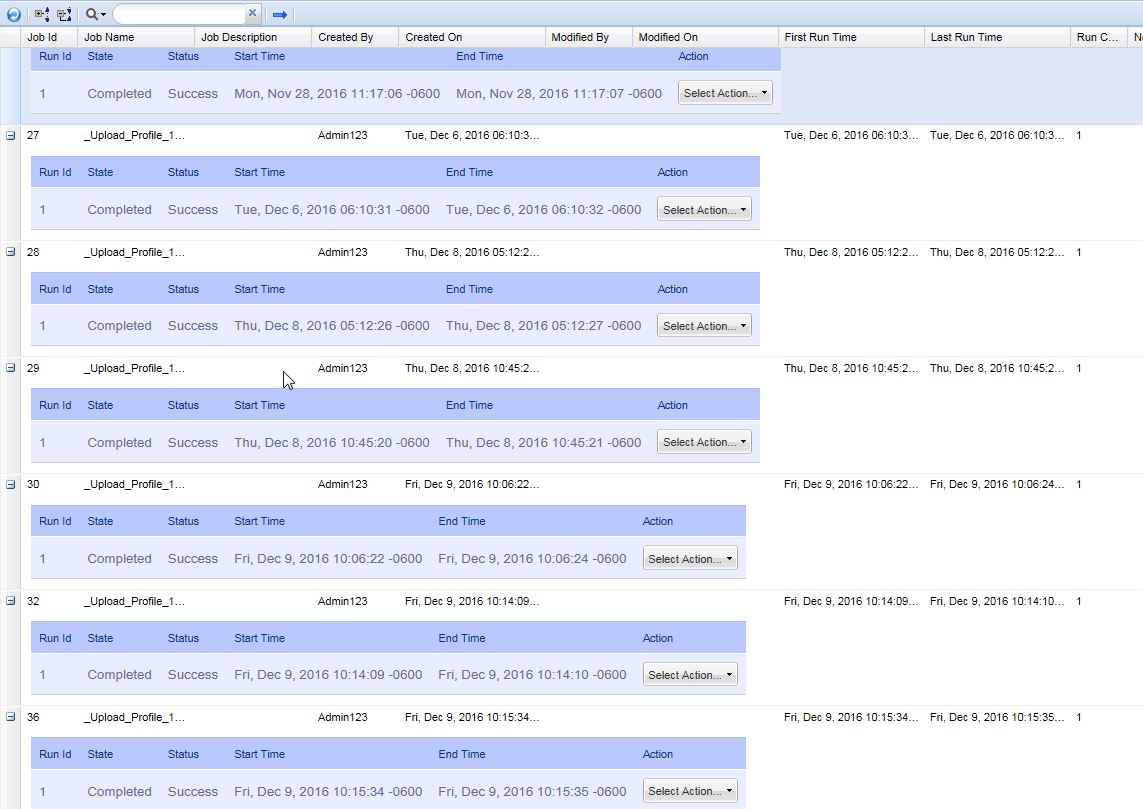
- Mark as New
- Bookmark
- Subscribe
- Mute
- Subscribe to RSS Feed
- Permalink
- Report Inappropriate Content
12-09-2016 11:45 AM
On the portal, under All Collectors, do you see the entitlements you created listed? Try having someone else download the entitlement file and send it to you.
- Mark as New
- Bookmark
- Subscribe
- Mute
- Subscribe to RSS Feed
- Permalink
- Report Inappropriate Content
12-09-2016 11:56 AM
Yes I can see all of the ones I created. I will try having someone else do it but why wouldn't I as the administrator be able to get the file and have it work?
- Mark as New
- Bookmark
- Subscribe
- Mute
- Subscribe to RSS Feed
- Permalink
- Report Inappropriate Content
12-09-2016 12:03 PM
I don't think it's a permissions issue, I think it's a browser issue. Try opening the collector in IE, and then importing the entitlement.
- Mark as New
- Bookmark
- Subscribe
- Mute
- Subscribe to RSS Feed
- Permalink
- Report Inappropriate Content
12-09-2016 12:08 PM
IE is the browser I am using to access the collector
- Mark as New
- Bookmark
- Subscribe
- Mute
- Subscribe to RSS Feed
- Permalink
- Report Inappropriate Content
12-09-2016 01:59 PM
So I destroyed and recreated the collector from scratch and the entitlement file I have imported no problem, so clearly there is an issue with replacing the entitlement file.
So far I've had issues with the following not working properly in version 2.6:
timesync command fails to add ntp server properly (work around by doing sudo ntpupdate "ntp server name")
entitlement file replacement attempt fails with error "unable to read the contents of the license file" (work around unknown)
- Mark as New
- Bookmark
- Subscribe
- Mute
- Subscribe to RSS Feed
- Permalink
- Report Inappropriate Content
12-12-2016 08:33 AM
Still not seeing upload in progress or any inventory in the portal, that's after waiting for the weekend and checking again today.
Did another collection/upload today, all reported successful, still cannot see anything new in my portal.
I was working with Jennifer from cisco, and she mentioned my ID/portal access permissions didn't look correct. Are you able to check that and see if something is missing for me?
thanks
mike
- Mark as New
- Bookmark
- Subscribe
- Mute
- Subscribe to RSS Feed
- Permalink
- Report Inappropriate Content
12-16-2016 06:51 AM
Hi Michael,
Thanks for your update. I'll see if I can replicate and open a bug for the two issues you encountered in 2.6.
In the SNTC portal, it doesn't look like you have access to view the uploads. If you have access to CSAM, could you tell me specifically what permissions your user has?
Thanks,
Lynden
- Mark as New
- Bookmark
- Subscribe
- Mute
- Subscribe to RSS Feed
- Permalink
- Report Inappropriate Content
12-09-2016 08:54 AM
It can take 24-48 hours for the upload to appear. If you check Library > Administration > Upload Processing, you should see it in "In Processing" state.
Thanks,
Lynden
Discover and save your favorite ideas. Come back to expert answers, step-by-step guides, recent topics, and more.
New here? Get started with these tips. How to use Community New member guide