- Cisco Community
- Technology and Support
- Data Center and Cloud
- Unified Computing System (UCS)
- Unified Computing System Discussions
- errors after upgrade CIMC from ver 1.4.7b to1.5.1b
- Subscribe to RSS Feed
- Mark Topic as New
- Mark Topic as Read
- Float this Topic for Current User
- Bookmark
- Subscribe
- Mute
- Printer Friendly Page
- Mark as New
- Bookmark
- Subscribe
- Mute
- Subscribe to RSS Feed
- Permalink
- Report Inappropriate Content
03-10-2013 12:32 AM - edited 03-01-2019 10:55 AM
hello,
Now I have UCS C220 M3s servers, new installation.the factory defualt CIMC version on my servers is 1.4.7b..
i made RAID on all my UCS servers, succeeded. and then i upgraded the CIMC and the BIOS version using huu 1.5.1b.
but after the upgrade, my CIMC can not open the KVM console(when click the launch KVM buttom,no error message but just can not open it. my PC is with java 1.7) , and via the CIMC GUI, i found that in the "GUI > storage> cisco flex flash", it was saying "invalid RAID ( ord firmware running). after I clicked" reset the flexflash contorller" , the error is "degraded RAID" now.
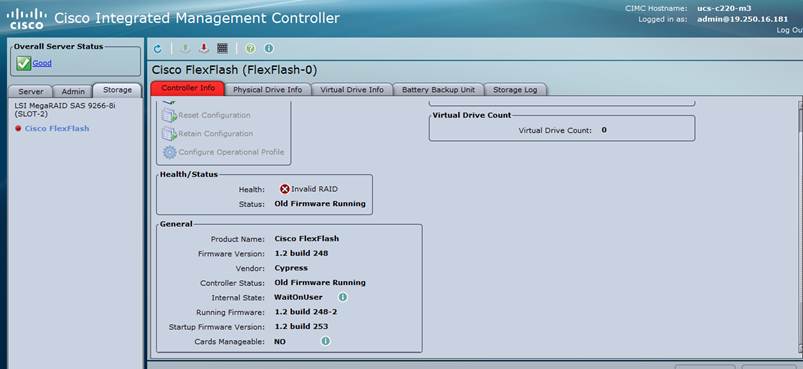
Then I tried to upgrade the RAID card (9266-8i) using huu 1.5.1b, the issue is still there.
so now two problems:
1. can not open KVM console on CIMC 1.5.1b, restared the CIMC, still can not open.
2. RAID error.
3. when access the CIMC web ,sometimes it shows "unexpected error"
anyone have some ideas on these ?? thanks very much !!!
Solved! Go to Solution.
- Labels:
-
Unified Computing System (UCS)
Accepted Solutions
- Mark as New
- Bookmark
- Subscribe
- Mute
- Subscribe to RSS Feed
- Permalink
- Report Inappropriate Content
03-11-2013 12:48 PM
What is happening is that the JNLP (Java Network Launch Protocol) files are being downloaded to the PC but they are not triggering the java application to open as it is not associated to it.
To resolve this issue you need to associate you .jnlp files with Java Web Start application.
On a MAC you need to perform the following steps.
•1. After clicking on the KVM icon in the UCS CIMC, locate the jnlp file on your PC. It will look something like this:
viewer.jnlp(14.17.2.100@0@1362683732886)
As you can see the file typically has the ip address of the Cisco UCS. In my example my PC saves these files to my Downloads folder based on the preferences in my browser.
•2. Once the file is located simply right click the file and choose “Open With” and then select “Other” option.

3. This will open another window where you can select the “Java WebStart.app” file to these jnlp files.

You should now be able to launch the KVM now.
4. If you are still having an issue right click the jnlp file and select the “Get Info” option.

5. This will open another window where you can then select “Open With.” At this point you can follow step 3.

On a windows based PC the issue is the same. The Java JNLP files run in the Java Web Start application which is included with the Java install.
In Windows 2008, click “Start” and navigate to Control Panel ==> Java. This will open a new window.

Select the Advanced tab at the top of the Java Control Panel.
3. Ensure that the “Java Plug-in” is enabled. (Reload the browser if needed)
4. Expand “JNLP File/MIME Association” and check that “Always allow” or “Prompt user” is selected. If not, make the change and Reload the browser.
You should be able to run your KVM now.
Also you can open the file with the Javaws.exe program
Hope this helps with your KVM issue
- Mark as New
- Bookmark
- Subscribe
- Mute
- Subscribe to RSS Feed
- Permalink
- Report Inappropriate Content
03-11-2013 05:40 AM
Hello,
In regards to KVM:
Try using Java 1.6 (Might need to remove Java 1.7), and try again, if the issue still persists, go to control panel > Java> Advance tab> (debugging)Enable Logging and (Java Console) Show Console and check the log to see if that give us any clue about a possible certificate issue or something similar.
In regards to the RAID error:
When you upgraded, did you select the option "update all" ?
I would recommend to re-run the HUU to make sure that upgrade step was actually completed.
In regards to the unexpected error when accessing CIMC:
If the issue is reproducible, could you please provide the step-by-step and a screenshot?
Regards,
-Kenny
- Mark as New
- Bookmark
- Subscribe
- Mute
- Subscribe to RSS Feed
- Permalink
- Report Inappropriate Content
03-11-2013 08:17 AM
Hello,
we had the same problem: Cisco UCS C220M3 with 1.4(7a) firmware installed. After upgrading to 1.5(1b) we were unable to launch KVM console.
Workaround: Downgrade both CIMC & BIOS firmware to 1.4(7g) (use included BIOS version 1.4(7c))
Best
Steffen
- Mark as New
- Bookmark
- Subscribe
- Mute
- Subscribe to RSS Feed
- Permalink
- Report Inappropriate Content
03-11-2013 12:48 PM
What is happening is that the JNLP (Java Network Launch Protocol) files are being downloaded to the PC but they are not triggering the java application to open as it is not associated to it.
To resolve this issue you need to associate you .jnlp files with Java Web Start application.
On a MAC you need to perform the following steps.
•1. After clicking on the KVM icon in the UCS CIMC, locate the jnlp file on your PC. It will look something like this:
viewer.jnlp(14.17.2.100@0@1362683732886)
As you can see the file typically has the ip address of the Cisco UCS. In my example my PC saves these files to my Downloads folder based on the preferences in my browser.
•2. Once the file is located simply right click the file and choose “Open With” and then select “Other” option.

3. This will open another window where you can select the “Java WebStart.app” file to these jnlp files.

You should now be able to launch the KVM now.
4. If you are still having an issue right click the jnlp file and select the “Get Info” option.

5. This will open another window where you can then select “Open With.” At this point you can follow step 3.

On a windows based PC the issue is the same. The Java JNLP files run in the Java Web Start application which is included with the Java install.
In Windows 2008, click “Start” and navigate to Control Panel ==> Java. This will open a new window.

Select the Advanced tab at the top of the Java Control Panel.
3. Ensure that the “Java Plug-in” is enabled. (Reload the browser if needed)
4. Expand “JNLP File/MIME Association” and check that “Always allow” or “Prompt user” is selected. If not, make the change and Reload the browser.
You should be able to run your KVM now.
Also you can open the file with the Javaws.exe program
Hope this helps with your KVM issue
- Mark as New
- Bookmark
- Subscribe
- Mute
- Subscribe to RSS Feed
- Permalink
- Report Inappropriate Content
03-13-2013 08:51 PM
In additon to the anikas's post, there is a bug for Lunching KVM Console issue:
CSCuf04523 KVM Console can't be launched after upgrading to CIMC1.5(1b).
When you use OS whose locale isn't "en" and you use it to open CIMC, this issue is occurred. Changing locale to "en" is only a workaround. All the OSes is affected from this bug.
- Mark as New
- Bookmark
- Subscribe
- Mute
- Subscribe to RSS Feed
- Permalink
- Report Inappropriate Content
03-14-2013 06:18 AM
Hi,
Many thx for this notice :
When you use OS whose locale isn't "en" and you use it to open CIMC, this issue is occurred. Changing locale to "en" is only a workaround. All the OSes is affected from this bug.
My OS is french... i have lose 6 hours.... after reading, i just switched to fransh to english and that works now !!! many thanks
best regards.
nicolas.
- Mark as New
- Bookmark
- Subscribe
- Mute
- Subscribe to RSS Feed
- Permalink
- Report Inappropriate Content
05-08-2013 03:34 PM
I'm having the same problem except I didn't upgrade, I just got a brand new UCS C240 M3 with a 1.5.1.b CIMC and BIOS version and I just can't get the virtual KVM to work, already tried different java versions, tried to change locale to english (I have spanish locale on my pc) but still no positive response. I recently downgraded the BIOS and CIMC version to 1.4.7.b but it doesn't work and it keeps sending the same info on the java console:
MacroKeyStrokeMap.init() [macros_es.properties]
java.lang.NullPointerException
at java.util.Properties$LineReader.readLine(Unknown Source)
at java.util.Properties.load0(Unknown Source)
at java.util.Properties.load(Unknown Source)
at com.avocent.app.kvm.macros.MacroKeyStrokeMap.init(Unknown Source)
at com.avocent.app.kvm.macros.MacroKeyStrokeMap.init(Unknown Source)
at com.avocent.app.kvm.macros.MacroHotkeyManager.initCustom(Unknown Source)
at com.avocent.app.kvm.macros.MacroHotkeyManager.
at com.avocent.app.kvm.DefaultViewerMainController.initialize(Unknown Source)
at com.avocent.nuova.kvm.NuovaViewerMainController.initialize(Unknown Source)
at com.avocent.nuova.kvm.Main.runApp(Unknown Source)
at com.avocent.nuova.kvm.Main.main(Unknown Source)
at sun.reflect.NativeMethodAccessorImpl.invoke0(Native Method)
at sun.reflect.NativeMethodAccessorImpl.invoke(Unknown Source)
at sun.reflect.DelegatingMethodAccessorImpl.invoke(Unknown Source)
at java.lang.reflect.Method.invoke(Unknown Source)
at com.sun.javaws.Launcher.executeApplication(Unknown Source)
at com.sun.javaws.Launcher.executeMainClass(Unknown Source)
at com.sun.javaws.Launcher.doLaunchApp(Unknown Source)
at com.sun.javaws.Launcher.run(Unknown Source)
at java.lang.Thread.run(Unknown Source)
- Mark as New
- Bookmark
- Subscribe
- Mute
- Subscribe to RSS Feed
- Permalink
- Report Inappropriate Content
05-09-2013 01:30 AM
Hi Eric,
1.4.7b with any locale and 1.5.1b with English locale should work. I suspect you experienced the same issue even with 1.4.7b or 1.5.1b with Engish locale since your PC keep the Java cache. So please open Java control panel, once delete the internet temporary file, and try again. If you still experience the same issue, please raise a ticket to Cisco TAC
Hope this help.
Regards,
Shin
- Mark as New
- Bookmark
- Subscribe
- Mute
- Subscribe to RSS Feed
- Permalink
- Report Inappropriate Content
05-09-2013 06:47 AM
Hi Shin,
Indeed, a little later after my previous post I managed to get it to work, it was probably the java cache issue you mentioned.
- Mark as New
- Bookmark
- Subscribe
- Mute
- Subscribe to RSS Feed
- Permalink
- Report Inappropriate Content
05-28-2013 12:00 AM
Hello,
Did you have any sollution for your Raid problem?
I have the same issue on that one after upgrading to 1.5(b)
Regards
Richard
- Mark as New
- Bookmark
- Subscribe
- Mute
- Subscribe to RSS Feed
- Permalink
- Report Inappropriate Content
05-28-2013 08:57 AM
Richard,
You also see a RAID degraded? If yes, how many FlexFlash cards you have? and what CIMC version are you running?
There is a situation in which having only one card can throw that message (degraded) but for what I know is corrected on one of the latest releases.
Looking forward for your update.
-Kenny
- Mark as New
- Bookmark
- Subscribe
- Mute
- Subscribe to RSS Feed
- Permalink
- Report Inappropriate Content
05-28-2013 02:03 PM
Helo Kenny,
The version I'm running is 1.5.1(b)
I'm using one flex flash card.
The strange thing is that the running versionand startup version is differrent.
The degraded part comes up after restting the flex flash controller, right. So that's why I didn't try this one yet.
Regards,
Richard
- Mark as New
- Bookmark
- Subscribe
- Mute
- Subscribe to RSS Feed
- Permalink
- Report Inappropriate Content
05-28-2013 03:01 PM
Richard,
Wih 1.5(1b) and one FlexFlash, you will see that cause there is no other card to synch. The workaround we have for our cases is:
1) Remove all the SD cards from the system and reboot CIMC once, this error will go.
2) If CIMC reboot is not possible, then you need to put 2 SD cards in the system, launch SCU and do a Hypervisor SYNC.
In regards to different startup and and running versions, could you please attach an screenshot about it? I am not sure, I am ufully understading.
-Kenny
- Mark as New
- Bookmark
- Subscribe
- Mute
- Subscribe to RSS Feed
- Permalink
- Report Inappropriate Content
05-28-2013 11:56 PM
Hello Kenny,
Thanks for the answer.
I have ESXi installed on the HV part, so removing the card is no option in this case.
I have attached a screenshot of the firmware mismatch. Also I have attached a screenshot of the settings before the upgrade.
What will be the reason of the physical disk count being one and the virtual drive count being 4 before the upgrade and now it is showing 0 in both cases.
In below picture you can see the running and start up version being different.


Regards,
Richard
- Mark as New
- Bookmark
- Subscribe
- Mute
- Subscribe to RSS Feed
- Permalink
- Report Inappropriate Content
05-29-2013 09:57 AM
Richard,
That issue with one card is expected.
See this link: http://tools.cisco.com/squish/AA2C6 <<< Cisco FlexFlash Q&A (at the bottom)
Q. I noticed that the servers have two SD slots. Does this mean that I can mirror the physical drives?
A. This feature will be enabled in Cisco IMC Firmware Release 1.5 and later. <<< This link is previous 1.5 release
Whit this being said, after 1.5 the server will expect 2 SD cards, if there is only one, the (SD) RAID will be marked as degraded.
In regards to the "Old Firmware running" message, when you tried the upgrade to 1.5, did you choose the option to upgrade "all of the above" or did
the upgrade choosing one by one? I found a previous case where the workaround was:
1. Downgrade the CIMC on the server
2. Boot the server with the latest HUU(1.5.1)
3. After booting to the HUU, instead of updating each component one at a time, select the option update all the above
Let me know if that works, otherwise, we better open a TAC case.
-Kenny
Discover and save your favorite ideas. Come back to expert answers, step-by-step guides, recent topics, and more.
New here? Get started with these tips. How to use Community New member guide



