- Cisco Community
- Technology and Support
- Security
- VPN
- Re: Custom Profile Settings -Block connections to untrusted servers
- Subscribe to RSS Feed
- Mark Topic as New
- Mark Topic as Read
- Float this Topic for Current User
- Bookmark
- Subscribe
- Mute
- Printer Friendly Page
- Mark as New
- Bookmark
- Subscribe
- Mute
- Subscribe to RSS Feed
- Permalink
- Report Inappropriate Content
12-28-2017 08:57 AM
Does anyone know where AnyConnect stores the value to turn off and on for the setting Block connections to untrusted servers for a profile/XML/registry setting?
We are trying to deploy a custom profile with new installations with this option turned off.
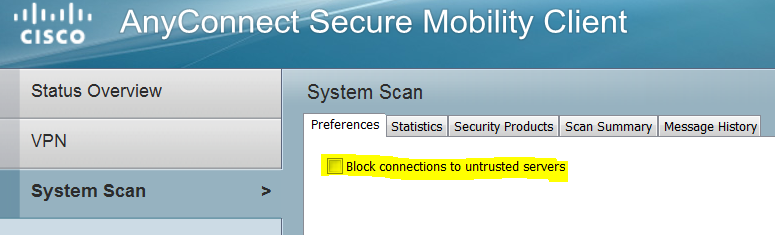
We were not able to locate the setting using version 4.5 of the Profile Editor software
Solved! Go to Solution.
- Labels:
-
AnyConnect
Accepted Solutions
- Mark as New
- Bookmark
- Subscribe
- Mute
- Subscribe to RSS Feed
- Permalink
- Report Inappropriate Content
01-01-2018 12:53 AM
I believe this a preference per user and the users have the option to tick/un-tick the box.
On a Windows-10-enterprise client, I found AC 4.5 writing it to "%LOCALAPPDATA%\Cisco\Cisco AnyConnect Secure Mobility Client\ISEPreferences"
On a macOS High Sierra client, ${HOME}/.anyconnect_ise
<?xml version="1.0" ?>
<ISEPreferences>
<BlockUntrustedCertificates>false</BlockUntrustedCertificates>
</ISEPreferences>
- Mark as New
- Bookmark
- Subscribe
- Mute
- Subscribe to RSS Feed
- Permalink
- Report Inappropriate Content
01-01-2018 12:53 AM
I believe this a preference per user and the users have the option to tick/un-tick the box.
On a Windows-10-enterprise client, I found AC 4.5 writing it to "%LOCALAPPDATA%\Cisco\Cisco AnyConnect Secure Mobility Client\ISEPreferences"
On a macOS High Sierra client, ${HOME}/.anyconnect_ise
<?xml version="1.0" ?>
<ISEPreferences>
<BlockUntrustedCertificates>false</BlockUntrustedCertificates>
</ISEPreferences>
- Mark as New
- Bookmark
- Subscribe
- Mute
- Subscribe to RSS Feed
- Permalink
- Report Inappropriate Content
12-10-2020 08:01 AM
Works perfectly in Windows 10 but i'm seems this folder doesn't exist in MacOS Catalina/Big Sur. Does it has changed it's location?
- Mark as New
- Bookmark
- Subscribe
- Mute
- Subscribe to RSS Feed
- Permalink
- Report Inappropriate Content
11-14-2023 05:29 PM
Can help me in linux terminal about this ?
- Mark as New
- Bookmark
- Subscribe
- Mute
- Subscribe to RSS Feed
- Permalink
- Report Inappropriate Content
01-09-2018 10:29 AM
thank you hslai! that works for us.
- Mark as New
- Bookmark
- Subscribe
- Mute
- Subscribe to RSS Feed
- Permalink
- Report Inappropriate Content
04-27-2022 07:00 AM
Using a 4.9.06037 client the answer to this question is wrong.
%LOCALAPPDATA%\Cisco\Cisco AnyConnect Secure Mobility Client\preferences.xml
The specific section int xml file is.
<ControllablePreferences>
<BlockUntrustedServers>false</BlockUntrustedServers>
</ControllablePreferences>
- Mark as New
- Bookmark
- Subscribe
- Mute
- Subscribe to RSS Feed
- Permalink
- Report Inappropriate Content
08-04-2022 01:08 AM
Hi,
Where is the option in profile editor for this checkbox? (Using ASDM or Anyconnect Profile Editor) There seems to be no way to activate this checkbox from the editor. Neither in Preferences part 1 or part 2.
Discover and save your favorite ideas. Come back to expert answers, step-by-step guides, recent topics, and more.
New here? Get started with these tips. How to use Community New member guide