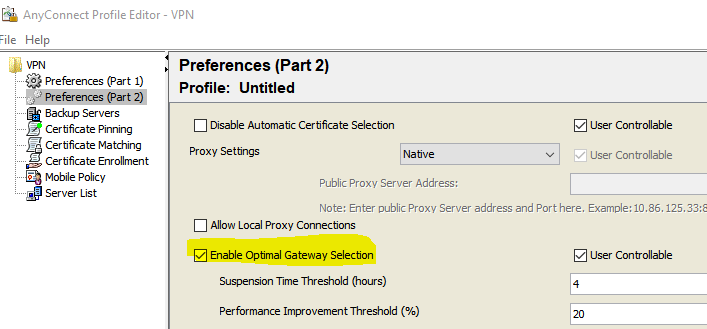- Cisco Community
- Technology and Support
- Security
- VPN
- how to disable Anyconnect Auto start in Windows
- Subscribe to RSS Feed
- Mark Topic as New
- Mark Topic as Read
- Float this Topic for Current User
- Bookmark
- Subscribe
- Mute
- Printer Friendly Page
- Mark as New
- Bookmark
- Subscribe
- Mute
- Subscribe to RSS Feed
- Permalink
- Report Inappropriate Content
12-10-2018 07:41 AM - edited 02-21-2020 09:31 PM
Dear
we are facing issue regarding Any connect Client auto pop up whenever user login to PC. we know there is solution in windows to disable in startup but customer want this to disable Any connect Auto Start/ pop up in ASA Firewall Any connect Configuration.
1- is there any way we can disable auto start on ASA Firewall/ASDM ? so Any connect Client should not pop up automatically.
2- we can see multiple connection profile in Any connect login drop down (is there any we can disable drop down option or only one profile should be visible under Any connect
3- Any connect should Detect Trusted and Understated Network
Thanks in Advance
Solved! Go to Solution.
- Labels:
-
AnyConnect
Accepted Solutions
- Mark as New
- Bookmark
- Subscribe
- Mute
- Subscribe to RSS Feed
- Permalink
- Report Inappropriate Content
12-10-2018 08:42 AM
Look at the profile editor settings :
- Mark as New
- Bookmark
- Subscribe
- Mute
- Subscribe to RSS Feed
- Permalink
- Report Inappropriate Content
12-12-2018 12:44 PM
The Automatic Selection option is appearing because you have Optimal Gateway Selection enabled in your VPN profile. If you disable this option you will be allowed to type in the ASA headend address.
- Mark as New
- Bookmark
- Subscribe
- Mute
- Subscribe to RSS Feed
- Permalink
- Report Inappropriate Content
12-10-2018 08:42 AM
Look at the profile editor settings :
- Mark as New
- Bookmark
- Subscribe
- Mute
- Subscribe to RSS Feed
- Permalink
- Report Inappropriate Content
12-12-2018 09:07 AM
Thanks for your Post
i found trusted and Understated for this solution.
can you help me how to disable this Automatic Selection in Anyconnect as i am not able to type any other IP. is there any option in ASDM
can you 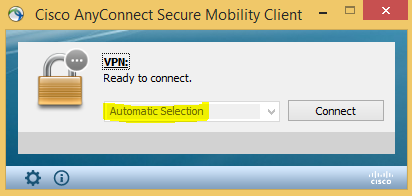
- Mark as New
- Bookmark
- Subscribe
- Mute
- Subscribe to RSS Feed
- Permalink
- Report Inappropriate Content
12-12-2018 09:07 AM
Thanks for your Post
i found trusted and Understated for this solution.
can you help me how to disable this Automatic Selection in Anyconnect as i am not able to type any other IP. is there any option in ASDM
can you 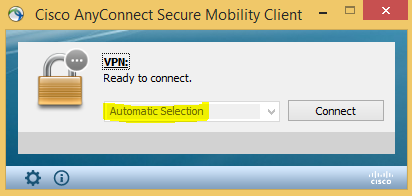
- Mark as New
- Bookmark
- Subscribe
- Mute
- Subscribe to RSS Feed
- Permalink
- Report Inappropriate Content
12-12-2018 12:26 PM
you need to change this file for your selection.
C:\ProgramData\Cisco\Cisco AnyConnect Secure Mobility Client\Profile\AnyConnectProfile.xml
- Mark as New
- Bookmark
- Subscribe
- Mute
- Subscribe to RSS Feed
- Permalink
- Report Inappropriate Content
12-12-2018 12:30 PM
Thanks Balaji
Is there any way we can do this on ASDM or firewall instead of doing on client pc. Actually customer dont want to do anything on pc.
Thanks
- Mark as New
- Bookmark
- Subscribe
- Mute
- Subscribe to RSS Feed
- Permalink
- Report Inappropriate Content
12-12-2018 12:35 PM - edited 12-12-2018 12:37 PM
conf t
anyconnect profiles PROFILE-NAME disk0:/PROFILE.xml <---new profile
Look at the below thread to understand how the profile push works.
- Mark as New
- Bookmark
- Subscribe
- Mute
- Subscribe to RSS Feed
- Permalink
- Report Inappropriate Content
12-12-2018 12:44 PM
The Automatic Selection option is appearing because you have Optimal Gateway Selection enabled in your VPN profile. If you disable this option you will be allowed to type in the ASA headend address.
- Mark as New
- Bookmark
- Subscribe
- Mute
- Subscribe to RSS Feed
- Permalink
- Report Inappropriate Content
05-31-2024 01:39 AM
The above answers do not solve the original question, which was posted as "how to disable Anyconnect autostart in Windows".
There is another thread on this, search AnyConnect 3.1.01 - Disable the client on startup, which has seen over 50k views!
Definitely not solved. The client auto-starts in Windows 11 and does not give the user an option to easily remove it. MSconfig is not a valid answer. Neither are hacks. Cisco needs to include an easy way to remove the VPN client from the autostart.
Discover and save your favorite ideas. Come back to expert answers, step-by-step guides, recent topics, and more.
New here? Get started with these tips. How to use Community New member guide