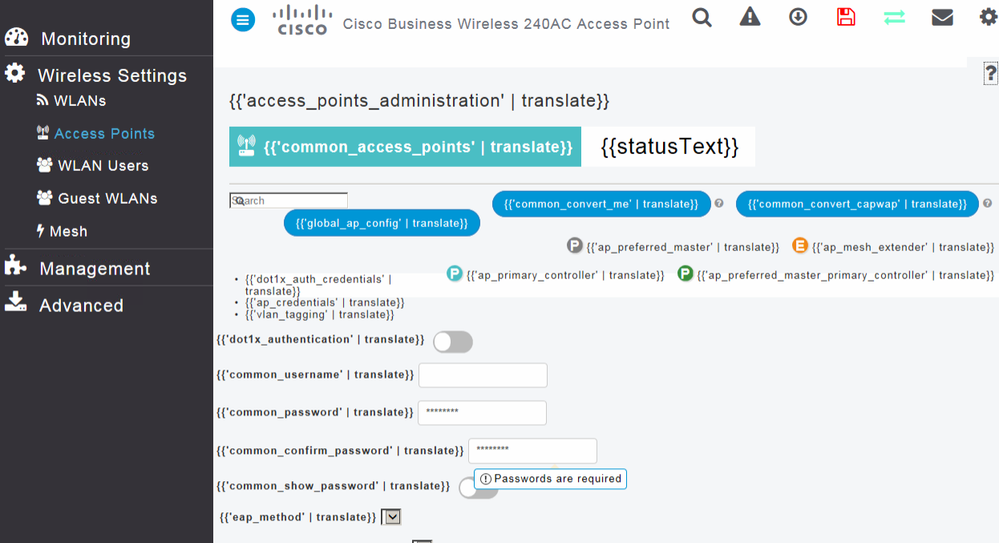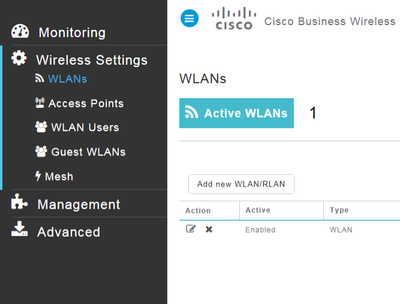- Cisco Community
- Technology and Support
- Wireless - Mobility
- Wireless
- Re: How to set static IP on 240ac access point?
- Subscribe to RSS Feed
- Mark Topic as New
- Mark Topic as Read
- Float this Topic for Current User
- Bookmark
- Subscribe
- Mute
- Printer Friendly Page
- Mark as New
- Bookmark
- Subscribe
- Mute
- Subscribe to RSS Feed
- Permalink
- Report Inappropriate Content
01-26-2021 08:14 AM - edited 07-05-2021 01:05 PM
Hi I recently purchased a few 240ac APs and mesh extenders to replace an existing WAP321 deployment. Unfortunately my experience has been pretty bad so far with them and I am hoping its just my lack of information. I have done the initial setup and I am able to connect to the access point. When I did the setup I configured it with a dynamic IP. I have my network cable plugged into the PoE port which is connected to a Cisco 3750G switch. I have the following questions:
1. How do I set a static IP for the AP after I have done the initial configuration, I can't find any options for configuring the LAN ports?
2. Why do I have multiple LAN IPs and why is the IP that I am connecting to using the same MAC address as all of the other 240ac APs?
3. How can I login via SSH? When I connect and enter my username I get "No supported auth methods available". Is this supposed to be key based auth and if so where do I set that up, no option for this in the user account page.
Maybe its just me but I can't seem to find any decent documentation for these APs with respect to the LAN interfaces. What am I missing?
Solved! Go to Solution.
Accepted Solutions
- Mark as New
- Bookmark
- Subscribe
- Mute
- Subscribe to RSS Feed
- Permalink
- Report Inappropriate Content
02-01-2021 07:55 AM
read chapter: Managing Associated Access Points -> Administering Access Points step-4
| Step 4 |
For the Primary AP, under the Primary tab, you can manually edit the following Primary AP parameters:
|
- Mark as New
- Bookmark
- Subscribe
- Mute
- Subscribe to RSS Feed
- Permalink
- Report Inappropriate Content
01-29-2021 07:14 AM - edited 01-29-2021 07:22 AM
look at Cisco Business 240AC Access Point quick start guide
you're only options for "Get Configured" are:
- VIA WIRELESS (WEB UI)
- VIA APP*
=> no terminal access, no CLI!
additional info you may find in:
Cisco Business Access Point Administration Guide, Version 10.3.1.0 - Cisco
and: Cisco Business 240AC Access Point - Cisco
>>> Why do I have multiple LAN IPs <<<
Cisco uses a technique where one of the access points functions as a virtual wireless controller
which controls multiple access points.
you cannot manage the access point directly, you manage the controller and this controls the access point
that's why on the master AP of this setup both the controller AND the access point need an IP address.
- Mark as New
- Bookmark
- Subscribe
- Mute
- Subscribe to RSS Feed
- Permalink
- Report Inappropriate Content
01-29-2021 08:42 AM
I appreciate your feedback however that Quick Start Guide doesn't say anything about configuring the IP address after the initial setup.
If SSH is not supported then why do they give you an option to turn it one in the Management section? And if its not used why would they increase the risk surface of the device if the service provides no value? Doesn't seem to make sense.
I still am unable to find a way to set a static IP post configuration.
- Mark as New
- Bookmark
- Subscribe
- Mute
- Subscribe to RSS Feed
- Permalink
- Report Inappropriate Content
01-31-2021 11:52 PM
that is correct, the quick start guide is just what is says a quick start guide.
for additional setup yo need to use the other link the administration guide
- Mark as New
- Bookmark
- Subscribe
- Mute
- Subscribe to RSS Feed
- Permalink
- Report Inappropriate Content
02-01-2021 06:47 AM
I have taken a look in the full manual as well and I cannot find anything about setting a static IP other than during the initial setup. Would greatly appreciate if you could provide a page number or link that you saw it. I must be missing it somewhere.
- Mark as New
- Bookmark
- Subscribe
- Mute
- Subscribe to RSS Feed
- Permalink
- Report Inappropriate Content
02-01-2021 07:55 AM
read chapter: Managing Associated Access Points -> Administering Access Points step-4
| Step 4 |
For the Primary AP, under the Primary tab, you can manually edit the following Primary AP parameters:
|
- Mark as New
- Bookmark
- Subscribe
- Mute
- Subscribe to RSS Feed
- Permalink
- Report Inappropriate Content
02-01-2021 11:10 AM
Alright the mystery has been solved, thank you pieterh for the help. Here is what has happened and it will no doubt affect others.
I had looked everywhere in the access point (primary) and I never saw what was listed in the document above. The problem is that the AC240 page where it lists access points (when you connect to your primary AP) does not render properly in traditional Internet Explorer. I was managing the AP from a remote location's jumpbox which only has bare minimum tools since its a domain controller as well. This is what that page looks like when you click on Access Points in Internet Explorer.
I then went and installed Chrome (Firefox complains about the certificate) and tried the same and it rendered the page correctly and I was able to apply the IP address settings and access numerous other functions. Bottom line, it won't render properly with Internet Explorer and you will not be able to administer the AP completely unless you use a different browser.
Thank you to all that helped, hopefully this helps someone in the future and it would be nice if Cisco fixed this as some places still use IE and don't install any additional browsers on servers.
- Mark as New
- Bookmark
- Subscribe
- Mute
- Subscribe to RSS Feed
- Permalink
- Report Inappropriate Content
02-01-2021 11:57 PM - edited 02-01-2021 11:59 PM
I do not think cisco is gonna fix this for IE:
Microsoft 365 apps say farewell to Internet Explorer 11 and Windows 10 sunsets Microsoft Edge Legacy
Lifecycle FAQ - Internet Explorer and Edge
What if my enterprise line-of-business (LOB) application has a dependency on a version of Internet Explorer that reached end of support?
In order to ease the migration from Internet Explorer, Microsoft Edge offers Internet Explorer mode, providing backward compatibility and enabling customers to run many legacy web applications.
- Mark as New
- Bookmark
- Subscribe
- Mute
- Subscribe to RSS Feed
- Permalink
- Report Inappropriate Content
01-29-2021 08:57 AM - edited 01-29-2021 08:57 AM
Tap on the Settings icon beside the Wi-Fi network name. Once the pop-up opens, you will see IP settings at the bottom of the menu. The default option is “DHCP”. Tap on it to change the IP configuration
- Mark as New
- Bookmark
- Subscribe
- Mute
- Subscribe to RSS Feed
- Permalink
- Report Inappropriate Content
01-29-2021 09:52 AM
Within what menu? When I did this in WLANs it doesn't have an option for IP.
- Mark as New
- Bookmark
- Subscribe
- Mute
- Subscribe to RSS Feed
- Permalink
- Report Inappropriate Content
10-11-2022 04:51 AM
Sory , could someone tell me how I can add a second AP, I tried several times but impossible
- Mark as New
- Bookmark
- Subscribe
- Mute
- Subscribe to RSS Feed
- Permalink
- Report Inappropriate Content
10-11-2022 06:20 AM
@armand.assemian Hi there,
you'd better start a new post instead of continuing on the current post
Discover and save your favorite ideas. Come back to expert answers, step-by-step guides, recent topics, and more.
New here? Get started with these tips. How to use Community New member guide