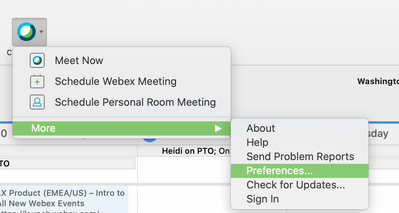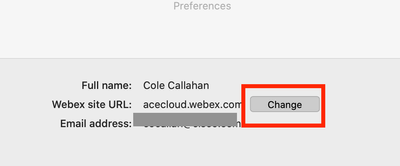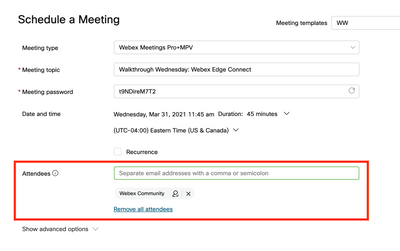- Cisco Community
- Webex
- Webex Community
- Adopting Webex
- Webex Productivity Tools "Send As"
- Subscribe to RSS Feed
- Mark Topic as New
- Mark Topic as Read
- Float this Topic for Current User
- Bookmark
- Subscribe
- Mute
- Printer Friendly Page
- Mark as New
- Bookmark
- Subscribe
- Mute
- Subscribe to RSS Feed
- Permalink
- Report Inappropriate Content
03-23-2021 05:03 AM
We have a group of Webex users that do not want their e-mail made public to everyone they invite to a meeting. We have created a room mailbox in exchange for them to use mainly for Webex Calendar Sharing with other users and would like to use that e-mail address the address the meeting invitations are coming from. In Outlook We have the ability to give someone permissions to "Send As" another user and when creating a new e-mail we can choose that option and send an e-mail as the room mailbox we created, however when using the productivity tools in Outlook to schedule a meeting it automatically defaults to the user's e-mail address and we are unable to select "send as". Does anyone know of a way around that?
Solved! Go to Solution.
- Labels:
-
Getting Started
-
Other
-
Use Cases
- Mark as New
- Bookmark
- Subscribe
- Mute
- Subscribe to RSS Feed
- Permalink
- Report Inappropriate Content
03-31-2021 08:42 AM
Hi @Spaniard141
Thanks for posting your question here in the Webex Community. When sending out Webex meeting invites in Outlook with the Productivity tools, it will send a meeting invite with whatever HOST account you have logged in and added as your preference. So you have to have a host account with the room mailbox, and then you can log into that within the productivity tools. See screenshot below.
Another route of scheduling with the room mailbox host account would be going directly into your site and inviting people directly such as the screenshot below.
You can also just schedule it with your room mailbox host account on your site and take the link and meeting info and copy that into an outlook invite. I have to host live events for Cisco and I use our mailbox email, so I do the same sort of thing you are trying to accomplish. I do hope this helps, my friend!
Let me know if you have any follow ups!

- Mark as New
- Bookmark
- Subscribe
- Mute
- Subscribe to RSS Feed
- Permalink
- Report Inappropriate Content
03-31-2021 08:42 AM
Hi @Spaniard141
Thanks for posting your question here in the Webex Community. When sending out Webex meeting invites in Outlook with the Productivity tools, it will send a meeting invite with whatever HOST account you have logged in and added as your preference. So you have to have a host account with the room mailbox, and then you can log into that within the productivity tools. See screenshot below.
Another route of scheduling with the room mailbox host account would be going directly into your site and inviting people directly such as the screenshot below.
You can also just schedule it with your room mailbox host account on your site and take the link and meeting info and copy that into an outlook invite. I have to host live events for Cisco and I use our mailbox email, so I do the same sort of thing you are trying to accomplish. I do hope this helps, my friend!
Let me know if you have any follow ups!

- Mark as New
- Bookmark
- Subscribe
- Mute
- Subscribe to RSS Feed
- Permalink
- Report Inappropriate Content
04-01-2021 06:36 AM
That's exactly what I was looking for .... Thank you
- Mark as New
- Bookmark
- Subscribe
- Mute
- Subscribe to RSS Feed
- Permalink
- Report Inappropriate Content
04-01-2021 06:37 AM
Glad to hear I could get you what you needed. Have a great rest of your day @Spaniard141
If you have any other questions, feel free to post them here in the Webex Community. Cheers!

Discover and save your favorite ideas. Come back to expert answers, step-by-step guides, recent topics, and more.
New here? Get started with these tips. How to use Community New member guide