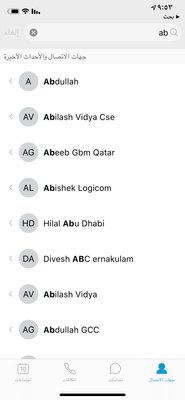- Cisco Community
- Technology and Support
- Collaboration
- Collaboration Applications
- Re: Cisco Jabber
- Subscribe to RSS Feed
- Mark Topic as New
- Mark Topic as Read
- Float this Topic for Current User
- Bookmark
- Subscribe
- Mute
- Printer Friendly Page
Cisco Jabber
- Mark as New
- Bookmark
- Subscribe
- Mute
- Subscribe to RSS Feed
- Permalink
- Report Inappropriate Content
09-09-2020 05:46 AM - edited 09-09-2020 05:49 AM
hey,
i have a problem in my jabber, when i try to search someone in jabber its confusing the name.
for example when it try to search Arnold Schwarzenegger, and i write Ar in the search its show me the user like that
nold SchwarzeneggerAr , its move the letters that i put in the search, to the end of the name.
i try this in two version of jabber and i have the same problem.
the version of jabber that i try is :
12.5.2
12.7.2
- Labels:
-
Jabber
- Mark as New
- Bookmark
- Subscribe
- Mute
- Subscribe to RSS Feed
- Permalink
- Report Inappropriate Content
09-09-2020 06:15 AM
Just looked at how this looks for me in Jabber 12.9.0 and it doesn't behave as you describe it. If I search for Marco it will highlight that part of the name that matches that string, no matter if it's given name or surname.

- Mark as New
- Bookmark
- Subscribe
- Mute
- Subscribe to RSS Feed
- Permalink
- Report Inappropriate Content
09-09-2020 06:28 AM
i try to download this version maybe.
there is any connection to the language of my Cisco jabber? because in my language we write from right to left, and when i search user i search in English (left to write ).
- Mark as New
- Bookmark
- Subscribe
- Mute
- Subscribe to RSS Feed
- Permalink
- Report Inappropriate Content
09-09-2020 07:34 AM
if your phone language is arabic and if you are searching in English, you see this. we face this even with the browser in this region.

- Mark as New
- Bookmark
- Subscribe
- Mute
- Subscribe to RSS Feed
- Permalink
- Report Inappropriate Content
09-09-2020 10:08 PM
hey nithin,
i thought that this was the problem, but are you sure about this?
- Mark as New
- Bookmark
- Subscribe
- Mute
- Subscribe to RSS Feed
- Permalink
- Report Inappropriate Content
09-09-2020 11:07 PM
is it android or iPhone or windows ?
With 12.9.1 on iPhone I don't have such issue.

- Mark as New
- Bookmark
- Subscribe
- Mute
- Subscribe to RSS Feed
- Permalink
- Report Inappropriate Content
09-09-2020 11:12 PM
its happen in windows, i didn't check in iPhone/android.
which language you have in your jabber?
- Mark as New
- Bookmark
- Subscribe
- Mute
- Subscribe to RSS Feed
- Permalink
- Report Inappropriate Content
09-10-2020 07:05 AM
its default phone language,Arabic.
Language Settings (Cisco Jabber)
Set a Language Code
Altering the installation language is not necessary in Group Policy deployment scenarios where the exact MSI file provided by Cisco will be used. The installation language will be determined from the Windows User Locale (Format) in these situations. You must use this procedure and set the Language field to 1033 only if the MSI is to be modified by Orca in any way.
Procedure
| Step 1 | Start Microsoft Orca. Microsoft Orca is available as part of the Microsoft Windows SDK for Windows 7 and ,NET Framework 4 that you can download from the Microsoft website. |
| Step 2 | Open CiscoJabberSetup.msi.
|
| Step 3 | Select View > Summary Information. |
| Step 4 | Locate the Languages field. |
| Step 5 | Set the Languages field to 1033. |
| Step 6 | Select OK. |
| Step 7 | Enable your custom installer to save embedded streams.
|
| Step 8 | Save your custom installer.
|
Language Codes.
https://www.science.co.il/language/Locale-codes.php

Discover and save your favorite ideas. Come back to expert answers, step-by-step guides, recent topics, and more.
New here? Get started with these tips. How to use Community New member guide