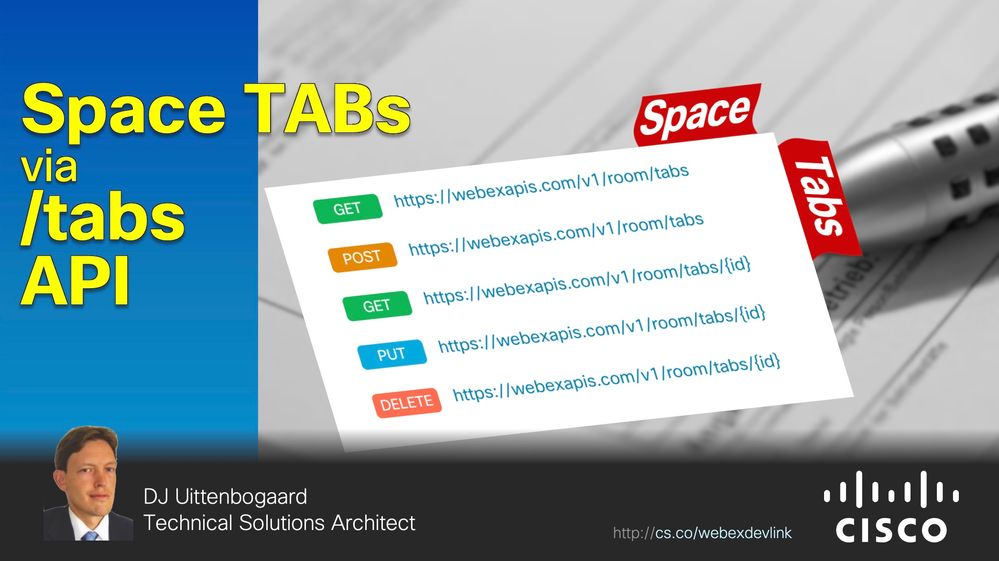
On May 10th 2021 a new API component was added: SPACE Tabs!
We call them ROOM tabs to be consistent with the room (space) API. Room Tabs represent an always available tab that is added as a tab in the space. It is configured with a content url. Just like in the Webex app, you must be a member of the room in order to list its Room Tabs.
What to use these for?
- In your team space, add a tab with your team intranet page.
- In a finance space, add a tab with a specific Smartsheet
- For an event space: add tabs for event project management tools
- For file access: add box.com tab to see certain files in a space
- In brainstorming spaces, add a Miro tab
The same applies to any other tool like Trello, Youtube, etc.
NOTE: when a login is required for pages in space tabs, you do have to login. Tools that use Single Sign On will make life easier.
TIP: when you click a tab one more time a menu appears with the following options:
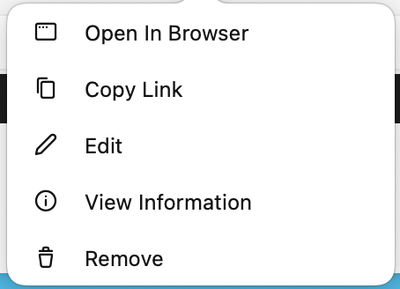
TIP: you can also move the space tab into a separate window by clicking the icon marked here:
When using the room tabs API to list all tabs you can expect something like this:
{
"items": [
{
"id": "Y2lzY29zcGFMzQ1NWQ1ZDExZWYzOmNkZTGQtMTFlNS1iYTljLTdiNjU1NmQyMjA3Yg",
"roomId": "Y2lzY29zcGFyJPT00vYJjZWIxYWQtNDNmMS0zYjU4LTkxNDctZjE0YmIwYzRkMTU0",
"roomType": "group",
"displayName": "Project Management HomePage",
"contentUrl": "https://internal.cisco.com/projectmanager/team/233210119",
"creatorId": "Y2lzY29L3VzL1BFT1BMRS9mNWIzNjE4Ny1jOGRkLTQ3MOGIyZi1mOWM0NDdmMjkwNDY",
"created": "2021-05-18T26:14:16"
}
]
}
Where:
id = the space tab ID
roomId = space that the tab is visible in
DisplayName = Title of the tab
contentUrl = Tab content source URL
creatorId = userId of the person who added the tab
created = date & time
When creating a space tab, the following items are required:
- roomId
- contentUrl
- displayName
Details: https://developer.webex.com/docs/api/v1/room-tabs
Besides creating space t....ehh room tabs you can also remove/update/read them:
Enjoy!
DJ
