- Subscribe to RSS Feed
- Mark as New
- Mark as Read
- Bookmark
- Subscribe
- Printer Friendly Page
- Report Inappropriate Content
02-17-2014 02:36 AM - edited 03-12-2019 10:07 AM
Introduction
This document covers the procedure for configuring Speed-dial and Abbreviated dial setup. This procedure is applicable to Cisco Unified Communications Manager Version 7.x / 8.x / 9.x
Configuring Speed-Dial Buttons or Abbreviated Dialing
You use Cisco Unified Communications Manager Administration to configure speed-dial buttons for phones if you want to provide speed-dial buttons for users or if you are configuring phones that do not have a specific user who is assigned to them. Users use Cisco Unified CM User Options to change the speed-dial buttons on their phones.
From CUCM 8.x onwards, system provides a total of 199 speed-dial and abbreviated-dial settings.
Speed Dial Settings
Configure these settings for the physical buttons on the phone.
Abbreviated Dial Settings
Configure these settings for the speed-dial numbers that you access with abbreviated dialing. When the user configures up to 199 speed-dial entries, part of the speed-dial entries can get assigned to the speed-dial buttons on the IP phone; the remaining speed-dial entries get used for abbreviated dialing. When a user starts dialing digits, the AbbrDial softkey displays on the phone, and the user can access any speed-dial entry by entering the appropriate index (code) for abbreviated dialing.
Note: Not all Cisco Unified IP Phones support abbreviated dialing. See the phone user guide for information
Configuration
Perform the following procedure to configure Speed-Dial.
This procedure is applicable to Cisco Unified Communications Manager Version 7.x / 8.x / 9.x
Step 1. Log in Cisco Unified Communications Administration Page
To Display the Phone Configuration window, choose Device > Phone. Enter your search criteria and click Find.
Step 2: Choose the phone/device for which you want to configure speed-dial buttons.
[Place the cursor and click on the image to get a clear view]
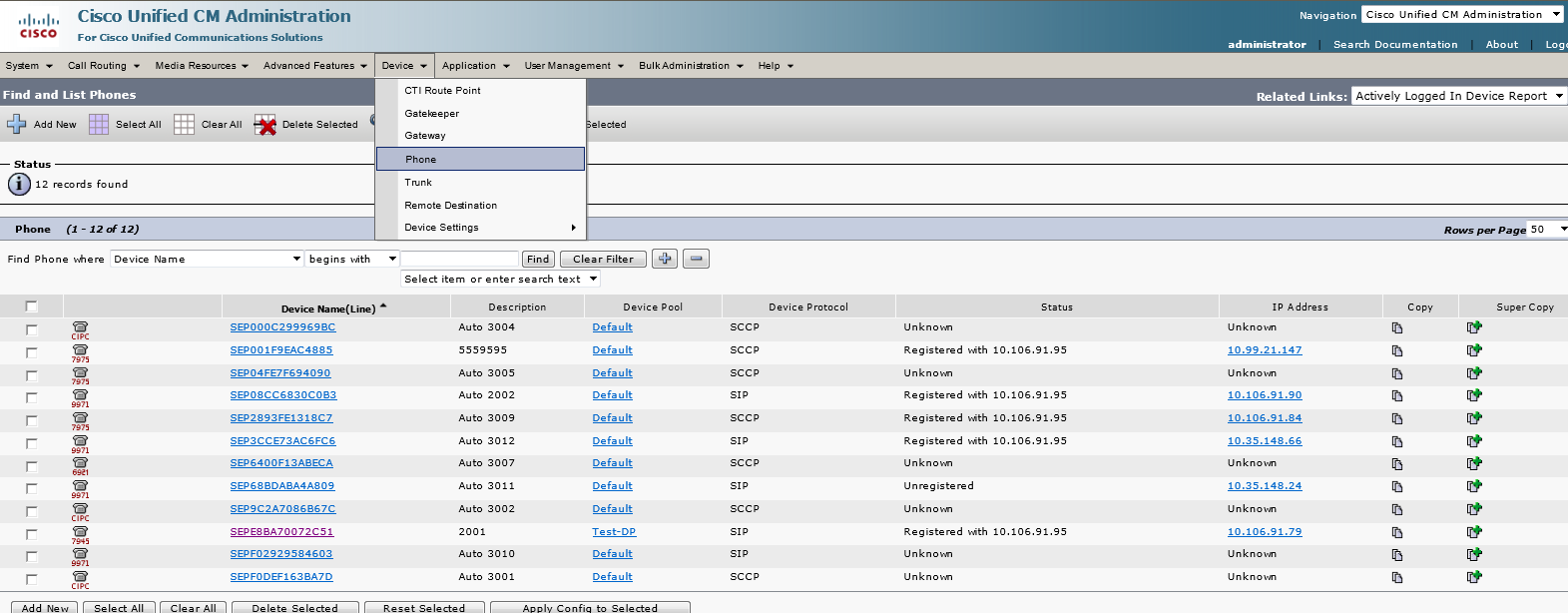
Step 3:
From the Phone Configuration window, choose Add/Update Speed Dials from the Related Links drop-down list box at the top of the window and click Go.
The Speed Dial and Abbreviated Dial Configuration window displays for this phone.
Step 4: Configure the Speed Dial (Abbreviated Dial) numbers and the display lable
[Place the cursor and click on the image to get a clear view]
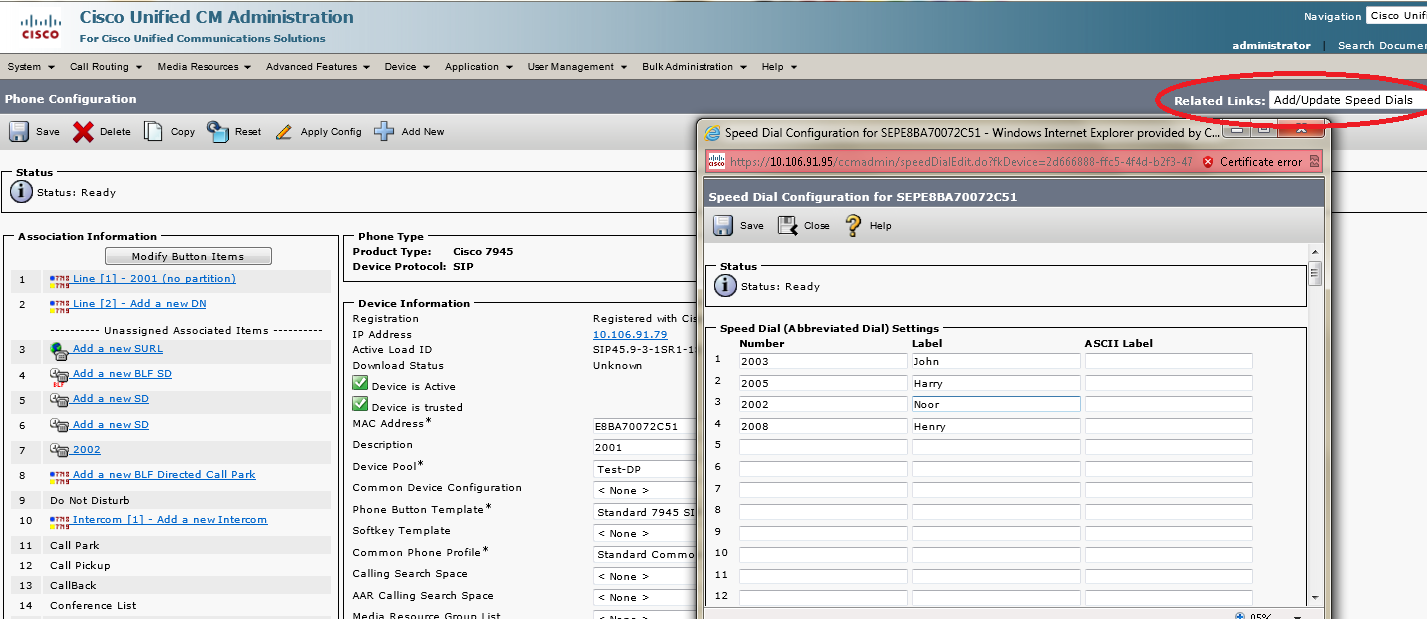
Step 5: To apply the changes, click Save.
Step 6: To close the window, click Close.
Step 7: Reset the phone for the changes to take effect
CUCM 7.x supports only 99 speed-dial and abbreviated- dialing. From CUCM 8.x onwards, system provides a total of 199 speed-dial and abbreviated-dial settings.
Related Information
- Cisco Unified Communications Manager Administration Guide, Release 8.6(1)
- Cisco Unified Communications Manager Administration Guide, Release 9.1(1)
- Mark as Read
- Mark as New
- Bookmark
- Permalink
- Report Inappropriate Content
Good piece of DOC.
regds,
aman
- Mark as Read
- Mark as New
- Bookmark
- Permalink
- Report Inappropriate Content
Thanks Aman.
Regards
Lavanya
- Mark as Read
- Mark as New
- Bookmark
- Permalink
- Report Inappropriate Content
Thanks for this info but if I have to do this task (configuring abbreviate dial num) on 50 phones, how do I do that? Obviously, doing one phone at a time would be very painful!!! Thanks
- Mark as Read
- Mark as New
- Bookmark
- Permalink
- Report Inappropriate Content
Hello Gary
Thanks for your comments. You can configure the phones in bulk by using BAT. Please check the url for more details.
https://supportforums.cisco.com/video/11929386/configuring-speed-dial-using-bulk-administration-tool-bat
Regards
Lavanya
- Mark as Read
- Mark as New
- Bookmark
- Permalink
- Report Inappropriate Content
Thank you Lavanya....I will give it a try
- Mark as Read
- Mark as New
- Bookmark
- Permalink
- Report Inappropriate Content
Hi Muthurani,
I know it's an old blog, have a quick question if you still are around. So, I have around 20 abbreviated speed Dial configured for a user, but somehow she isn't able to see few of them. Any idea as to why?
Thanks in advance
Stanzin