- Cisco Community
- Technology and Support
- Collaboration
- Collaboration Knowledge Base
- Upgrading CTS, TX, and IX endpoints guide (How to upload COP file to CUCM)
- Subscribe to RSS Feed
- Mark as New
- Mark as Read
- Bookmark
- Subscribe
- Printer Friendly Page
- Report Inappropriate Content
- Subscribe to RSS Feed
- Mark as New
- Mark as Read
- Bookmark
- Subscribe
- Printer Friendly Page
- Report Inappropriate Content
06-08-2012 01:57 PM - edited 03-12-2019 09:47 AM
Old versions of CTS code (1.7 and earlier) could simply be uploaded as a .sbn file to CUCM via the web GUI. New versions (1.8 and beyond) are packaged as .cop.sgn files which need to be installed to CUCM via a CD/DVD or off an (S)FTP server. You can't simply upload the COP file to the FTP server as with the older .sbn files.
This upgrade guide was originally written for CTS endpoints, but it's the same procedure for TX and IX endpoints.
Stepwise Upgrades
If you upgrading to a CTS version above 1.7.4, a stepwise upgrade through 1.7.4 is recommended by the BU.
If you are upgrading to TX 6.0 on a TX-9000 series endpoint, a stepwise upgrade through 1.9.3 is required! This is because the old upgrade scripts do not parse for the new TX version numbers. If you do not do this stepwise upgrade you will see the following error in the sysop logs: "WARN Software downgrade denied for this CUCM device type"
For IX5000, you must go up to 8.0.3 before you can go to 8.1 and above.
Download the software
Download the .cop.sgn file for the version you want from CCO: http://www.cisco.com/cisco/software/navigator.html?mdfid=281201441&flowid=20562. You can verify the exact files for each firmware version in this document.
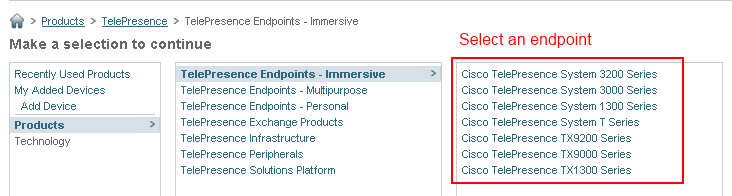

Set up an SFTP server on your local machine
You cannot upload the COP file to the TFTP server via the CUCM web interface, it has to be either burned to a disc or placed on an (S)FTP server. If you already have an FTP server you can use, put it on there. Otherwise the easiest way to get the file from your computer onto CUCM is setting up an SFTP server on your local machine.
The easiest server to set up is CoreFTP Mini SFTP Server (msftpsrvr.exe) but you can use whatever software you prefer. CoreFTP mini a free, portable application with very few options. You can download it here: http://www.coreftp.com/server/ - or via this direct link. This guide uses the free, portable server at the bottom of the page. If you downloaded an installer, you downloaded the wrong file.

Set up the SFTP server with the following options. Note that your username and password should be different or your might have issues.
User: [Any username]
Password: [Any password]
Port: 22
Root path: [Directory of the COP file]

Hit the "Start" button.
Install the COP file
Go to CUCM and get to OS administration

Then, Software Upgrades -> Install/Upgrade

Fill out the following in the Software Location form:
Source: Remote Filesystem
Directory: /
Server: [Your local machine's IP address]
Username: User configured in CoreFTP
Password: Password configured in CoreFTP
Transfer Protocol: SFTP
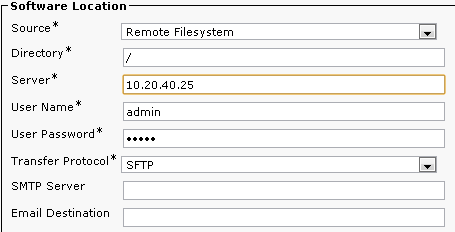
Select which file you want to install on the next screen. Note: If the file does not appear, try removing all other files but the .cop.sgn from the directory. Some files may "trip up" the CUCM and make it say there are no available upgrades.

The CUCM will take a minute to download the file. On the next screen you can compare the MD5 hash value of the uploaded file to the MD5 listed on CCO to make sure the download wasn't corrupt. Hit "Next". The file will begin to install; when you see "Successfully installed", you're done.

Afterwards we want to restart the TFTP Service on CUCM. Go to Serviceability.

Go to Tools -> Control Center - Feature Services
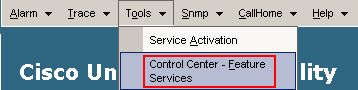
Select your CUCM server, then tick the box next to "Cisco tftp" (Under CM Services).

Hit the restart button at the top of the page.
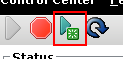
Set the correct phone load
Go back to OS Administration. To double check that the file is installed, go to Software Upgrades -> TFTP File Management. Do a "contains" search for your software version, separated by dashes.
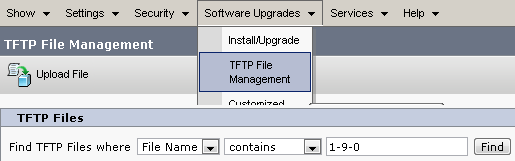
Look for the .loads file; this is what you will put under the "Phone Load Name" in the device profile. The last two characters of the name determine which codec the file is for:
P1: "CTS Series" CTS-CODEC-PRI-G2 or CTS-CODEC-PRIM (Ex. CTS-500-37, CTS-1300-65, CTS-3000)
P2: "TX Series" CTS-CODEC-PRI-G2R (Ex. CTS-500-32, TX-1300, TX-9000)
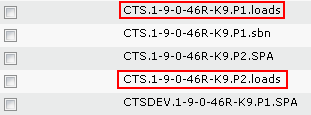
Copy the filename of the file you need (minus the ".loads" at the end) and put it under the CTS device profile in CUCM Administration:

Save and apply your configuration. After the endpoint reboots a couple of times (leave it for at least an hour), you should be up and running with the correct code. Do not forget to also upgrade your midlets if applicable.
Cisco.com Documentation:
- Mark as Read
- Mark as New
- Bookmark
- Permalink
- Report Inappropriate Content
Great procedure ! Thank you !
- Mark as Read
- Mark as New
- Bookmark
- Permalink
- Report Inappropriate Content
great thanks !!!
- Mark as Read
- Mark as New
- Bookmark
- Permalink
- Report Inappropriate Content
Thank you very very much! =)
- Mark as Read
- Mark as New
- Bookmark
- Permalink
- Report Inappropriate Content
Thanks a lot.
Was really helpful
- Mark as Read
- Mark as New
- Bookmark
- Permalink
- Report Inappropriate Content
Hi Tyler,
Thank you very much!
- Mark as Read
- Mark as New
- Bookmark
- Permalink
- Report Inappropriate Content
Hi Friend,
It is very informative and it helps to enhance the knowledge .
thank you
Arjun
- Mark as Read
- Mark as New
- Bookmark
- Permalink
- Report Inappropriate Content
Thanks for sharing this article
- Mark as Read
- Mark as New
- Bookmark
- Permalink
- Report Inappropriate Content
thank you. your article is very helpful.
question:
we are upgrading our CUCM from 9.1 to 10.5
our CTS firmware is
| CTS_1.10.14.1(3)_P1 |
is anything required for cucm 10.5 or is this firmware version compatible with cucm 10.5?
- Mark as Read
- Mark as New
- Bookmark
- Permalink
- Report Inappropriate Content
CTS 1.10 is one of the last software releases I know of that actually got its own compatibility guide. Release notes are usually the best for compatibility changes in other TP software.
http://www.cisco.com/c/en/us/td/docs/telepresence/cts_admin/1_10/compatibility/cts_compatibility_1_10.html
CUCM 10.5 will work fine with CTS 1.10.x
- Mark as Read
- Mark as New
- Bookmark
- Permalink
- Report Inappropriate Content
Hello
Did you have working cts 1.9.2 with CUCM 10.5 in the past? Because i have seen that 1.9 if registered on cucm 10.0 that directory feature is not working. Do you know is the directory working with 10.5?
Any feedback very appreciated.
Thank you
Best Regards
Georg
- Mark as Read
- Mark as New
- Bookmark
- Permalink
- Report Inappropriate Content
Hey Guys,
Im getting an out of disk space error when I try to upgrade the CTS endpoint, does anybody know how to delete files via the CLI?
2018-05-13 11:38:19: INFO Upgrade Primary CTS Image from CTS.1-10-6-17R-K9.P1.sbn to CTS.1-10-16-4R-K9.P1.sbn
2018-05-13 11:38:40: ERROR Upgrade unsuccessful: Out of disk space
Total Free Used
Disk/Ram 253871K 47565K 206306K (81%)
Disk/Logging 107319K 98267K 3511K (3%)
Disk/Factory 47104K 4185K 42919K (91%)
Disk/Slot 1 47088K 4064K 43024K (91%) <--
Disk/Slot 2 47088K 4169K 42919K (91%) <--
Find answers to your questions by entering keywords or phrases in the Search bar above. New here? Use these resources to familiarize yourself with the community: