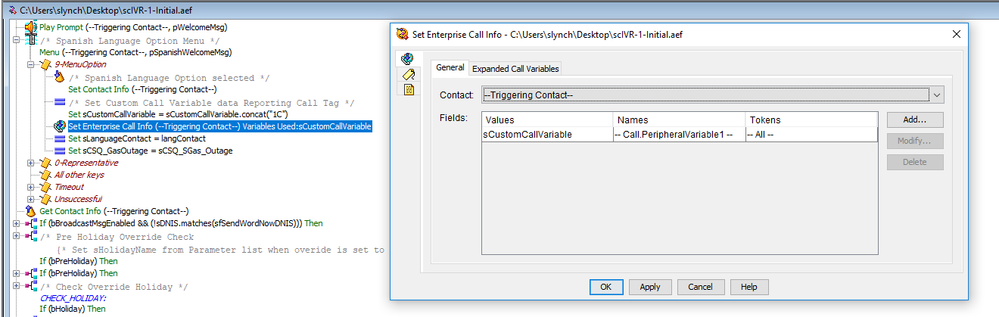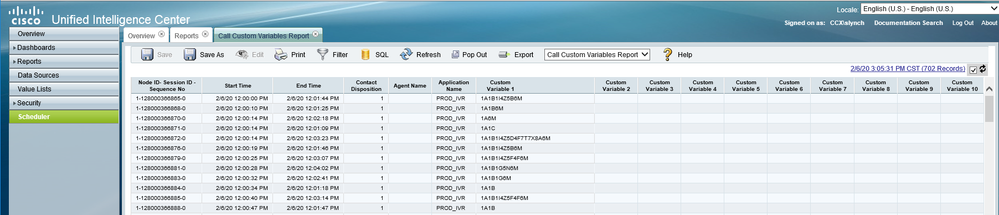- Cisco Community
- Technology and Support
- Collaboration
- Contact Center
- Re: CustomVariable in the report
- Subscribe to RSS Feed
- Mark Topic as New
- Mark Topic as Read
- Float this Topic for Current User
- Bookmark
- Subscribe
- Mute
- Printer Friendly Page
CustomVariable in the report
- Mark as New
- Bookmark
- Subscribe
- Mute
- Subscribe to RSS Feed
- Permalink
- Report Inappropriate Content
02-06-2020 07:05 AM
Hey,
I have seen quite a few discussions about this but haven't found the answer to it. So when we generate the report in UCCX, the report has CustomVariable1, 2, 3 -6 etc.
How can we find where is the attribute for these CustomVariables coming from? As some are blank in the column.
In the script I have done expand variable and cant seem to find anything related.
Any help would be much appreciated.
- Labels:
-
UCCX
- Mark as New
- Bookmark
- Subscribe
- Mute
- Subscribe to RSS Feed
- Permalink
- Report Inappropriate Content
02-06-2020 08:26 AM
For reference, this information is found in the Scripting and Development Series Guide, Vol2: Set Enterprise Call Info Step
A sample script is also referenced in Vol1 at this webpage
You can set the following enterprise call variables:
Call.CallerEnteredDigits
Call.PeripheralVariable1 to Call.PeripheralVariable10 <-- These variables show up in the CUIC Custom Call Variable report
Call.AccountNumber
Expanded Call Context (ECC) Variables
Let me know if this helps.
-Sean
- Mark as New
- Bookmark
- Subscribe
- Mute
- Subscribe to RSS Feed
- Permalink
- Report Inappropriate Content
02-06-2020 08:49 AM
Thank you Sean. Much appreciated. Let me have a look at your solution and respond back :)
- Mark as New
- Bookmark
- Subscribe
- Mute
- Subscribe to RSS Feed
- Permalink
- Report Inappropriate Content
02-06-2020 09:09 AM
Hi Sean,
I believe my worded my query incorrectly.
Please find attached the report generated. I am trying to find how and where is the custom variable connected as some are blank. Basically I am trying to identify where is the custom variable data being pulled from
- Mark as New
- Bookmark
- Subscribe
- Mute
- Subscribe to RSS Feed
- Permalink
- Report Inappropriate Content
02-06-2020 01:25 PM - edited 02-06-2020 05:17 PM
Yes. This is correct. Call.PeripheralVariable1 maps to customVariable1, Call.PeripheralVariable2 maps to customVariable2, (etc...) on the CUIC Call Custom Variable report.
Example:
Script assigns a value to a named string variable "sCustomerCallVariable" and then using the Set Enterprise Call Info Step assigns this to Call.PeripheralVariable1 (we are using a 'breadcrumb' method to track calls through the IVR--this step adds '1C' to the String).
When a call contact crosses these set steps the data to these variables get populated to the application database and the output looks like this in CUIC:
If we export the this report to Excel, it looks like this:
Hope this helps.
-Sean
Discover and save your favorite ideas. Come back to expert answers, step-by-step guides, recent topics, and more.
New here? Get started with these tips. How to use Community New member guide