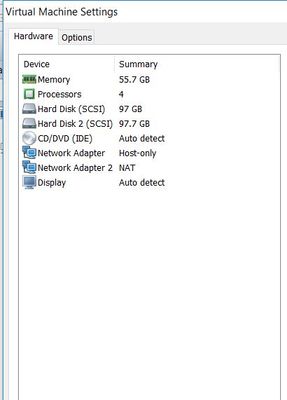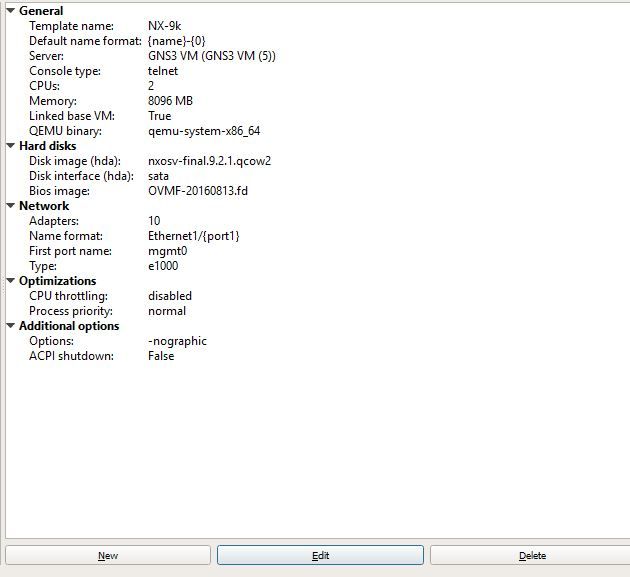- Cisco Community
- Technology and Support
- Networking
- Switching
- Re: NX-OS 9k stuck in loader> mode
- Subscribe to RSS Feed
- Mark Topic as New
- Mark Topic as Read
- Float this Topic for Current User
- Bookmark
- Subscribe
- Mute
- Printer Friendly Page
- Mark as New
- Bookmark
- Subscribe
- Mute
- Subscribe to RSS Feed
- Permalink
- Report Inappropriate Content
01-14-2019 08:58 PM - edited 03-08-2019 05:02 PM
Hi, I am using NX-OS92 9.2.1 image for my GNS3 lab on VMware. Eachtime I start my switch it goes to loader mode, I have tried boot (image.bin) sometimes it load but mostly it comes back to loader prompt. I have also different versions of the nexus image, but same issue. What is the issue here? Is it a problem with the image, or my VMware settings? I have assigned 50GB ram and 100gb disk space.
Any leads will be helpful, Thanks
logs
success
Sysconf checksum failed -1, Using default values
Strlen bootflash: is 10
Device bootflash: is Drive 0x80 Partition 3
ATE0Q1&D2&C1S0=1
Trying to read config file /boot/grub/menu.lst.local from (hd0,4)
Filesystem type is ext2fs, partition type 0x83
Number of devices detected by BIOS is 1
Failed. Trying to read config file from (hd0,5)
Filesystem type is ext2fs, partition type 0x83
Number of devices detected by BIOS is 1
Failed.
Loader Version 5.01.0
Entering interactive modeloader >
Solved! Go to Solution.
- Labels:
-
LAN Switching
Accepted Solutions
- Mark as New
- Bookmark
- Subscribe
- Mute
- Subscribe to RSS Feed
- Permalink
- Report Inappropriate Content
01-23-2019 08:06 AM
Here is the correct answer from GNS3 forum
Okay, I see some mistakes in my instructions
Do this:
1) delete the nx-osv 9000 from your gns3 workspace in your project
2) from the gns3 toolbar->Edit->Preferences->QEMU VMs->select the nx-osv 9000 in question
3) if necessary, scroll down on the right side of that popup and select Delete
4) Then you have to click Apply, or OK, and OK, and OK to get back to the gns3 workspace
5) close down gns3
6) restart gns3
7) reimport the nx-osv 9000 in question
8) IMPORTANT: close down GNS3
9) restart GNS3
10) do NOT start the nx-osv 9000, but drag it into your workspace
Very important, in the ensuing video, pay extreme attention to typing in ‘y’ when you start the nx-osv 9000 and it asks you to Abort Auto-Provision
If you do not type in ‘y’ in the required amount of time, the nx-osv 9000 will, by default, drop you into the loader prompt.
If the nx-osv 9000 drops you into the loader prompt, then start back at step 1.
If you make it to the switch# prompt
switch# dir
switch# show version
switch# conf t
Enter configuration commands, one per line. End with CNTL/Z.
switch(config)# boot nxos bootflash:nxos.7.0.3.I2.2d.bin <--- Note: use correct image name from "dir" command output
switch(config)# copy r s
[########################################] 100%
Copy complete.
switch(config)#end
switch#reload
When it reloads you should be at the switch prompt and not go through the abort auto-provisioning stuff.
- Mark as New
- Bookmark
- Subscribe
- Mute
- Subscribe to RSS Feed
- Permalink
- Report Inappropriate Content
01-14-2019 09:24 PM - edited 01-14-2019 09:26 PM
Looks some issue with your image or resources follow this guide :
https://adosztal.blogspot.com/2016/12/how-to-add-nx-osv-9000-to-gns3.html
- Mark as New
- Bookmark
- Subscribe
- Mute
- Subscribe to RSS Feed
- Permalink
- Report Inappropriate Content
01-15-2019 04:42 PM
I am using gns3 2.1.11 version, and I have imported the appliance as you described in the article, and that is the one having an issue, Like it boots sometimes, and sometime gets stuck in loader prompt, even if I issue boot command, it goes back into loader.
more logs
loader >
3h
3h
3h
3h
3h
3h
3h
/ACPI(a0341d0,0)/PCI(0,3)/SATA(0,ffff,0)/EndEntire
/ACPI(a0341d0,0)/PCI(0,3)/SATA(0,ffff,0)/HD(1,800,8000,6f771edf-c83a-436d-b8b7-17c23a9d59e0)/EndEntire
/ACPI(a0341d0,0)/PCI(0,3)/SATA(0,ffff,0)/HD(2,8800,a3332,136c9c75-7a50-48c4-14b3-13c1cb3c6bea)/EndEntire
/ACPI(a0341d0,0)/PCI(0,3)/SATA(0,ffff,0)/HD(3,ac000,146666,85b96414-6e94-4247-0da6-51c8adbc7073)/EndEntire
/ACPI(a0341d0,0)/PCI(0,3)/SATA(0,ffff,0)/HD(4,1f2800,6b199c,894191e4-652d-40e6-5c83-e25699d1a666)/EndEntire
/ACPI(a0341d0,0)/PCI(0,3)/SATA(0,ffff,0)/HD(5,8a4800,146666,a215830b-694d-42ac-369c-27779994b529)/EndEntire
/ACPI(a0341d0,0)/PCI(0,3)/SATA(0,ffff,0)/HD(6,9eb000,146666,283e2bb9-9e0b-4e86-33ac-52dff90441d0)/EndEntire
/ACPI(a0341d0,0)/PCI(0,3)/SATA(0,ffff,0)/HD(7,b31800,4c8000,a4217258-e536-4282-6cb8-aaf9db72d657)/EndEntire
/ACPI(a0341d0,0)/PCI(0,1)/ACPI(60441d0,0)/EndEntire
/ACPI(a0341d0,0)/PCI(0,1)/ACPI(60441d0,1)/EndEntire
/ACPI(a0341d0,0)/PCI(0,3)/SATA(0,ffff,0)/EndEntire
/ACPI(a0341d0,0)/PCI(0,3)/SATA(0,ffff,0)/HD(1,800,8000,6f771edf-c83a-436d-b8b7-17c23a9d59e0)/EndEntire
/ACPI(a0341d0,0)/PCI(0,3)/SATA(0,ffff,0)/HD(2,8800,a3332,136c9c75-7a50-48c4-14b3-13c1cb3c6bea)/EndEntire
/ACPI(a0341d0,0)/PCI(0,3)/SATA(0,ffff,0)/HD(3,ac000,146666,85b96414-6e94-4247-0da6-51c8adbc7073)/EndEntire
/ACPI(a0341d0,0)/PCI(0,3)/SATA(0,ffff,0)/HD(4,1f2800,6b199c,894191e4-652d-40e6-5c83-e25699d1a666)/EndEntire
/ACPI(a0341d0,0)/PCI(0,3)/SATA(0,ffff,0)/HD(5,8a4800,146666,a215830b-694d-42ac-369c-27779994b529)/EndEntire
/ACPI(a0341d0,0)/PCI(0,3)/SATA(0,ffff,0)/HD(6,9eb000,146666,283e2bb9-9e0b-4e86-33ac-52dff90441d0)/EndEntire
/ACPI(a0341d0,0)/PCI(0,3)/SATA(0,ffff,0)/HD(7,b31800,4c8000,a4217258-e536-4282-6cb8-aaf9db72d657)/EndEntire
/ACPI(a0341d0,0)/PCI(0,1)/ACPI(60441d0,0)/EndEntire
/ACPI(a0341d0,0)/PCI(0,1)/ACPI(60441d0,1)/EndEntire
Total memory is 0x9f000
Total memory is 0x800000
Sysconf checksum failed -1, Using default values
WARNING: No BIOS Info found
Sysconf checksum failed -1, Using default values
serial --speed=115200 --word=8 --stop=1 --parity=no
success
Sysconf checksum failed -1, Using default values
Strlen bootflash: is 10
Device bootflash: is Drive 0x80 Partition 3
ATE0Q1&D2&C1S0=1
Trying to read config file /boot/grub/menu.lst.local from (hd0,4)
Filesystem type is ext2fs, partition type 0x83
Number of devices detected by BIOS is 1
Failed. Trying to read config file from (hd0,5)
Filesystem type is ext2fs, partition type 0x83
Number of devices detected by BIOS is 1
Failed.
Loader Version 5.01.0
Entering interactive mode
- Mark as New
- Bookmark
- Subscribe
- Mute
- Subscribe to RSS Feed
- Permalink
- Report Inappropriate Content
01-15-2019 09:04 PM
Can you explain what is the GNS3 setup, what is the computer resource you have and allocated to GNS3, how many nodes already running ?
- Mark as New
- Bookmark
- Subscribe
- Mute
- Subscribe to RSS Feed
- Permalink
- Report Inappropriate Content
01-15-2019 09:13 PM - edited 01-16-2019 09:37 PM
Here is my settings and lab setup.
- Mark as New
- Bookmark
- Subscribe
- Mute
- Subscribe to RSS Feed
- Permalink
- Report Inappropriate Content
01-15-2019 09:38 PM
the screen shot not show, how much compute resource yoy have allocated for nexusv image.
https://www.youtube.com/watch?v=0nIiEs57kVE
look at the video, if you have still questions best place to ask is GND3 forum, since cisco image not have issue, iam running more 4 images for DC environment lab, no issue here.
- Mark as New
- Bookmark
- Subscribe
- Mute
- Subscribe to RSS Feed
- Permalink
- Report Inappropriate Content
01-15-2019 09:48 PM
Check this image, hopefully this is what you are looking for?
- Mark as New
- Bookmark
- Subscribe
- Mute
- Subscribe to RSS Feed
- Permalink
- Report Inappropriate Content
01-23-2019 08:06 AM
Here is the correct answer from GNS3 forum
Okay, I see some mistakes in my instructions
Do this:
1) delete the nx-osv 9000 from your gns3 workspace in your project
2) from the gns3 toolbar->Edit->Preferences->QEMU VMs->select the nx-osv 9000 in question
3) if necessary, scroll down on the right side of that popup and select Delete
4) Then you have to click Apply, or OK, and OK, and OK to get back to the gns3 workspace
5) close down gns3
6) restart gns3
7) reimport the nx-osv 9000 in question
8) IMPORTANT: close down GNS3
9) restart GNS3
10) do NOT start the nx-osv 9000, but drag it into your workspace
Very important, in the ensuing video, pay extreme attention to typing in ‘y’ when you start the nx-osv 9000 and it asks you to Abort Auto-Provision
If you do not type in ‘y’ in the required amount of time, the nx-osv 9000 will, by default, drop you into the loader prompt.
If the nx-osv 9000 drops you into the loader prompt, then start back at step 1.
If you make it to the switch# prompt
switch# dir
switch# show version
switch# conf t
Enter configuration commands, one per line. End with CNTL/Z.
switch(config)# boot nxos bootflash:nxos.7.0.3.I2.2d.bin <--- Note: use correct image name from "dir" command output
switch(config)# copy r s
[########################################] 100%
Copy complete.
switch(config)#end
switch#reload
When it reloads you should be at the switch prompt and not go through the abort auto-provisioning stuff.
- Mark as New
- Bookmark
- Subscribe
- Mute
- Subscribe to RSS Feed
- Permalink
- Report Inappropriate Content
07-09-2021 11:29 PM
Thanks !
- Mark as New
- Bookmark
- Subscribe
- Mute
- Subscribe to RSS Feed
- Permalink
- Report Inappropriate Content
12-31-2021 11:18 AM - edited 12-31-2021 11:43 AM
This information isn't correct, and with these problems at no time should you have to reload the images or appliances in GNS3.
If you have an exec command mode prompt "#" then you can do what you said below:
switch# dir
switch# show version
switch# conf t
Enter configuration commands, one per line. End with CNTL/Z.
switch(config)# boot nxos bootflash:nxos.7.0.3.I2.2d.bin <--- Note: use correct image name from "dir" command output
switch(config)# copy r s
[########################################] 100%
Copy complete.
switch(config)#end
And this should make the boot image persistent. And when you reboot or reload your switch the config should be saved and booted.
If you are at the loader > command prompt this is so you can load the boot file. nx-os*.bin file into memory.
It's called the boot loader for a reason to load the boot image...
All this below should be done within the loader > prompt, However you shouldn't be able to do a show version or a conf t.
switch# dir
switch# show version
switch# conf t
Enter configuration commands, one per line. End with CNTL/Z.
switch(config)# boot nxos bootflash:nxos.7.0.3.I2.2d.bin <--- Note: use correct image name from "dir" command output
switch(config)# copy r s
[########################################] 100%
Copy complete.
switch(config)#end
Also, in the loader you should simply type boot nx-os.*.bin and this will load the image and get you to the POAP as you spoke to in an earlier post. hit yes or skip to continue, login then do the boot bootflash:nx-os*.bin within the exec mode prompt.
Kind Regards, Cheers and I hope this helps! Or at least clears things up.
- Mark as New
- Bookmark
- Subscribe
- Mute
- Subscribe to RSS Feed
- Permalink
- Report Inappropriate Content
06-03-2020 08:05 PM
Hello
I am looking for OS image for CISCO N9K switch. Do you have latest versions of OS for CISCO N9K-C93108TC-EX (NX-OS image and ACI Image) ?
NX-OS : 9.3.4 , 9.2.4 or any other
ACI : 4.2.4 , 3.2.9 etc or any other
Please send it to bapabajarang@gmail.com
Thank you
Dharmesh
- Mark as New
- Bookmark
- Subscribe
- Mute
- Subscribe to RSS Feed
- Permalink
- Report Inappropriate Content
03-17-2021 08:12 PM
For those who has the same problem with ESXi, here's the solution: https://www.cisco.com/c/en/us/td/docs/switches/datacenter/nexus9000/sw/93x/nx-osv-93-95/configuration/guide/cisco-nexus-9000v-9300v-9500v-guide-93x/m-troubleshooting-the-cisco-nexus-9000v-93x.html
Long story short: in the loader prompt you need to type "dir", which will show the list of available images to boot from. Then just type "boot image-name.bin" and it will load.
- Mark as New
- Bookmark
- Subscribe
- Mute
- Subscribe to RSS Feed
- Permalink
- Report Inappropriate Content
12-31-2021 10:39 AM - edited 12-31-2021 12:27 PM
Try This Answer First
Trust me this is much easier.
The other accepted answer seems long and drawn out where you have to reboot GNS3 3 times and get a cauldron with frog warts and tears of a baby kitten, then reimporting your NX-OS, and rebooting GNS3 three more times... This however isn't the case and there is an easier solution. You do not need to reload the image or appliance to GNS3. The software is working as intended. I think the easiest thing to do is this...
1. Type the command
loader > dir<press enter>
It will list the image in the directory that you've specified should be the image.
nx-os*.bin is what you're looking for.
2. Type the command
loader > boot <name of nx-os*.bin file><press enter>
This will load the image and boot the OS.
It will ask you if you want to Abort Power On Auto Provisioning (POAP) you have 3 options:
Yes - This option will bring you to the switch setup process admin / user accounts with passwords, switch name, mgmt port, etc... It will also ask you if you want to save the config.
Skip - will give you a login prompt (username should be admin with no password)
No - This option will loop back to the (POAP) question
- Note: I choose skip to either load a script or manually provision the vSwitch later.
3. Type the command
yes<press enter>
OR
skip<press enter>
4: Once this is complete login to your switch, then make the OS persistent.
<switch name> # dir
Find the name of the boot image again. "nx-os*.bin" file
<switch name> # conf t
<switch name>(config) # boot nxos bootflash:<nx-os*.bin>
Pressing Tab should autocomplete the name of the file etc...
It will verify the file and load into bootflash.
5: Last, is to save
<switch name> # copy run start
Now when you reboot the OS will be persistent.
TLDR / notes;
- If you type the above information and it continuously gives you the "loader >" prompt, then at that prompt type reboot and wait for the loader > prompt again to type in the above command's steps 1-5
- If you at any time reboot the vSwitch during the initial or throughout this process before you make the os persistent the loader screen will reappear.
- Stay on screen because if you don't have the settings in GNS3 to stay active while you're away it will shut down your vSwitch and you will have to start over again and this will continue to happen.
- At the Yes, No, Skip: to Abort Power On Auto Provisioning (POAP) it may time out and boot the loader once again.
- You may also see debugging information this is normal and you can still type commands.
- Mark as New
- Bookmark
- Subscribe
- Mute
- Subscribe to RSS Feed
- Permalink
- Report Inappropriate Content
12-04-2024 04:10 AM
Try this. It work for me
loader > dir
Setting listing for bootflash:
Number of devices detected by BIOS is 1
Number of devices detected by BIOS is 1
Number of devices detected by BIOS is 1
Going to print files for device bootflash: 1
.rpmstore
nxos.7.0.3.I7.4.bin
bootflash_sync_list
.swtam
virtual-instance
virtual-instance.conf
virt_strg_pool_bf_v
loader > boot nxos .7.0.3.I7.4.bin
Discover and save your favorite ideas. Come back to expert answers, step-by-step guides, recent topics, and more.
New here? Get started with these tips. How to use Community New member guide