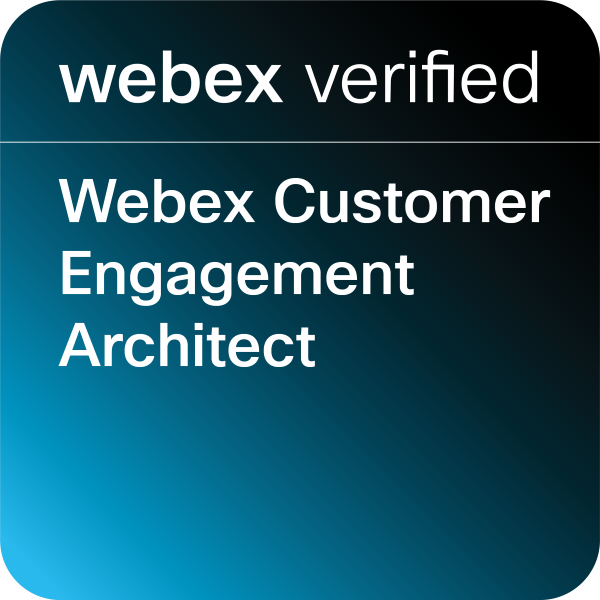- Cisco Community
- Technology and Support
- Collaboration
- TelePresence and Video Infrastructure
- making screenshot of room navigator in MTR mode
- Subscribe to RSS Feed
- Mark Topic as New
- Mark Topic as Read
- Float this Topic for Current User
- Bookmark
- Subscribe
- Mute
- Printer Friendly Page
making screenshot of room navigator in MTR mode
- Mark as New
- Bookmark
- Subscribe
- Mute
- Subscribe to RSS Feed
- Permalink
- Report Inappropriate Content
06-04-2024 12:47 AM
Hi,
I want to make screenshots of a Cisco Room navigator (touch panel), connected to a Room Kit EQ.
The Room Kit EQ and the navigator are enrolled with Microsoft Teams Room. But when I log into the codec and take a screenshot, it is blank. Maybe because the roomOS cannot "see" the Android part, used by MTR ?
- Labels:
-
Conferencing
-
Room Endpoints
- Mark as New
- Bookmark
- Subscribe
- Mute
- Subscribe to RSS Feed
- Permalink
- Report Inappropriate Content
09-13-2024 06:56 PM
Hello, did you find any workaround??
- Mark as New
- Bookmark
- Subscribe
- Mute
- Subscribe to RSS Feed
- Permalink
- Report Inappropriate Content
11-07-2024 08:47 AM
I run into the same problem with room bar pro in TMR mode/room navigator. i am trying to take screenshots to create job aids but they are blank. Have you found a solution yet?
- Mark as New
- Bookmark
- Subscribe
- Mute
- Subscribe to RSS Feed
- Permalink
- Report Inappropriate Content
11-10-2024 11:28 PM
- Mark as New
- Bookmark
- Subscribe
- Mute
- Subscribe to RSS Feed
- Permalink
- Report Inappropriate Content
11-25-2024 06:45 PM
Hi Arjan,
You will need a Remote Monitoring Key for Screenshots in MTR mode.
- Remote Monitoring Key – Provides Screenshots of the OSD and Touch Panel – here is a random video (watch from minutes 2 – 2:29 for MTR).
https://www.youtube.com/watch?v=3R4tx-rTI20
Remote Monitoring SKU's below:
This is the SKU for the EQ: L-ROOM-RM
This is the SKU for the Room Bar - L-KIT-RM
This is the SKU for the Room Bar Pro - L-KIT-RM
This is the SKU for the Room Kit Pro - L-KIT-RM
This is the SKU for the Board Pro G2 - L-BOARD-R
Note: It is anticipated that the remote monitoring key will not be required in MTR mode for OSD screenshots in the near future but not certain...
- Mark as New
- Bookmark
- Subscribe
- Mute
- Subscribe to RSS Feed
- Permalink
- Report Inappropriate Content
12-09-2024 01:32 PM - edited 12-09-2024 01:33 PM
I didn't use any specialized equipment. Instead, I simply used my iPhone to capture images of the touch panel. Due to the reflective nature of the panel and the ambient lighting conditions, it was challenging to take photos directly from above. To address this issue, I utilized the Snapseed app for post-processing. This app allowed me to adjust the perspective settings, effectively correcting the distortions caused by the angled shots and improving the overall clarity of the images.
- Mark as New
- Bookmark
- Subscribe
- Mute
- Subscribe to RSS Feed
- Permalink
- Report Inappropriate Content
12-23-2024 06:48 PM
I believe that the ability to capture a screenshot of the Navigator when in MTR mode was included in one of the most recent (December 2024?) software updates.
Please remember to mark helpful responses and to set your question as answered if appropriate.
Discover and save your favorite ideas. Come back to expert answers, step-by-step guides, recent topics, and more.
New here? Get started with these tips. How to use Community New member guide